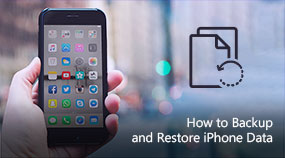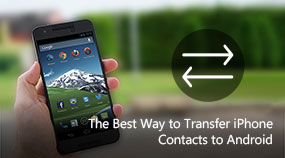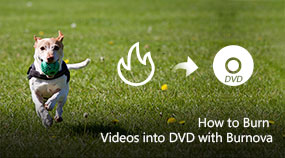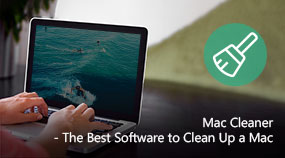How to Fix Disabled Android Phone and Rescue Data
Aiseesoft FoneLab Android Data Recovery: https://www.aiseesoft.com/fonelab-for-android/
Download for Win Download for Mac
Step to Fix and Extract Data from Disabled Android Phone
Step 1. Download, install and run FoneLab for Android on your Windows PC or Mac.
Step 2. Connect your Android device to it with USB cable. It will automatically detect your phone and show its basic information in the interface.
Step 3. If there are some system issues on your Android phone, it will firstly fix these problems. Choose the Android model and then click Start to begin the fixing process.
Step 4. After that, you can see many popular data types are listed on the left control. such as contacts, messages, call history, photos, videos, etc.
Step 5. Choose the Android files you want to extract and then click Recover button to extract and back up data on your Android phone.
Share with your friends:
What do you think of this post?
Excellent
Rating: 4.8 / 5 (based on 41 votes)
 Free Online Solutions
Free Online Solutions For Windows
For Windows For Mac
For Mac PDF Solutions
PDF Solutions Data Manager
Data Manager Other Tools
Other Tools Free Image Tools
Free Image Tools Desktop Freeware
Desktop Freeware