
 Choose Recovery Mode
Choose Recovery Mode
Choose from "Recover from iOS Device", "Recover from iTunes Backup File", or "Recover from iCloud Backup File".


 Connect & Scan
Connect & Scan
Connect your iOS device to your computer via a USB cable. Click "Start Scan" to start data scanning.


 Preview & Recover
Preview & Recover
After scanning, check the files you want and click "Recover". All files will be saved on your computer.
Recover from iOS Devices
Recover and export lost data from any iOS device, including iPhone 15 Pro Max/15 Pro/15 Plus/15, iPhone 14 Pro Max/14 Pro/14 Plus/14, iPhone 13 Pro Max/13 Pro/13/13 mini, iPhone SE 3, iPhone 12 Pro Max/12 Pro/12/12 mini, iPhone 11 Pro Max/11 Pro/11, iPhone XS/XS Max/XR/X, iPhone 8/8 Plus, iPhone 7/6/5/4, etc.
Recover from iTunes Backup
Retrieve your iPhone deleted data and files from iTunes backup. Preview backup files before recovering them and easily extract them from your iTunes backup to PC or Mac.
Recover from iCloud Backup
Restore lost data on iPhone from iCloud backup by simply logging into your iCloud account to download your backup file and choose the deleted files you want to restore from backup.
iPhone got locked, broken, damaged or even lost all of a sudden? No worries from now on!
With Fonelab iPhone Data Recovery, you don't need to fret over a problem iPhone. When you forget the password, drop your iPhone into water or other liquid, let it fall down, or get smashed heavily, you can still recover all important data based on your needs via iTunes, iCloud and device backup here easily.
This iPhone data recovery tool will come to help you at any time, especially if your iPhone is always attempting to recover data or the iPhone data recovery service never works.
There is no data loss, virus risks and ads throughout the recovery. You can always get back your contacts, photos, text messages, WhatsApp, iMessage, videos/music, call history, notes, etc.
Accidental Deletion
Incautiously lost or deleted the important data and files
Water Damage
Dropped into the toilet, fish tank, swimming pool or elsewhere.
Busted Parts
iPhone screen broken, crashed, chipped, busted or cracked.
Have No Backup
Lost important data and didn't make backup.
iPhone Lost/Stolen
The iPhone has been stolen or disappeared for some reason.
System Problem
System crash, iOS upgrade failure or crash or jailbreak failure.
Forgot Passcode
iPhone/iPad/iPod has been locked, but forget the password.
Device Stuck
Stuck in Apple logo, recovery mode, DFU mode, headphone mode.
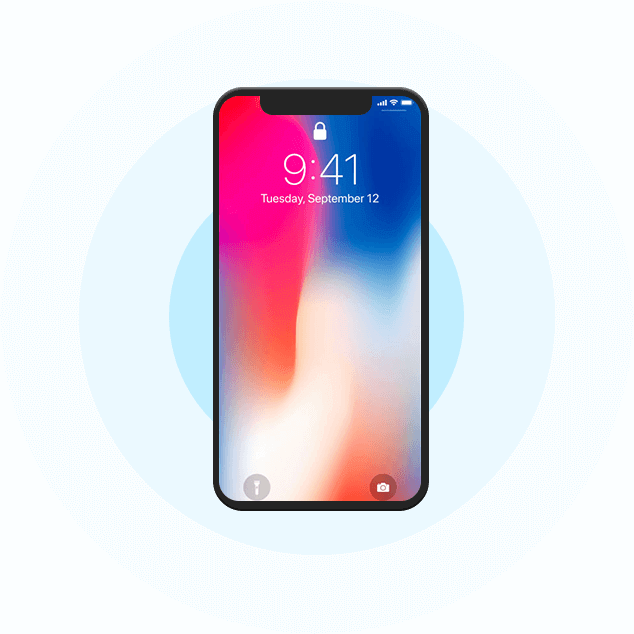
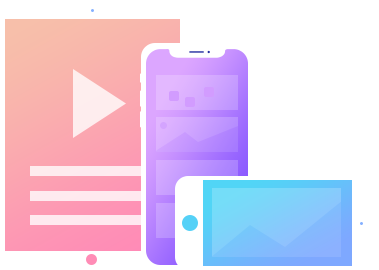







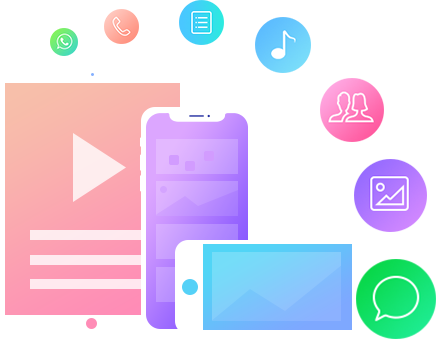
Recover 35+ Types of data from All-version iPhone, iPad and iPod
iPhone Data Recovery can recover deleted Text Messages, iMessages, WhatsApp/Kik/Line/Viber/Messenger messages and attachments, Contacts, Photos, Notes, Call History, etc. from iPhone, iPad and iPod touch. For iPhone 4/3GS, iPad 1 and iPod Touch 4, you can recover over 19 kinds of data from your iOS devices. For iPhone 16/15/14/13/12/11/XS/XR/X/8/7 and newer versions of iPad and iPod touch, you can recover over 8 kinds of data.







Restore and Export Lost Data from iTunes Backup
It makes no difference whether your iDevice was lost, broken, crushed, or wiped due to upgrading or jail-breaking, iPhone Data Recovery can help you restore data from your iTunes backup in a snap, even when the data under Messages, Call Log, Calendar, Notes, Reminder, Safari Bookmarks and other nodes was deleted before backing up the device with iTunes. For the files stored under other nodes, you can easily preview any files and export them to your computer.
Download and Restore Important Files from iCloud Backup
iPhone Data Recovery can also be used as iCloud backup data recovery. It can download the iCloud backup file, retrieve photos (including the latest HEIC Photos) from iCloud and support previewing HEIC photos and converting HEIC to JPG format for your Windows and Mac computer for easy viewing. It can also restore Pictures, Text Messages, iMessages, Videos, Contacts, Notes, Calendar, Reminder, Voicemail, Voice Memo, and other data from iCloud backup files. In total, this software can recover 35+ kinds of data from iCloud backup files.
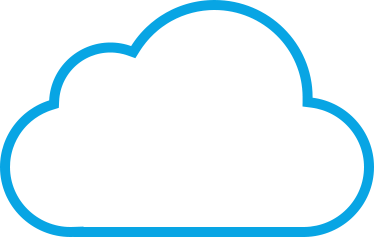





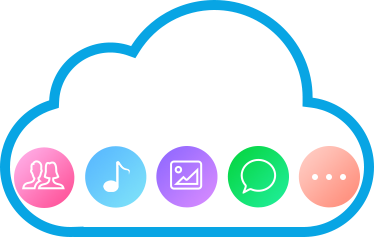
After testing FoneLab iPhone Data Recovery millions of times, we guarantee it is safe for your iOS devices and data.
Message Attachment
Contact Call History Voice Mail WhatsAppWhatsApp Attachment
KikKik Attachment
Line Attachment
ViberViber Attachment
Viber Call History
Messenger
Messenger Attachment
WeChat Contact
WeChat Attachment
iPhone
iPhone 15 Pro Max/15 Pro/15 Plus/15, iPhone 14 Pro Max/14 Pro/14 Plus/14, iPhone 13 Pro Max/13 Pro/13/13 mini, iPhone SE 3/2/1, iPhone 12 Pro Max/12 Pro/12/12 mini, iPhone 11 Pro Max/11 Pro/11, iPhone XS/XS Max/XR/X, iPhone 8 Plus/8, iPhone 7 Plus/7, iPhone 6s Plus/6s/6 Plus/6, iPhone 5s/5c/5, iPhone 4S/4
iPad
All models of iPad Pro, iPad Air, iPad mini and iPad
iPod
iPod touch 7/6/5/4/3/2/1
Windows 11/10/8.1/8/7/Vista/XP
Mac OS X 10.7 and above
One-Stop Data Recovery Tool for iOS Devices – Recover Lost/Deleted iOS Data in a Few Clicks
 iPhone Unlocker
iPhone Unlocker
Get into the locked iPhone by wiping iPhone passcode, removing Apple ID and Screen Time restrictions.
Permanent data eraser to wipe all content and settings on iPhone, iPad, and iPod Touch in three erasing levels.
Transfer photos, messages, contacts, music, videos between iPhone and computer or between iOS devices.