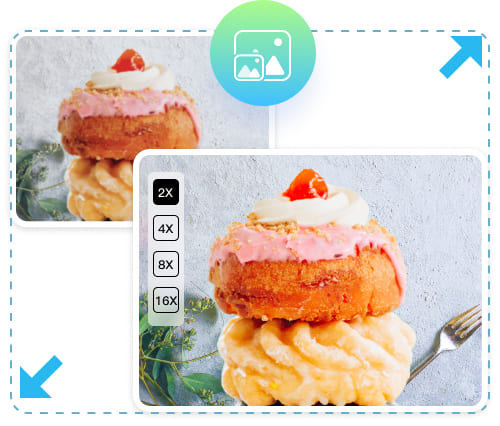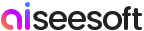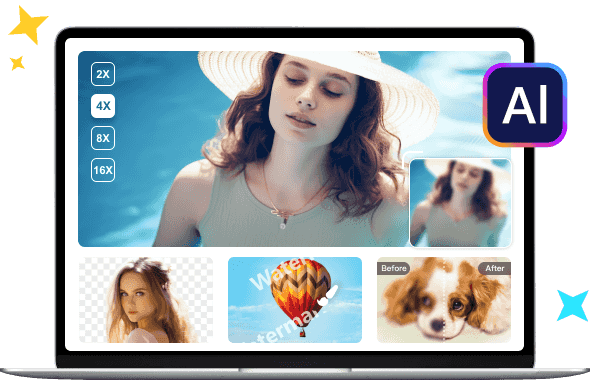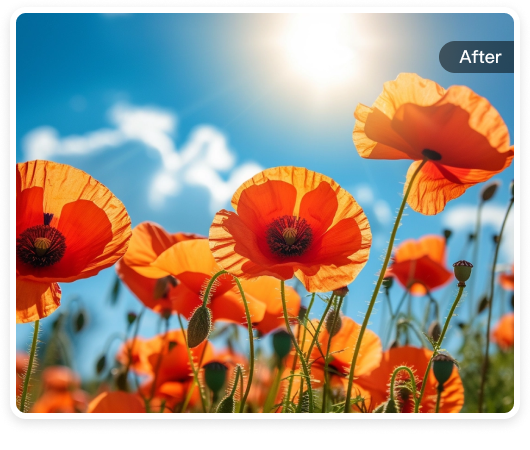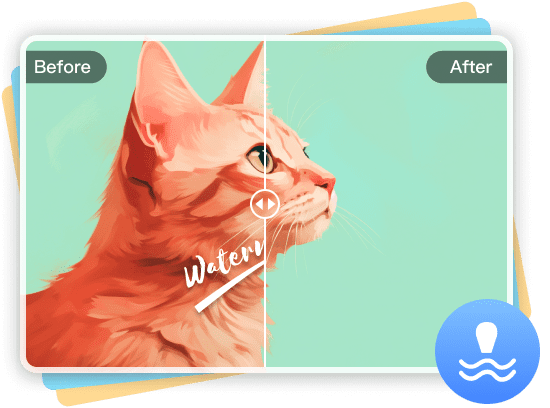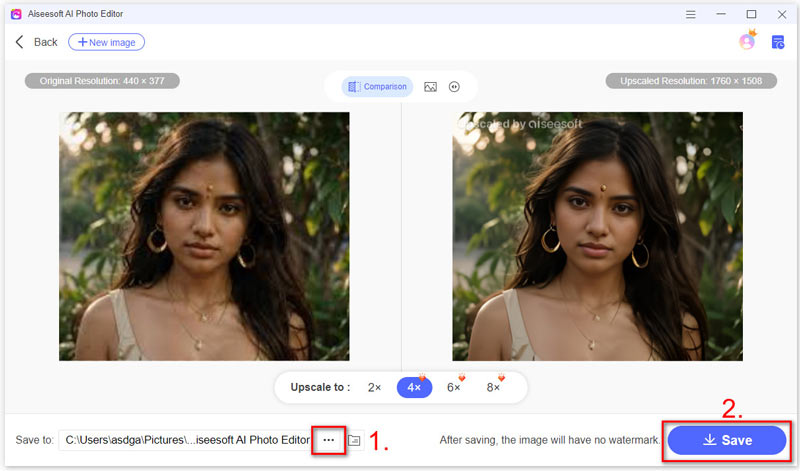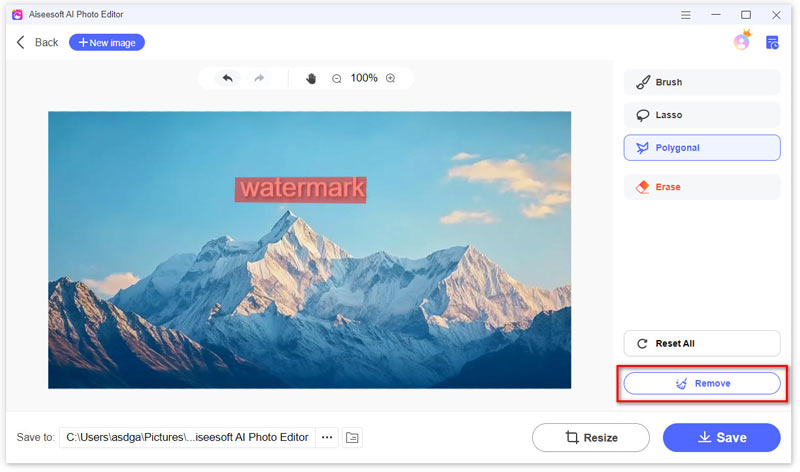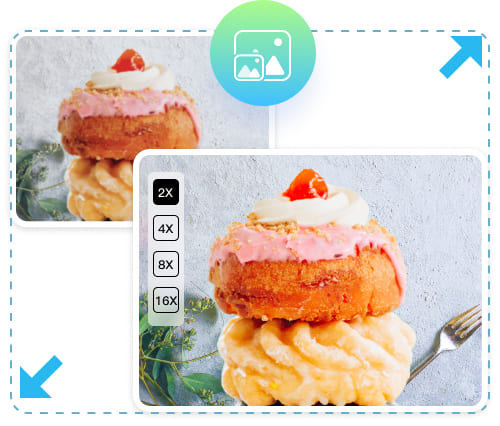
Enlarge Image with AI Technology (No Quality Loss)
AI Photo Editor is a magic tool with cutting-edge AI technology, intelligently analyzing your picture pixel details and zooming in losslessly. With this powerful AI image enlarger, there will be no pixelated or blurry images. You can clearly see the detail of the picture and make a huge but clear poster in AI Photo Editor.
Enhance Photo Quality and Resolution Effortlessly
AI Image Enhancer is an excellent tool that can enhance your image by reducing noise, sharpening, unblurring, or brightening the image without enlarging its size. It also allows you to increase the image resolution to 2×, 4×, 6×, 8× without losing quality. Its built-in AI technology can help you process the image more realistically. Using this easy-to-use function, you can make blurry pictures clear within 3 steps. With acceleration technologies, you can enhance the image quality within a minute.
Remove Image Background with Efficiency (Coming Soon)
Easily turn images of various formats, like JPEG, JPG, BMP, etc, into transparent images with AI Photo Editor on your computer. AI Photo Editor intelligently identifies all sorts of background, erase them, and leave only the object you want. Meanwhile, whether the image you import is a product, selfie, animation, graphics, or other kinds, AI Photo Editor handles all and makes images suitable for your posters, presentations, website banners, etc.

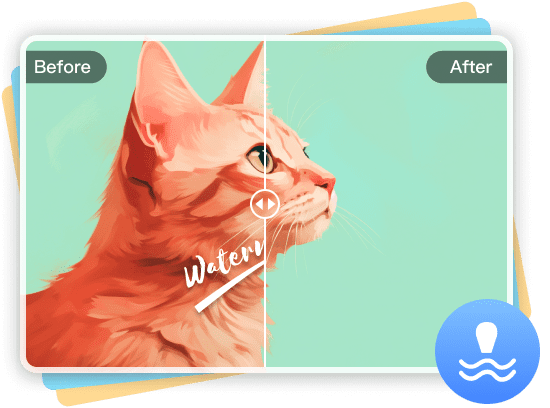
Remove the Watermark from the Images
Getting rid of watermarks on any picture in AI Photo Editor is the most precise solution you can ever have. Watermarks will no longer be a pain in the neck. This remover pulls all resources to predict what's under the watermark, modify the color and recreate the image to give the best watermark removal result. Regardless of text, image, or logo watermarks, AI Photo Editor quickly erases them all.
How to Use AI Photo Editor
Upscale and Enlarge Image
Remove Watermark from Image
1. Click Add Image(s) or Add Folder to import your photo(s) to the AI Photo Editor.
2. It will automatically upscale the image to 2×. You can further upscale it to 4×, 6×, or 8×.
1. Click the Start button to import the image.
2. Select the watermark area with Brush, Lasso, or Polygonal tool.
3. Click the Remove button to remove the watermark.
Full Guide