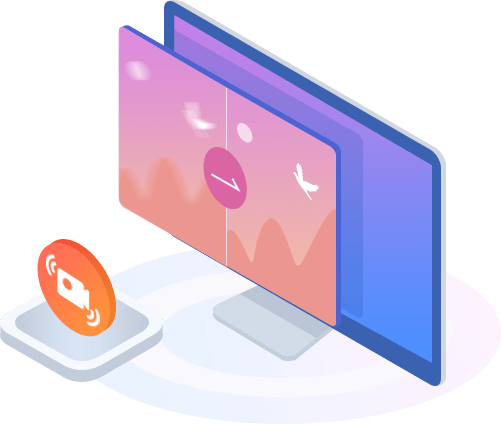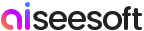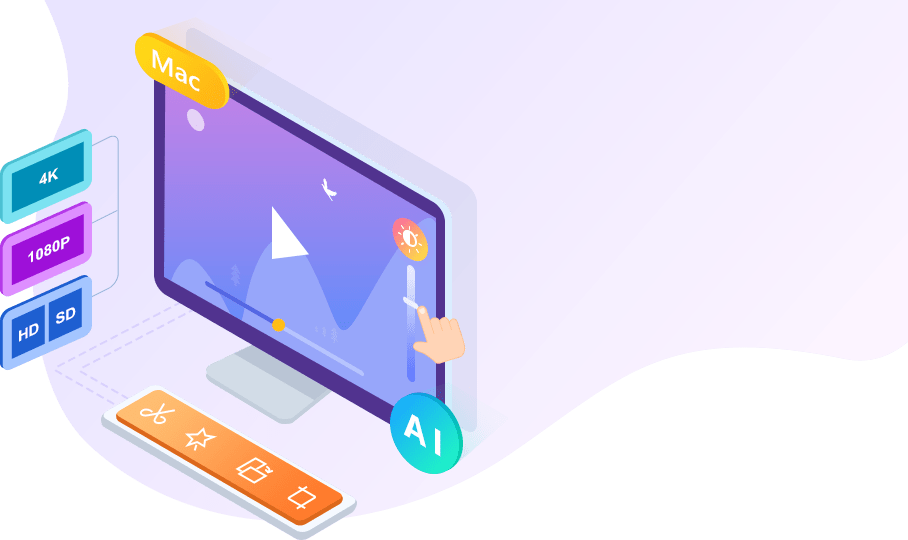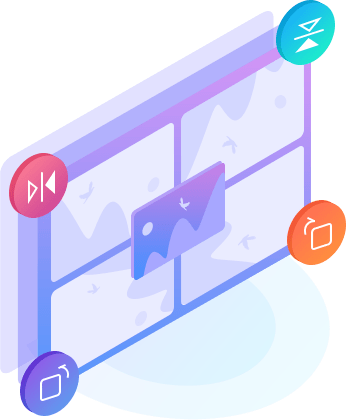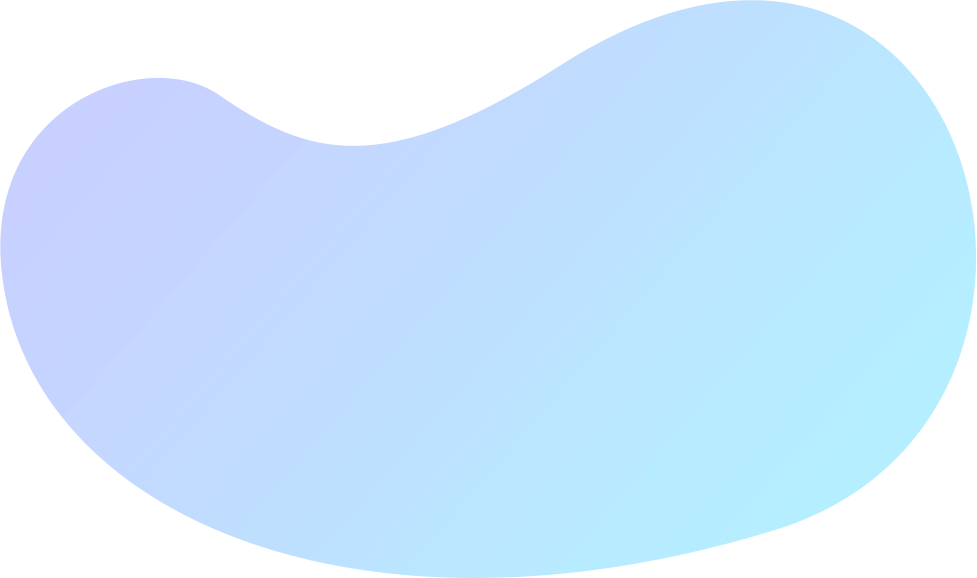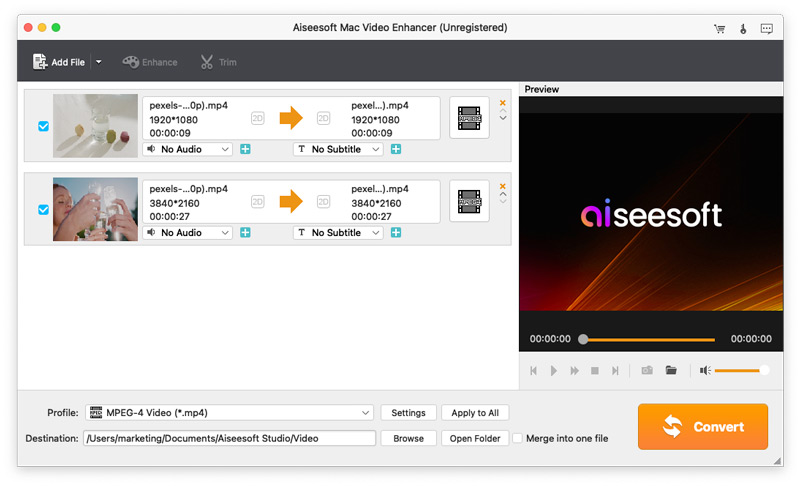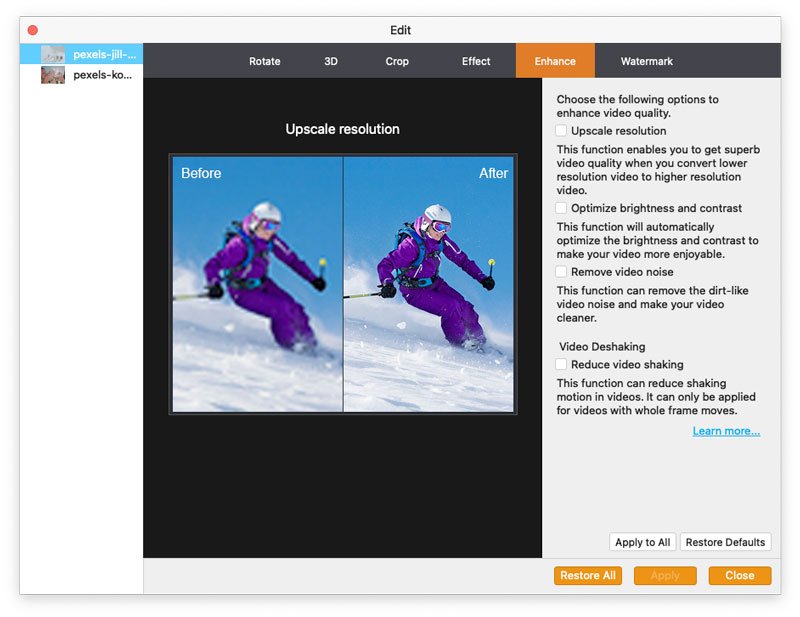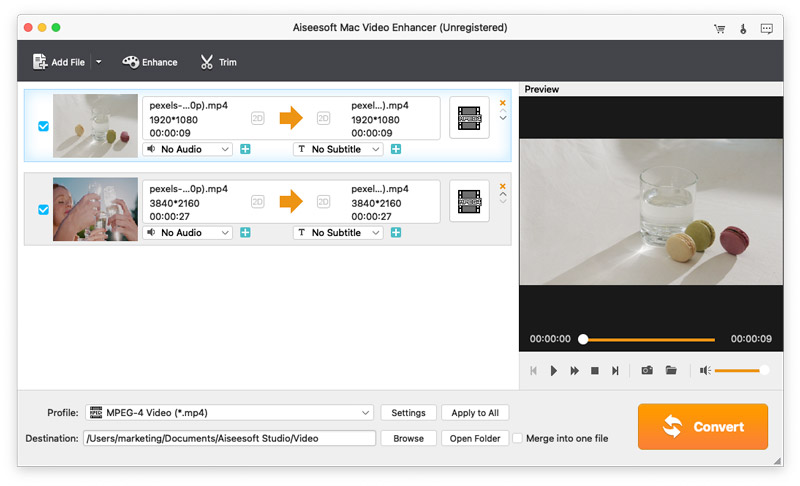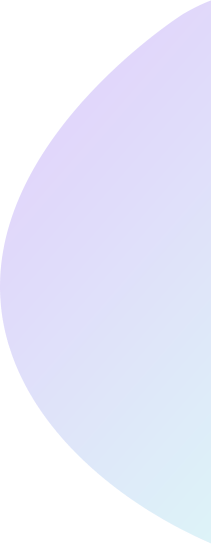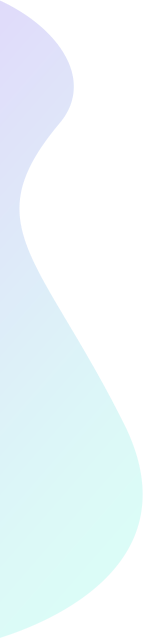Stabilize shaky videos – Newly update function
After updating, now this Video Enhancer has a new video stabilization function. When you get some shaky videos, you can use this stabilizer on your Mac to fix the shaky problem and make your video seems more stable. This is quite useful for videos shot in emergent situation or sports events videos.
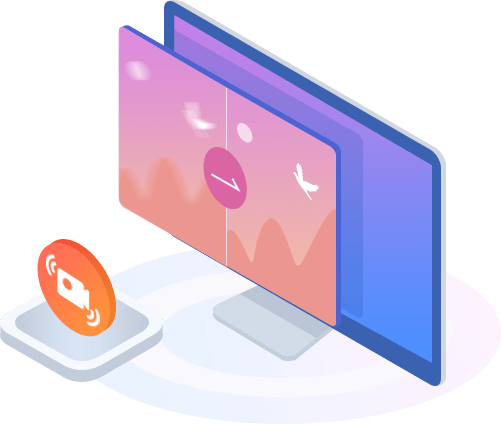
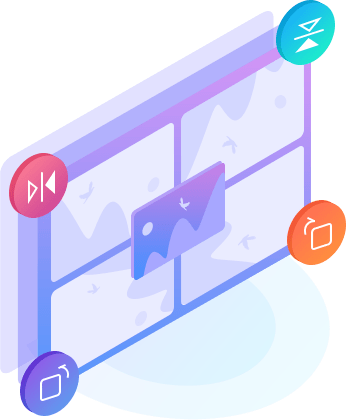
Rotate & flip
The increasing high pixel mobile camera phones in present market offer shutterbugs a quick way to record videos in a wedding or family party. However, for some reasons, the recorded videos are showed sideways on the computer. This function exactly turns to rotate your iPhone video to correct angle with 90 clockwise or counterclockwise. Additionally, it will meet your personal needs to flip video horizontally or vertically.