It's quite necessary to backup WhatsApp data on your iPhone and Android phone. WhatsApp provides users with a simple way to send messages, images, documents, locations, make voice and video calls, status updates, and more. There must be lots of valuable and important files gathered in WhatsApp.
Good thing is, whether you are using WhatsApp on an iOS or Android device, you can make a WhatsApp backup with ease. Do you know how to view old WhatsApp backup ?
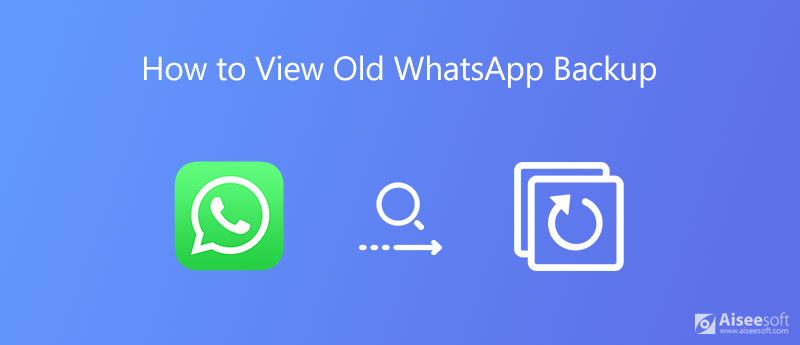
After backing up WhatsApp chats and messages with Google Drive or iCloud, you may find nowhere to check them. Here in this post, we will show you how to access old WhatsApp backup.
As an iOS user, you can easily backup WhatsApp on iCloud. However, you can't see detailed contents like messages, videos, images, and more, whether you check WhatsApp backup directly on iPhone, or view old WhatsApp backup on official iCloud site.
You should know that, Apple cares much about security and all types of iOS data. So even if you go to the official site of iCloud and sign in with your Apple account, you are not allowed to view old WhatsApp backup. You have to get a third-party tool to view iCloud backup including WhatsApp data. Or you can turn to iCloud Drive to access your WhatsApp backup files. But you are only allowed to extract WhatsApp chats here.
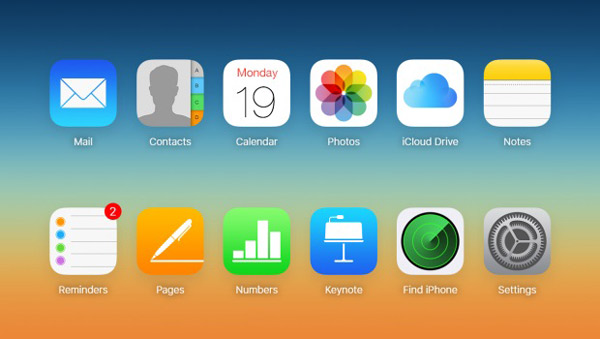
If you have created some old WhatsApp backup files with Google Drive, you may want to see some old WhatsApp posts from them. This part will show you how to access old WhatsApp backup on Google Drive.
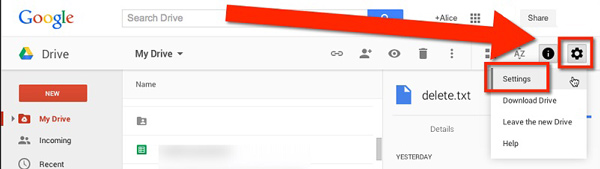
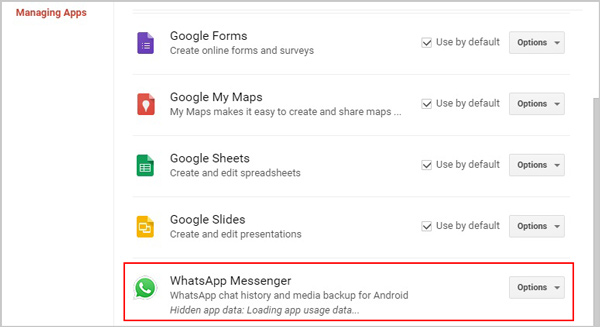
With this method, you are allowed to delete a previously created WhatsApp backup or navigate the backup. The detailed WhatsApp files are still protected by end-to-end encryption. You can't access the specific WhatsApp messages, chats, or photos.
If you want to view various files in old WhatsApp backup, you should turn to the professional WhatsApp backup software, WhatsApp Transfer for iOS.

Downloads
100% Secure. No Ads.
100% Secure. No Ads.
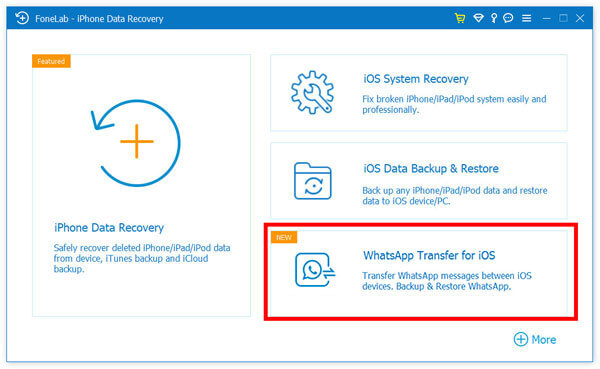
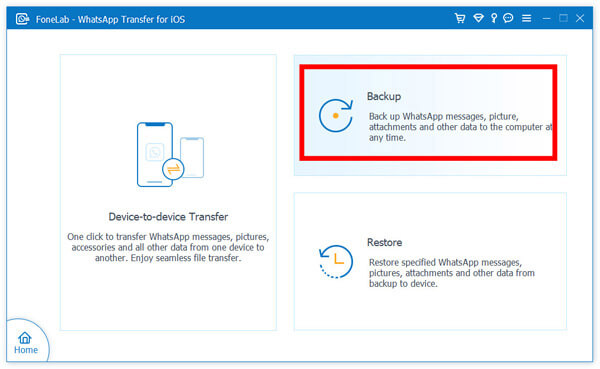
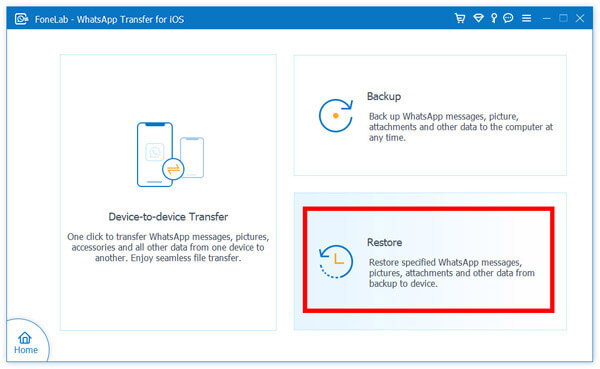
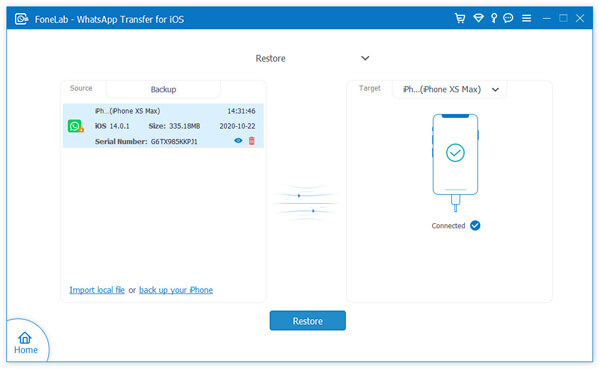
iCloud and Google Drive backups are really great for you to keep WhatsApp data safe. But when it comes to backup between different devices, like from iPhone to Android, or vice versa, you will definitely need WhatsSync. As your one-stop solution for WhatsApp data transfer and backup, WhatsSync supports a series of iOS and Android devices. It also allows you to transfer the backup files to online services like Google Drive. It can be the most convenient transfer medium you can ever have.

Downloads
WhatsSync – Quick WhatsApp Backup Tool
100% Secure. No Ads.
How to backup WhatsApp to iCloud?
Ensure WhatsApp backup is enabled in Settings app. Then open WhatsApp, tap Settings and choose the Chat backup option. After that, you can simply tap Back Up Now to start backing up your WhatsApp chats to iCloud.
How to backup WhatsApp to Google Drive?
Open WhatsApp on your Android phone and tap the More options icon on top-right. When you enter the Settings interface, you can tap Chats, Chat backup, and then Backup to Google Drive to create a new WhatsApp backup with Google Drive.
How to restore WhatsApp from iCloud?
To restore WhatsApp from iCloud backup, you should uninstall WhatsApp and then re-install it on your iOS device. Open WhatsApp and then follow the prompts to restore your WhatsApp chats from the backup. There is a Restore Chat History option offered for you.
How to view old WhatsApp backup? If you have created a WhatsApp backup through Google Drive or iCloud, you are not allowed to access detailed contents. You can rely on the recommended WhatsApp backup and restore software to better manage your WhatsApp data.
WhatsApp Tips
Add Contacts to WhatsApp Block Unblock Someone WhatsApp WhatsApp Messenger Backup & Restore WhatsApp Android Record WhatsApp Calling WhatsApp Not Working Check Hide Whatsapp Last Seen Transfer WhatsApp Chats between iPhone and Android Backup WhatsApp Chats to Google Drive View Old WhatsApp Backup Save Photos from WhatsApp Export WhatsApp Chat Send Long Videos on WhatsApp Save Stickers on WhatsApp Save Videos from WhatsApp See Deleted Messages on WhatsApp Backup WhatsApp on iCloud Save PDF from WhatsApp in iPhone Save WhatsApp Audio Backup WhatsApp Message on iPhone
An efficient WhatsApp transfer tool that quickly backs up and syncs all WhatsApp chats, video/audio, files, stickers, and more across iOS/Android devices and online cloud services.
100% Secure. No Ads.