How to transfer WhatsApp chats from Android to iPhone?
If you just switched from Android to iOS, you need to copy all valuable data to your new iPhone, iPad or iPod. For some data like pictures and videos, you can handily move them from your old Android phone to computer, and then transfer these data from computer to your iOS device with iTunes. But when it comes to some WhatsApp chats, you may feel impossible to make the data transferring.
Fortunately, there are still ways to backup and move WhatsApp messages and attachments from Android to iPhone. Here in this post, we would like to share 3 simple and effective methods to help you transfer WhatsApp chat history with attachments from Android to iPhone.

WhatsApp is a very popular instant messaging app that allows users to send text messages, emoji, audio, GIFs, images, videos, and make calls. There may be lots of meaningful WhatsApp chat attachments gathered on your old device. So when you switch from Android to iOS, it's quite necessary to move all these files to your new device.
Considering your need, here in the first part, we like to recommend one powerful WhatsApp data transfer, WhatsSync, to help you directly transfer all WhatsApp chat attachments from Android to iPhone. It is specially designed to transfer all types of attachment data, including WhatsApp photos, videos, and more, between Android, iOS, and computer. You can free download it and take the following guide to move various WhatsApp chat attachments from Android to iPhone.

Downloads
100% Secure. No Ads.
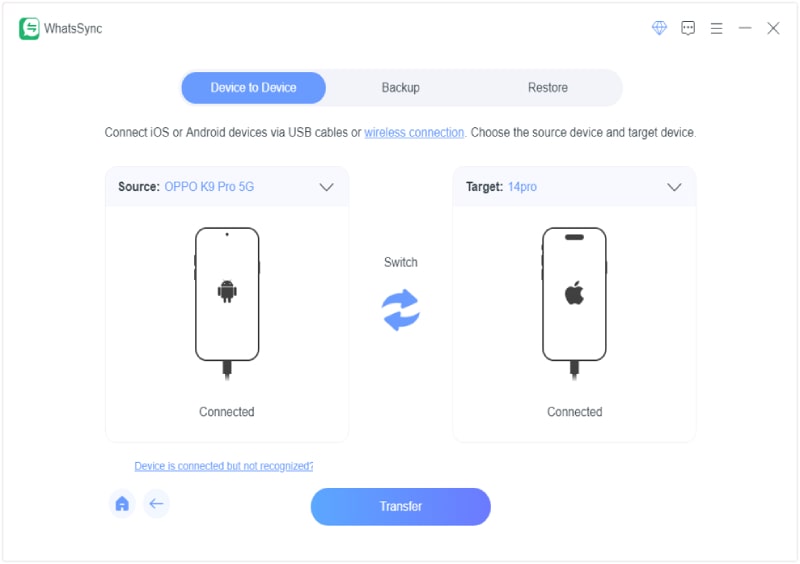
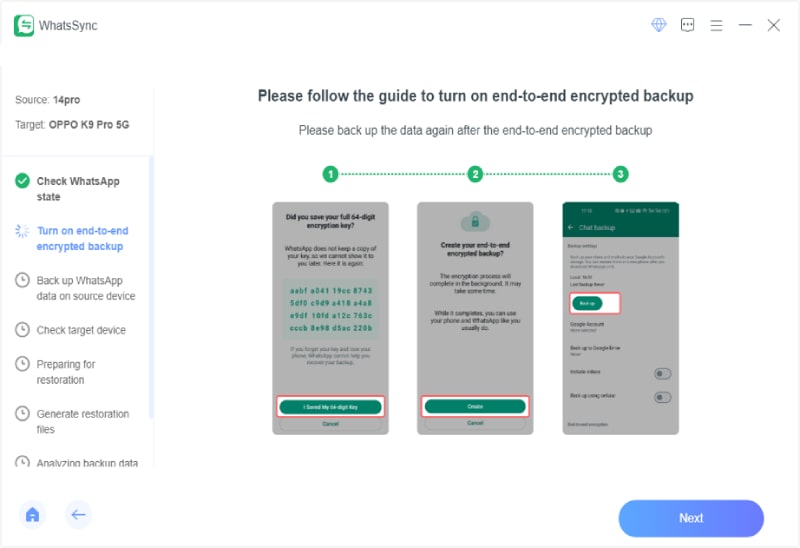
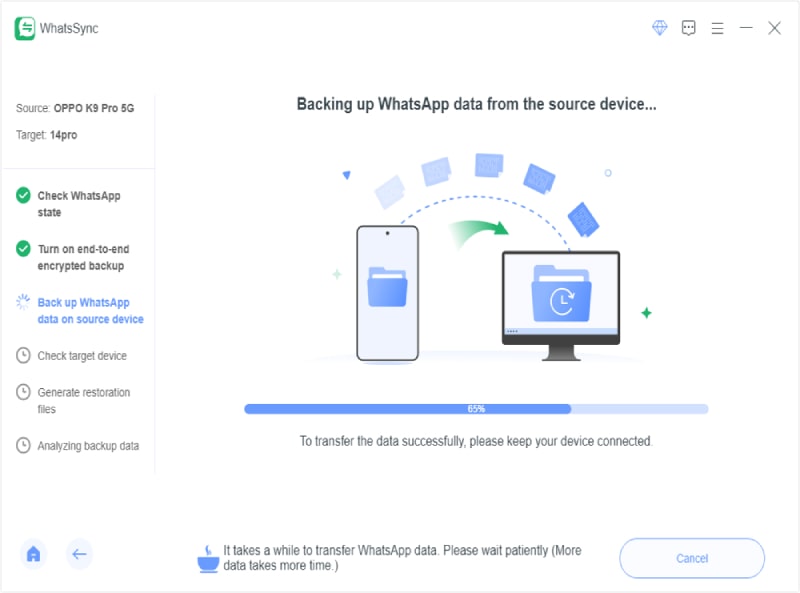
Within just a few seconds, the selected WhatsApp data will be transferred to your new iPhone. Besides WhatsApp, you can also transfer Android music to iPhone, move data from computer to your phone, or backup data from your iOS/Android device to computer. This recommended data transfer can easily handle all kinds of transferring stuff. Just download it and have a try.
To transfer WhatsApp chats from Android to iPhone, you can also rely on email. But this method only allows you to transfer one WhatsApp conversation at a time. The steps below will show you how to move WhatsApp from Android to iPhone with email.
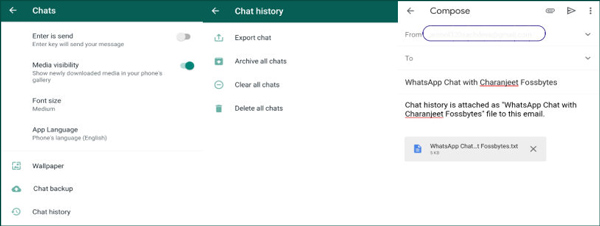
If you don't want to transfer your WhatsApp chats from Android to iPhone one by one, you can turn to the WhatsApp chat restore way. Through restoring, you are able to transfer images, videos, voice notes, and more from WhatsApp.
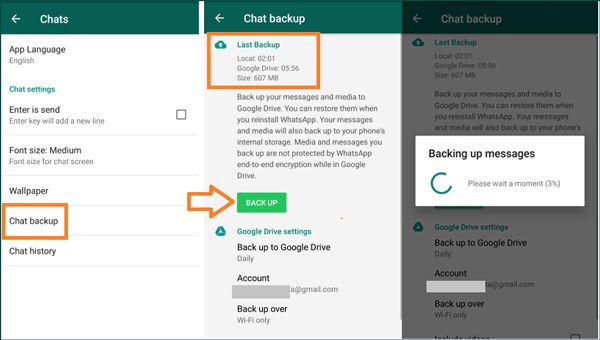
Are WhatsApp messages saved on phone or SIM?
WhatsApp chat messages are stored in your phone storage. WhatsApp contacts are related with your SIM card, but the messages will go to your phone memory.
Will all my chats be transferred to my new iPhone on WhatsApp?
Yes, if you have backed up your WhatsApp chats to iCloud, then all the chat history will be moved to your new iPhone via restoring the iCloud backup. Moreover, even if you do not have an iCloud backup, you can use a WhatsApp backup tool to move all the chat history from old iPhone to new iPhone.
Does WhatsApp have a secret chat?
Although WhatsApp has no direct option to show the secret chat, you can use the Archieve chats feature to hide your individual or group chat without deleting it on WhatsApp.
We have mainly talked about how to transfer WhatsApp from Android to iPhone in this post. You can get 3 methods to copy various data on WhatsApp. If you have a different solution to move WhatsApp chats from Android to iPhone, please share it in the comment part with other readers.
Android to iPhone Transfer
Switching from Android to iPhone Transfer APPs from Android to iPhone Facetime APP for Android to iPhone Transfer Video From Android To iPhone Transfer WhatsApp from Android to iPhone
An efficient WhatsApp transfer tool that quickly backs up and syncs all WhatsApp chats, video/audio, files, stickers, and more across iOS/Android devices and online cloud services.
100% Secure. No Ads.