WhatsApp is one of the most popular social instant messaging apps of the present time. It provides you with a simple and convenient way to get in touch with family, friends or other individuals. You can get a free, fast, and secure messaging and calling service from WhatsApp.
Does iCloud backup save WhatsApp messages ? If you are an iPhone user, you may want to backup whatsapp messages, chats and other related files to iCloud. You should know that, WhatsApp isn't a cloud messaging service. You have to rely on iCloud to make the WhatsApp backup.
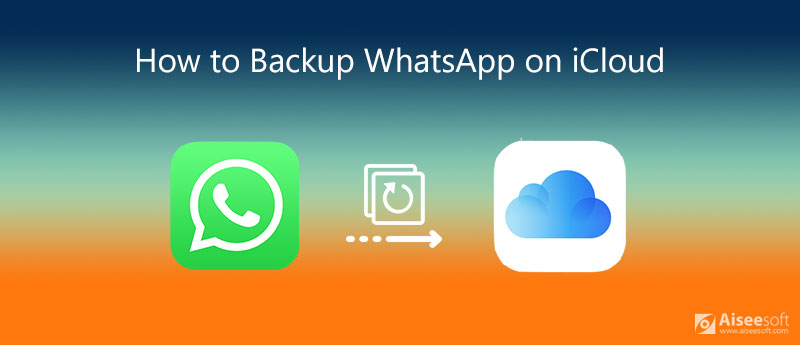
We like to share 2 effective ways to help you make WhatsApp iCloud backup. You can learn a detailed guide to set up regular iCloud backup for WhatsApp messages and conversations. What's more, we will show you how to backup WhatsApp chats without iCloud.
iCloud allows iOS users to make a quick backup of various WhatsApp data including messages, conversations, chats, images and other contents. What's more, it enables you to restore backup from iCloud when you want to find some WhatsApp files back. This part will show you the common way to make a WhatsApp iCloud backup.
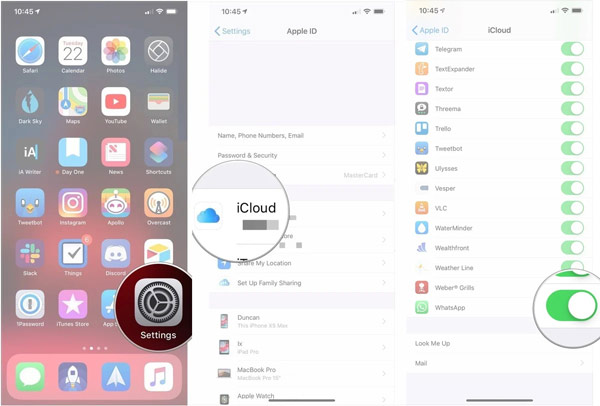
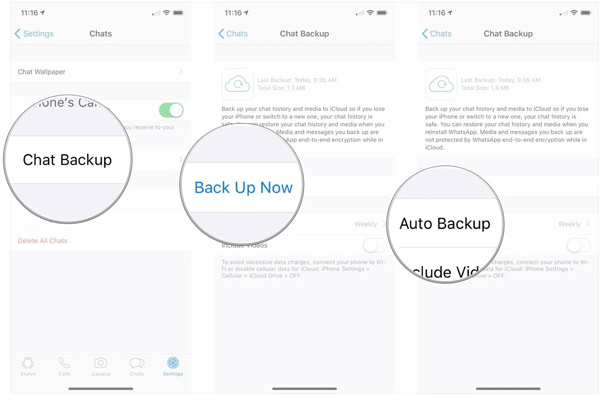
Then you can restore the WhatsApp data to a new iPhone when you use the same iCloud account on a new iPhone.
If you prefer to back up your WhatsApp data to the computer rather than create an iCloud backup, you can turn to a professional solution. Here, we strongly recommend WhatsSync, a powerful WhatsApp data backup tool, for backing up WhatsApp chats without iCloud.

Downloads
100% Secure. No Ads.
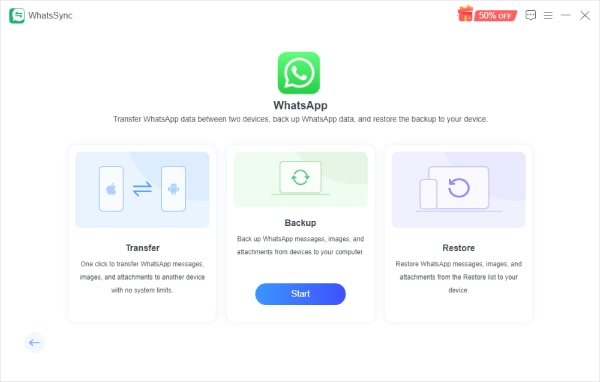
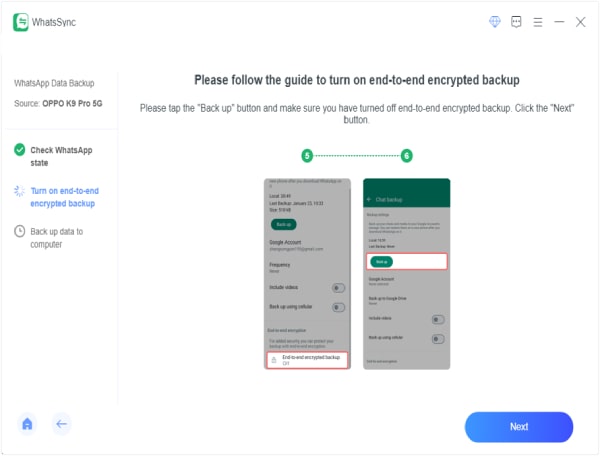
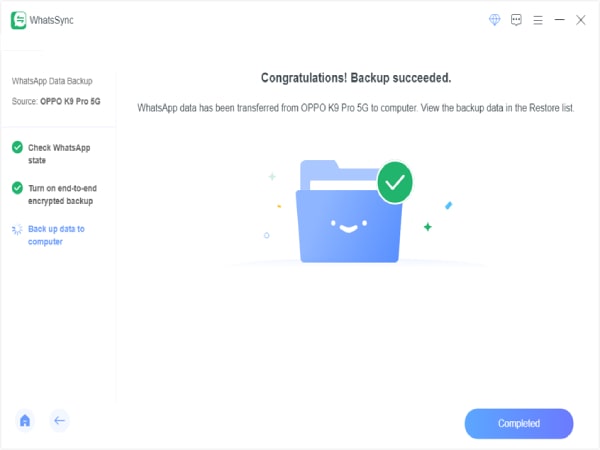
How to export WhatsApp chat?
WhatsApp offers a simple way to export various WhatsApp chats. You can open WhatsApp, tap More options, and More, and then Export chat to export your WhatsApp data. You are allowed to export WhatsApp chat through email. All the WhatsApp chats, messages, conversations will be composed as a .txt document and media files will be added as attachments.
How to backup WhatsApp on Google Drive?
If you are an Android user, you can back up WhatsApp data to Google Drive. Open WhatsApp and then tap Settings in the top right to enter. When you enter the main Settings interface, choose the Chats option. Then tap Chat backup > Backup to Google Drive to start backing up your WhatsApp messages and chats to Google Drive.
Where can I find WhatsApp backup in iCloud?
After backing up WhatsApp data to iCloud, the WhatsApp backup will be stored in a hidden folder of iCloud Drive on your MacBook. You can't directly access it on your iOS device. You have to open your Mac and search for it under the cd ~/Library/Mobile/Documents/. You need to signed into iCloud and turned-on iCloud Drive.
Can I transfer WhatsApp messages from Android phone to iPhone?
Yes. You can copy your WhatsApp chats and messages from Android device to iPhone through email. Check top 3 ways to transfer WhatsApp messages from Android to iPhone here.
How to backup WhatsApp on iCloud ? After reading this post, you can get a detailed guide to backup WhatsApp on iCloud. In addition, you can get a better way to back up various WhatsApp data to computer or another device. Leave us a message if you still have any questions about the WhatsApp iCloud backup.
WhatsApp Tips
Add Contacts to WhatsApp Block Unblock Someone WhatsApp WhatsApp Messenger Backup & Restore WhatsApp Android Record WhatsApp Calling WhatsApp Not Working Check Hide Whatsapp Last Seen Transfer WhatsApp Chats between iPhone and Android Backup WhatsApp Chats to Google Drive View Old WhatsApp Backup Save Photos from WhatsApp Export WhatsApp Chat Send Long Videos on WhatsApp Save Stickers on WhatsApp Save Videos from WhatsApp See Deleted Messages on WhatsApp Backup WhatsApp on iCloud Save PDF from WhatsApp in iPhone Save WhatsApp Audio Backup WhatsApp Message on iPhone
An efficient WhatsApp transfer tool that quickly backs up and syncs all WhatsApp chats, video/audio, files, stickers, and more across iOS/Android devices and online cloud services.
100% Secure. No Ads.