Overview
Your WhatsApp is not working today? Just check here to get help and fix the error, whether your WhatsApp is down, not sending/receiving messages, video call not showing, or not connecting to Internet.
Overview
Your WhatsApp is not working today? Just check here to get help and fix the error, whether your WhatsApp is down, not sending/receiving messages, video call not showing, or not connecting to Internet.
WhatsApp, as one of the most popular messenger app in the world, has been part of life.
You can use it on Samsung phone, iPhone, Motorola, Windows phone, etc. to communicate with others in the world.
However, the problems also comes with its wide use.
WhatsApp not working becomes a common phrase that users always say when users like you get WhatsApp problems.
In this page, we will provide universal help, which can help you solve the most common not working issues of WhatsApp.
We have classifies the most not working problems into 7 types, but not limited to the 7 types, and more not working issues and solutions are welcome to leave in the below comments.
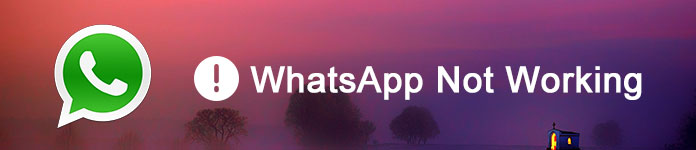
WhatsApp Not Working
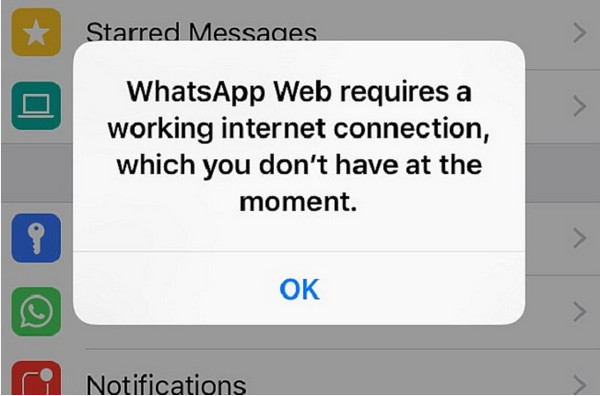
If you have the following issues:
� Cannot connect to Internet.
� Android is not connecting to Wi-Fi.
� Unable to connect to Internet on my iPhone.
� WhatsApp not working on mobile data but working on Wi-Fi.
…
You can take the following measures to fix the problem.
1On your phone, head to "Settings" > "Network & Internet" > Toggle to "Airplane mode" on and off.
2On your phone, head to "Settings" > "Network & Internet" > "Data usage" > Toggle to "Cellular data" on.
3On your phone, head to "Settings" > "Network & Internet" > "Apps & notifications" > "App info" > "WhatsApp" > "Data usage" > Turn on "Background data".
4On your phone, head to "Settings" > "Network & Internet" > "Wi-Fi" > Toggle to Wi-Fi off and on.
5Connect to different Wi-Fi hotspots.
6Enable Wi-Fi stays to turn on during sleep mode.
7Reboot your Wi-Fi router.
8Make sure you are not using proxy or VPN service, because WhatsApp does not support them.
9Contact your mobile provider to make sure your APN settings are configured correctly.

If your WhatsApp suffers from sudden stopped working or crash, you should follow the steps to fix it:
1Restart your phone.
2Update WhatsApp to the latest version available on the Google Play Store or App Store.
3Uninstall WhatsApp, then download and install it on your phone again.
4Upgrade your Android or iPhone operating system to the latest version available for your phone.
5Check WhatsApp live status from its official web news to see if the server issues, because WhatsApp not working may be caused by the server. You cannot solve it by yourself but WhatsApp professors. You can go to Twitter, Facebook, or its other official page to check the live news.
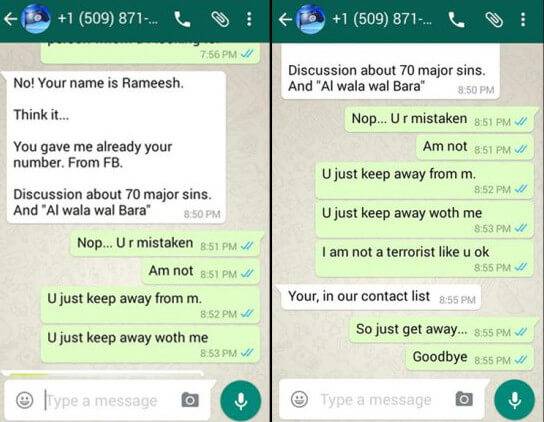
The followings are most asked questions from WhatsApp users:
� My messages are not sending on WhatsApp.
� WhatsApp is not receiving messages and notifications.
� Why is my WhatsApp not sending messages.
If you have the trouble of sending or receiving messages in WhatsApp, you can try to fix it by the actions below:
1Check your phone Internet connection and make sure it has been connected to Wi-Fi or mobile data.
2Make sure background data is not restricted (On your phone, go to "Settings" > "Apps" > "WhatsApp" > "Data usage".)
3Reset app preferences by going to your phone's "Settings" > "Apps" > "Menu" > "Reset app preferences".
4Log out from WhatsApp Web from all computers.
5Uninstall any task killers. Sometimes, the task killer may stop the app from receiving messages.
6Check contacts block on WhatsApp. If you block someone, you will not receive his/her any information on WhatsApp, and vice versa. Just unblock contact on WhatsApp to receive message again.
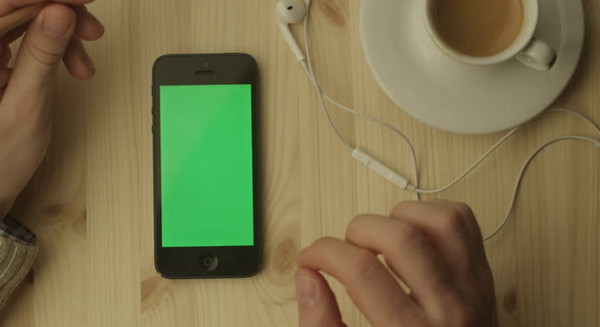
WhatsApp video call is not working, like below:
� WhatsApp is unable to make a video call.
� WhatsApp is experiencing a video call green screen problem.
� WhatsApp video is not playing on my iPhone.
� I cannot receive an incoming video call.
When facing the problem, you can:
1Restart your phone.
2Check your WhatsApp location.
WhatsApp Calling is not available in some countries due to local regulations. So when you can make a video call to someone, but someone is unable to pick up the call because someone is in WhatsApp not supported country.
3Turn to Wi-Fi
If you are currently using mobile data, just try to turn Internet to Wi-Fi, because WiFi gets a stronger Internet connection.
4Check phone OS version.
Video Calling is available on Android 4.1 and later, and iOS 8 and later. Check your phone version to see if it supports or not.
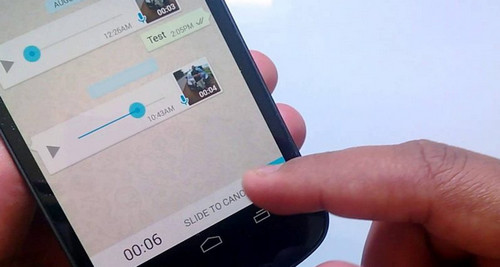
If you cannot download videos, photos, or audio files on WhatsApp for playing or saving, you can try the solutions as below:
1Make sure your phone has a good Internet connection.
2Make sure your phone's date and time are set incorrectly.
3Make sure your phone storage is enough.
4If you are running an Android phone, make sure your SD card is not set to read only mode.
5Reboot your phone.
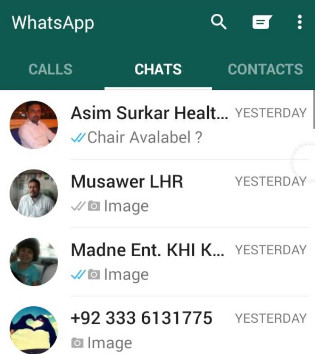
You can add contacts to your WhatsApp list for sharing messages, videos, music, and photos. However, when you find WhatsApp fails to display contacts on your device, you should find the solutions as below:
1Mare your contacts as "Visible" in WhatsApp address book, and then refresh the app by clearing its cache.
2Make sure the contacts are also using WhatsApp. Otherwise, WhatsApp fail to detect your contacts if they are not using WhatsApp.
3Go to "Status" tab to find your contacts because "Contacts/Favorites" has been removed to "Status".
4Make sure you give the permission to WhatsApp to enable it to access your phone's contacts.
5Make sure you are saving the phone numbers in the full international formats if the contacts the foreign phone number.
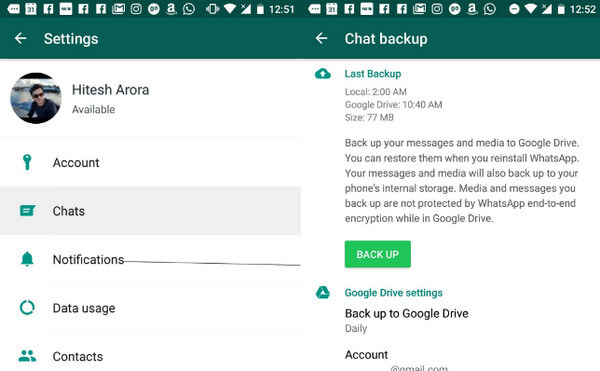
When you get a backup for your important chat history through built-in feature on WhatsApp, and want to transfer WhatsApp files to new iPhone , but you find restore nothing from backup, you may need to cry.
Just withhold from your tears and follow the ways below to fix this problem.
1Check phone storage. WhatsApp can backup your chat history and attachments to your phone storage. If the storage is not enough, then the backup will be definitely invalid.
2Make sure you made the backup before you uninstall WhatsApp.
3Check backup limits. WhatsApp lets you backup 10,000 latest messages with media at a maximum, and up to 40,000 messages without media attachments.
4Get a WhatsApp data backup alternative.
This solution is optional for you. It is just the bonus.
WhatsApp sets limitations to get data backup and leave an unknown error to fail to backup files, so you can seek for another backup tool.
Aiseesoft Android Data Backup & Restore and iOS Data Backup & Restore is the exact utility for you.
Get more details to learn how to backup WhatsApp on Android.
Learn more here to backup WhatsApp on iPhone.
This post mainly focuses on the common 7 types problems of WhatsApp not working. You can read over and follow the solutions suggested to fix the problems conveniently.
Surely, you are welcome to leave anything you think useful to the current idea page.