Computer, as the simple data management tool, also stores many important data for you. However, you may face some terrible situations where your data are lost or gone due to deletion, system crash, virus corruption, etc. What causes of data loss on your computer? Here are the most common reasons for explaining how data loss happens to most of you:

Physical damage
Physical damage to the storage media like the disk drive may involve the spilt coffee or dust particles, which easily lead to valuable data loss.

Data overwritten
Undo is not always working. Data overwritten or saved over always happen when you assume your data has been saved in another location.

Accidental/intentional deletion
Accidental deletion or intentional hard drive cleanup is undoubtedly removing data you want or do not want to keep from your PC.

Logical damage
Once any operating part of hard drive stops working, it will eventually cause the hard drive crashes unexpectedly and data gone.

System failure
System failure like the Windows OS update failure, is absolutely failing to access any program or data stored on your computer.

Virus attack
The rampant viruses may attack your computer unpredictably, which is obvious to give you no option to access data on your computer.

Improper handling
Improper handling like force shutdown, improper hard disk removal, data transfer break-off, etc. may also result in data loss on your computer.

Others
Other unknown reasons, for example, files or folder just disappear unconsciously in your sight due to some settings on your computer.
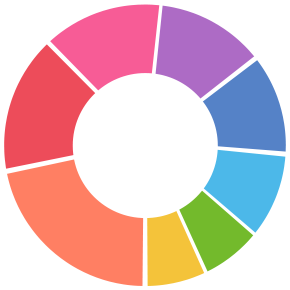
If there is the remedy for headache because of data loss on computer? Yes, exactly. You still could Google solutions to get data recovery on your computer. Generally speaking, there are 5 ways in which you can recover the lost data from PC.
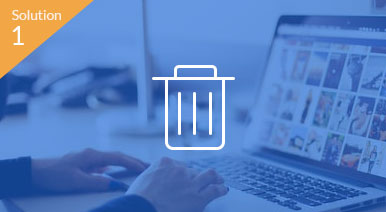
Data recovery from Recycle Bin
It is the nice design to put the Recycle Bin on your desktop. Every file or folder you delete from your computer will be stored there. Only if you delete everything without pressing the Shift + Del key, you will still have the opportunity... 
Data recovery from Recycle Bin
to perform data recovery on your computer.
The data recovery from Recycle Bin process is simple.
Open your Recycle Bin -> Navigate the file you deleted -> Right click it to select "Restore" or "Cut" to recover deleted files to its original location or another destination.
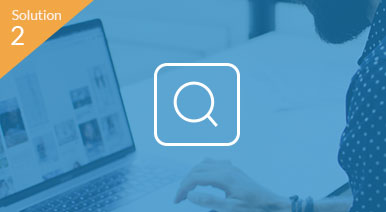
Hidden data recovery
Sometimes, Windows hides files or folder by default, because the files are the important operating system-related files, and you should be changing, deleting, or moving around them. Certainly, there are some exceptions...
Hidden data recovery
where you set the attribute unwittingly to enable the files invisible.
To show hidden files is also easy.
Click the start button and go to "Control Panel" -> "Appearance and Personalization" -> Select "Folder Options" -> Visit "View" tab -> Select "Show hidden files, folders, and drives" under "Advanced" settings.
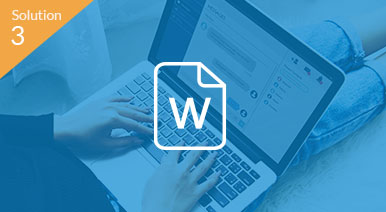
Data recovery from AutoRecover
Computer crashes suddenly and a Word file is closed without saving? Try AutoRecover. AutoRecover is the feature on Microsoft Excel, Word, and PowerPoint, which saves your files every X minute automatically. For getting...
Data recovery from AutoRecover
Excel, Word or PowerPoint file recovery, you just make sure the AutoSave option is enabled. (Click "Options" on the "Tools" menu and then click the "Save" tab to tick the option.
DO not forget to set the value for "Save AutoRecover Info every
Then, open the folder you set for AutoSave file -> Look for the files with the extension of .asd (AutoRecover files) -> Find the files you want to recover and double-click it to open it.

Overwritten data recovery from previous restore
Time machine is not virtual. Windows's "Restore to a previous version" is the time machine, which lets you go back to the past in a certain point. When you restore the saved-over or overwritten file to its previous version...
Overwritten data recovery from previous restore
all the changes after the point will take no effects. You just right-click the overwritten file and select "Restore previous versions" to select one version you want to restore.
If you want to undo massive operations, system restore should be recommended. System restore will drag your computer to a previous point entirely. Learn more about system restore here.
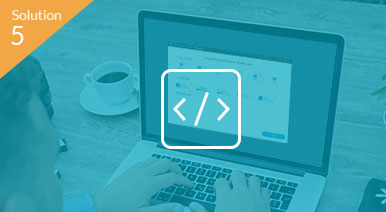
Data Recovery from software
Data are lost because of format, emptied Recycle Bin or permanently deletion? Do worry, and you still get the opportunity to recover them. When you deleted items on computer, they just disappear in your sight, and still store on your PC. When one item is deleted...
Data Recovery from software
they are just moved to the unallocated area from allocated area which is its original location. However, once the unallocated area is replaced with the new items (deleting/adding data, etc.), the first deleted item will go permanently, and you will get no opportunity to start data recovery.
For extracting data from the unallocated area, you will have to turn to some data recovery software for help.

Data recovery from your ideas
Currently, we gather the best 5 ways to get data recovery from your computer. Still all the 5 ways are the widely-used solutions to recover deleted or lost data from Windows computer. Here, we are opening the door to you, and seek for more solutions from you...
Data recovery from your ideas
If you have any good solutions to recover deleted files from Windows computer, do not hesitate to leave your comments below. Any suggestion is welcome.
If you have suffered a lot from data loss on computer, you must have used data recovery software, free, paid and online to get data back. What are your best data recovery programs?
 Aiseesoft Data Recovery
Aiseesoft Data Recovery
Aiseesoft Data Recovery is the professional data retrieval program.
 Recover data from permanently deleted/formatted computer.
Recover data from permanently deleted/formatted computer. Support various data types recovery, including system files recovery.
Support various data types recovery, including system files recovery. Restore data from internal/external hard drive, SSD, RAID, memory card, etc.
Restore data from internal/external hard drive, SSD, RAID, memory card, etc. Support filesystem type like NTFS/FAT/exFAT and more.
Support filesystem type like NTFS/FAT/exFAT and more. Fast scanning speed with higher probability of data recovery.
Fast scanning speed with higher probability of data recovery.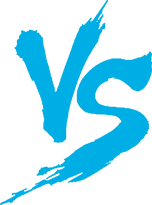
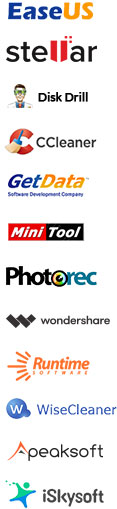
There are thousands of data recovery software from Google's search result, however there are a few working data recovery programs to recover deleted or lost data successfully. Aiseesoft Data Recovery is one of the few.
Now, let's see how it gains reputable loves from users over 356,000,000.
 Best data recovery software – Recover data from internal and external drive
Best data recovery software – Recover data from internal and external drive
Aiseesoft Data Recovery is capable of recovering deleted or lost files from your computer hard drive, including internal and external. Only this software detects your drive on your computer, it has the ability of scanning and extracting the data easily.
 Hard drive recovery
Hard drive recovery If you don't want the expensive hard drive service, just find the best hard disk software here to recover your lost files.
 SSD recovery
SSD recoveryAre you facing the SSD failure situation and looking for the best way to restore your lost data? Here is the best SSD data recovery tool for you.
 SD card recovery
SD card recovery Data are lost or deleted from your SD card? Using the best data recovery software to start a quick scan and files recovery from SD card.
 Partition recovery
Partition recovery Whether your partition or raw partition is damaged or corrupted, you could still get back the lost files with the best partition recovery utility.
 RAID recovery
RAID recovery Suffering from a RAID array failure? Take the RAID recovery tool to recover data and configuration parameters on RAID 0, 1, 3, 4, 5, 6, 1E, 5E, 5EE, 10, 50, 60, and more.
 Flash drive recovery
Flash drive recovery Files stored on flash drive are gone? Find the best flash drive recovery to find your deleted/lost files back in simple clicks on your computer.
 External hard drive recovery
External hard drive recovery Is there any good data recovery software to recover data from external hard drive? Sure, Aiseesoft Data Recovery is the exact one you need.
 USB drive recovery
USB drive recovery Lost some important files on USB storage device due to mistakenly deletion, formatting or virus attack? Follow the easiest way to start data recovery From USB drive.
 Best data recovery software – Recover data from different scenarios
Best data recovery software – Recover data from different scenarios
No matter what reasons for data loss on your computer, like unexpectedly crashed app, computer crashed, wrong formatted drives, improper operations, partition deleted, virus attack, etc. you could also find back the lost data with Aiseesoft Data Recovery.
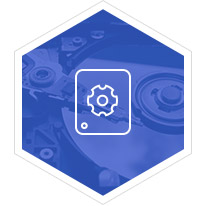
When your video file or photos, even the documents are corrupted, learn here to get the solutions to repair corrupted files and recover data.
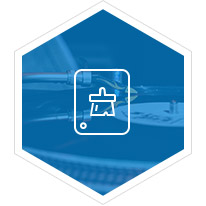
Lost data after formatting your hard drive? Recover data right now from the formatted hard drive with the best data recovery tool.
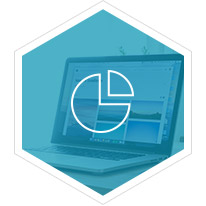
How to recover data from a failed or damaged hard drive? Take the best damaged hard drive recovery to retrieve deleted or lost files from hard drive.
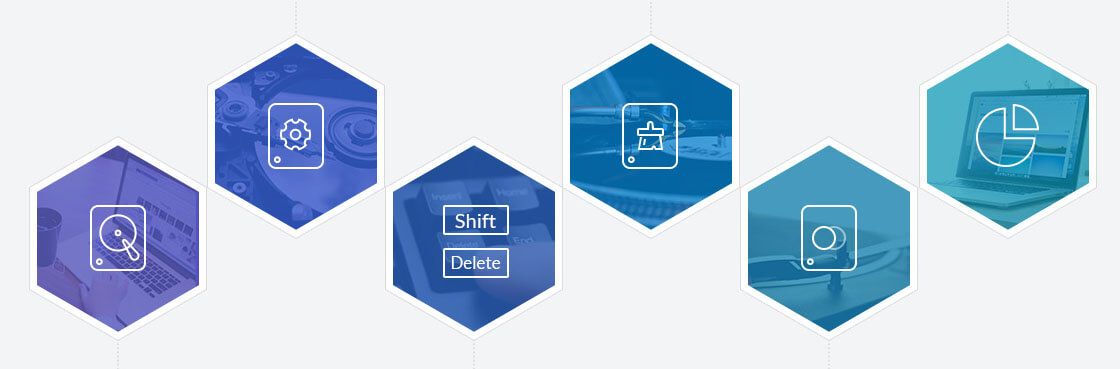
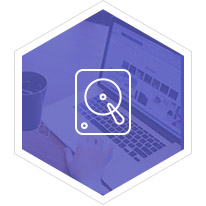
How to recover data from a failed or damaged hard drive? Take the best damaged hard drive recovery to retrieve deleted or lost files from hard drive.
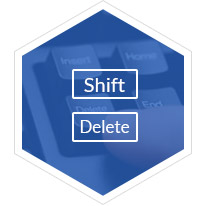
Yes, you can recover shift deleted files on Windows 10/8/7 easily here, even if you are the beginners without any skills.
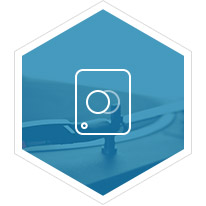
Without professional knowledge, you could also recover overwritten files with best data recovery software from your computer.
 Best data recovery software – Recover over 1000 types of data
Best data recovery software – Recover over 1000 types of data
This powerful data recovery software is able to recover deleted or missing files with a variety of types, like movies, music, documents (text, PDF, Word, etc.), images, emails, system files and other formats' files on your computer.
DOC/DOCX, XLS/XLSX, PPT/PPTX, PDF, CWK, HTML/HTM, INDD, EPS, etc.
JPG, TIFF/TIF, PNG, BMP, GIF, PSD, CRW, CR2, NEF, ORF, RAF, SR2, MRW, DCR , WMF, DNG, ERF, RAW, etc.
AVI, MOV, MP4, M4V, 3GP, 3G2, WMV, ASF, MKV, FLV, SWF, MPG, RM/RMVB, etc.
AIF/AIFF, M4A, MP3, WAV, WMA, MID/MIDI, OGG, AAC, etc.
PST, DBX, EMLX, and more emails from AOL, Gmail, Yahoo, OutLook, etc. are highly supported..
Others
System files, e.g. DLL, or other formats files like ZIP, RAR, SIT, notes, etc.
 Best data recovery software – Recover data from popular hard drive or memory card quickly
Best data recovery software – Recover data from popular hard drive or memory card quickly
With Aiseesoft Data Recovery, you could freely use it to scan your hard drive or memory card from popular manufacturers. Moreover, with simple 3 steps, you will find back the deleted or lost data.
Tips of data recovery on Windows computer
Though data recovery can be easy without any skills, you still bear in mind the following tips to avoid data loss.
Do not write new data
After data are deleted, you should not write new data into your computer, which can improve the possibility of data recovery on your computer.
Backup computer data
Backup your computer to another external hard drive or cloud is necessary, which is efficient to avoid any data loss.
Clean data with helper
If you are not sure it is wise to clean some files, just use the professional data cleaner to help you to do the job.