Note
When this video recovery software detects your phone, it will require you to enable USB debugging. Three options are provided, pick one based on your Android OS.
Accidently deleting some data often happens while the daily usage your of your Android phone. Thousands of files are stored on Android, which makes it easy to keep every important moment alive. However, various reasons can lead to data loss.
What should you do if you mistakenly delete some valuable captured videos? How to make video recovery?
This guide will introduce you with the best video recovery software to help you get the deleted videos back.
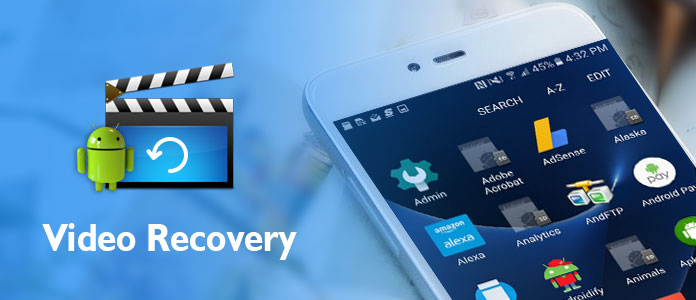
Recover Deleted Videos on Android
You must feel hard to recover the deleted videos from Android. When you want to make video recovery, there is no iTunes or iCloud backup can help you do the recovering job. Surely, there is no "Recycle Bin" kind of thing on Android device. In that case, you can rely on the professional video recovery software, Android Data Recovery. Just free download it and give a try.
Step 1 Launch videos recovery software
Download, install and open this Android deleted videos recovery tool on your computer. Connect your Android to it via a USB cable. It can automatically detect your Android phone.

Note
When this video recovery software detects your phone, it will require you to enable USB debugging. Three options are provided, pick one based on your Android OS.

Step 2 Scan videos on Android
Tick "Video" when you enter the main interface. Then click on "Next" button to scan. You can also choose other file types if you need.

Note
You need to root your phone in this step. This video recovery software can help you root your Android safely. After rooting, you can get full control of your phone and move to the next step.
Step 3 Find deleted video
All Android data categories are listed on the left list after scanning. Click "Videos" to preview the detailed information of the deleted Android video on preview window.

Step 4 Deleted video recovery
Select the videos you want to recover, then click "Recover" button to retrieve deleted videos from Android device.
To make the video recovery, you can check the video below:


Within just a few clicks, you can handily make video recovery. What's more, this video recovery software enables you to any frequently-used Android type like contacts, pictures, audios, messages, call logs and more. If you delete some important Android data, you can turn to this tool.
Though rooting can bring many benefits, it also has may risks. So if you just buy a new Samsung Galaxy Note 8/S8 or other Android devices like Sony, LG, Xiaomi and so on, you may prefer not to root Android. Here comes the question, how to get video recovery without rooting? Here you can take the "Broken Android Phone Data Extraction" feature.
Step 1 Run the deleted video recovery software and select the "Broken Android Phone Data Extraction" option. Then click "Start" to begin the video recovery process.

Step 2 Choose your Android device information and then click "Confirm" move on the next operation.

Step 3 Follow the instructions on the interface to enter the Android download mode. Click "Start" button to fix your Android operating system problems.

Note
Even your Android doesn't have any system issue, this step can't be skipped. When you use this method to make deleted videos recovery, you need to put Android into download mode to fix the phone first.
Step 4 When the fixing is over, all types of data on your Android will be classified in categories on the left control. Click "Videos" to view the details of each deleted video on Android. Last step, you need to click "Recover" to recover deleted videos on Android.

Note
For now, this method only works great on Samsung phones. Other Android devices are temporarily unsupported.
In case you want to directly recover deleted videos on your Android device, here you introduce you with 5 great video recovery apps for you to choose from.
Video Recovery Beta
https://play.google.com/store/apps/details?id=video.recovery&hl=en
Dumpster: Undelete & Restore Pictures and Videos
https://play.google.com/store/apps/details?id=com.baloota.dumpster
DiskDigger photo recovery
https://play.google.com/store/apps/details?id=com.defianttech.diskdigger&hl=en
GT Recovery - Undelete,Restore
https://play.google.com/store/apps/details?id=mobi.bihu.recovery
DigDeep Image Recovery
https://play.google.com/store/apps/details?id=com.greatstuffapps.digdeep
Apart from Android phone, computer is another video storing container with bigger space. Once you deleted videos from computer, your important or cherished moments will gone along.
For getting the video recovery from PC or Mac computer, you will need the video recovery software on computer.
Aiseesoft Data Recovery is the video retrieval program which supports video recovery from Windows 10/8/7 and Mac.
Moreover, such video formats as MP4, AVI, WMV, MKV, FLV, 3GP, etc. are highly supported.
Now, let's see how this video recovery tool get back your deleted videos on PC.
Before you follow the steps below to get videos recovery, you should free download this software, install and run it normally.
This software has a Windows and Mac version, and just download the exact version you need.
Step 1. Scan videos on hard drive
In the main interface, tick "Video" and select the drive where you want to find back the deleted videos.
Then just click "Scan" to start the quick scan of your computer drive for seeking for the deleted videos.

Step 2. Recover deleted videos from PC
After the scan result is complete, you will find the videos categorized by different formats like MP4, WMV, MOV, MPG, AVI, etc.
Navigate the deleted video file, and click "Recover" to start the video recovery to your computer.
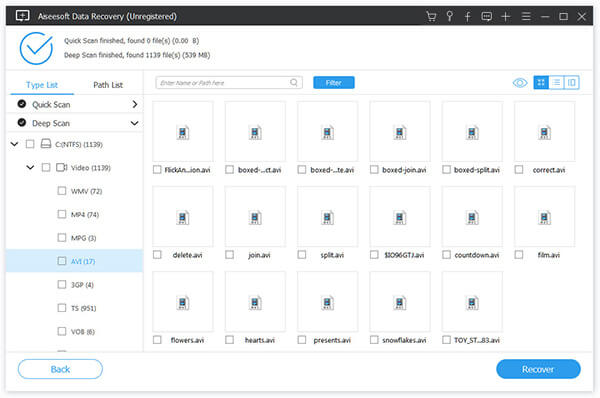
Notes
1. If you find no matched deleted video file from the quick scan, just select "Deep Scan" to scan your video files with more time.
2. For finding the deleted videos quickly, you can use the filter feature to enter the name or path to search it.
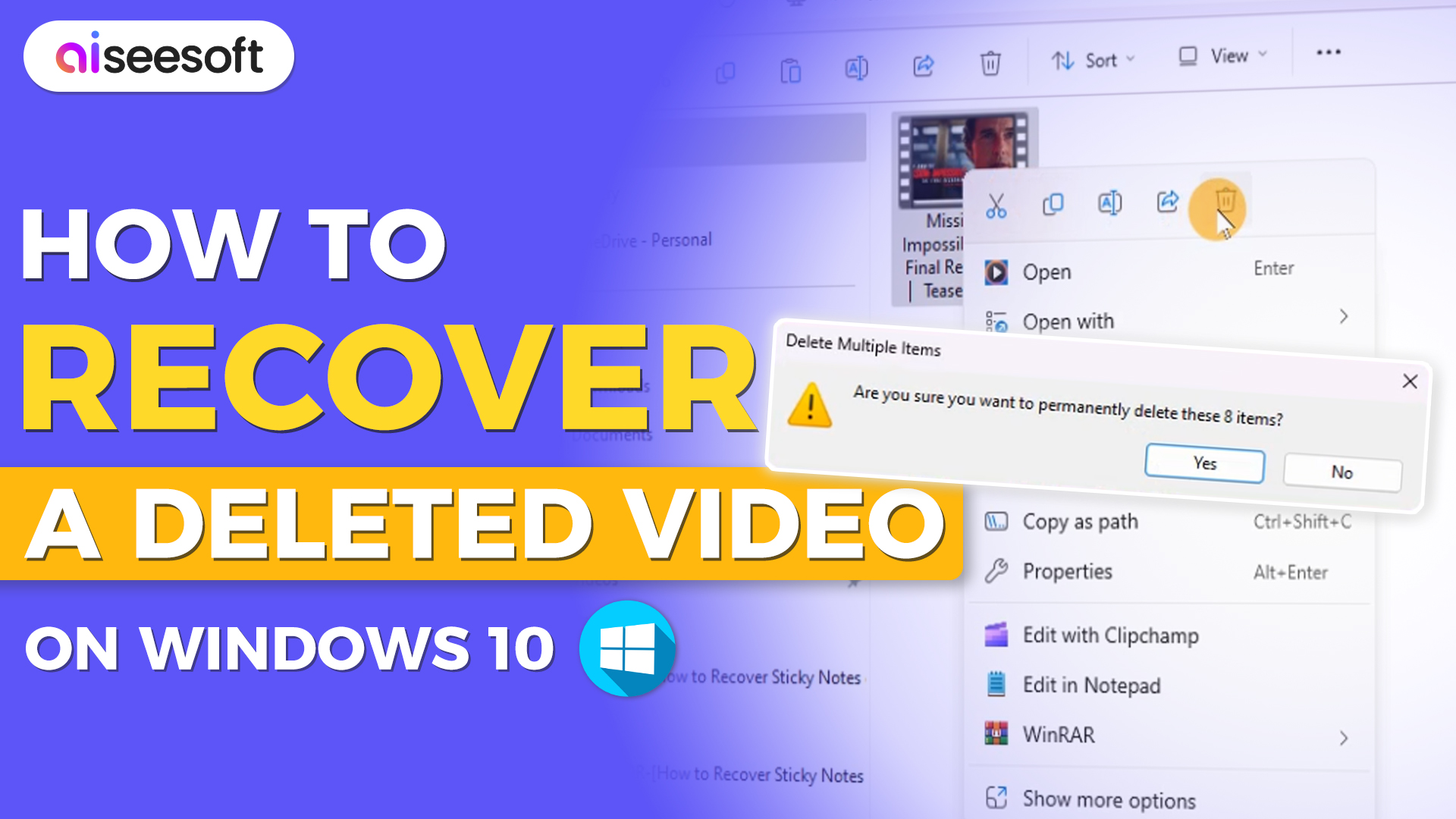

Conclusion
We mainly talk about the video recovery in this post. Whether you want to recover deleted videos without rooting, or restore videos on Android phone, even recover deleted videos from PC, you can find the suitable video recovery software from this page.