"I mistakenly deleted several very important text messages while managing messages on my iPhone 5. The bad thing is, I don't have any iTunes or iCloud backup to access these deleted texts. Any other way to recover deleted texts on iPhone?"

Along with the usage of your iPhone or Android device, all types of files will gathered on it. When you manage various data to free the storage, you are more likely to delete some valuable files by mistake. This guide will talk about the situation that you delete some text messages on your iPhone or Android phone. How to find and recover deleted texts? Keep reading to find the answers.
If you are an iPhone user and want to get your deleted text messages back, you can find the best solution in this part. As you are searching for the method to recover deleted texts, surely the regular iTunes/iCloud way can't help you. Here we sincerely recommend the powerful iPhone Deleted Texts Recovery to help you restore your SMS messages. You can free download it and have a try.
Step 1 Run iPhone Deleted Texts Recovery
Download, install and launch the deleted texts retrieving software on your computer. Connect your iPhone to it with USB cable. Choose the recovery mode of "Recover from iOS Device".

Step 2 Scan iPhone data
Click "Start Scan" button to scan iOS files on your iPhone. After that, you can see all kinds of iOS files are classified in categories on the left list.
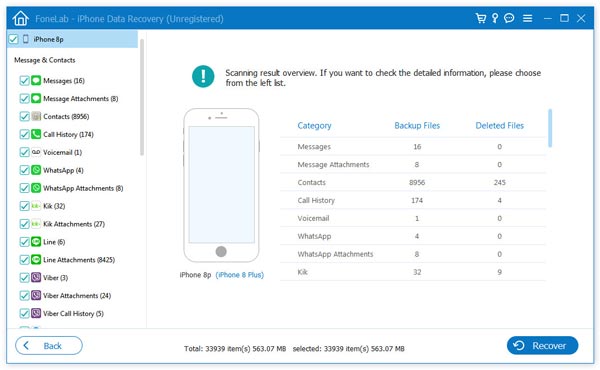
Step 3 Recover deleted texts
Click "Messages" on the left control and you can preview the detailed information of each existing/deleted iPhone text messages. Select the deleted texts you want to restore and click on "Recover" button to retrieve your deleted text messages from iPhone.
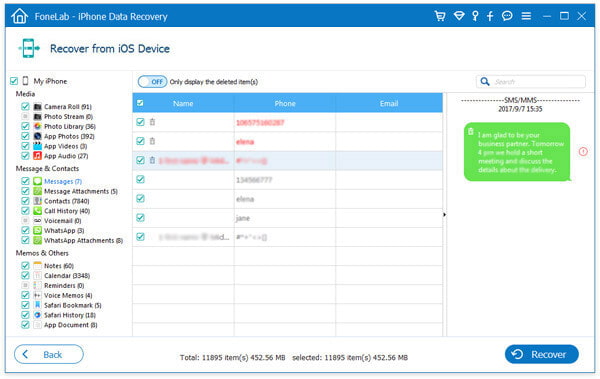
iPhone Deleted Texts Recovery enables you to directly retrieve the deleted texts on iPhone. Also, you are allowed to recover deleted text messages from iTunes or iCloud backup. It highly supports the recovery of many iOS data, such as photos, contacts, call logs, videos, audios, notes, and more, you can free download it and have a try.
Recovering deleted texts from Android is much more difficult than restoring SMS on iPhone. When you delete some messages on iPhone, iTunes/iCloud may offer you a chance to get them back. But if you accidently remove important texts from your Samsung S7/6/5, HTC, LG, Sony, etc. it seems like you lose them forever. Actually, the deleted texts will still exist on your phone's storage in some way. You can rely on the professional Android Data Recovery to find them back.
Step 1 Launch Android Data Recovery
Install and open this all-featured Android text messages restoring tool on your PC/Mac. Connect your phone to it via USB cable. Select the recovery mode of "Android Data Recovery". It will automatically detect your Android phone.
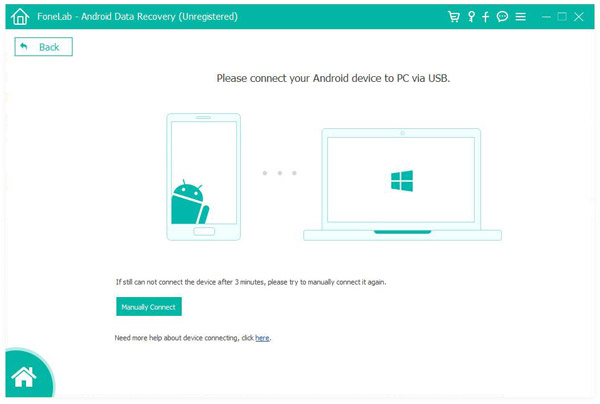
Note: If your Android fail to be connected or detected, you need to check your phone to enable USB debug.
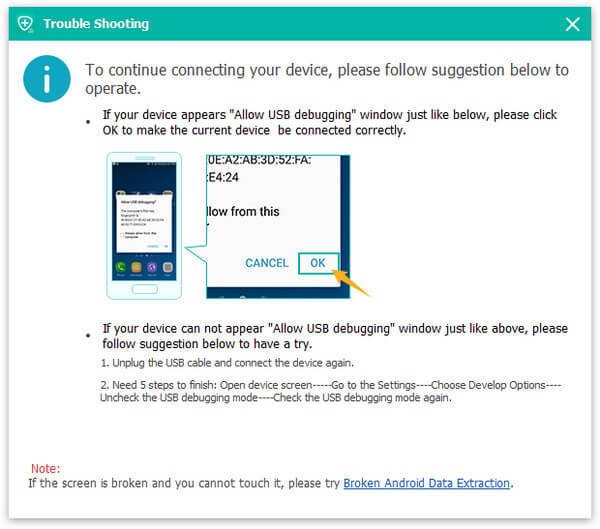
Step 2 Scan Android deleted texts
You can selectively choose "Messages" and other data types in the pop-up interface. Android files like contacts, call logs, pictures, videos, audios, etc. can also be recoveredd by this it. Click "Next" to scan all existing/deleted text messages on your phone.
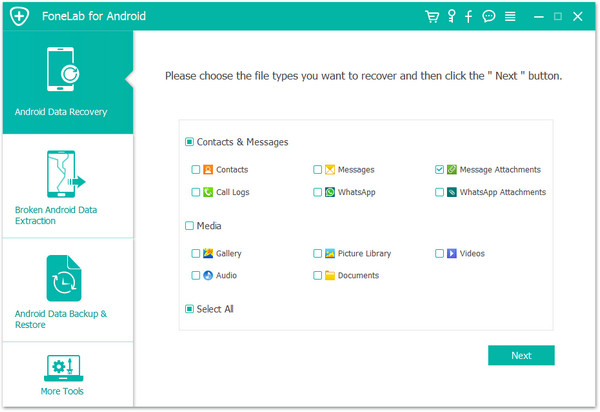
Note: Your Android will be automatically rooted in this step. If you fail to root your Android phone, you can use "Advanced Root" to root Android phone successfully.
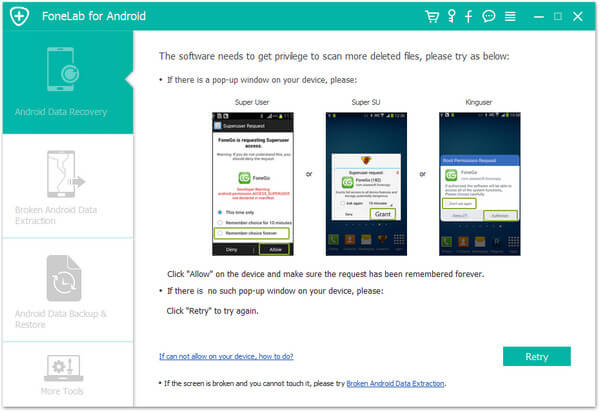
Step 3 Restore deleted texts
After scanning, click "Messages" to check and find your deleted texts in the right window. Choose the SMS messages that you want to retrieve. Then click "Recover" button to get all your selected text messages back. The recovered texts will be saved as CSV or HTML files based on your settings.
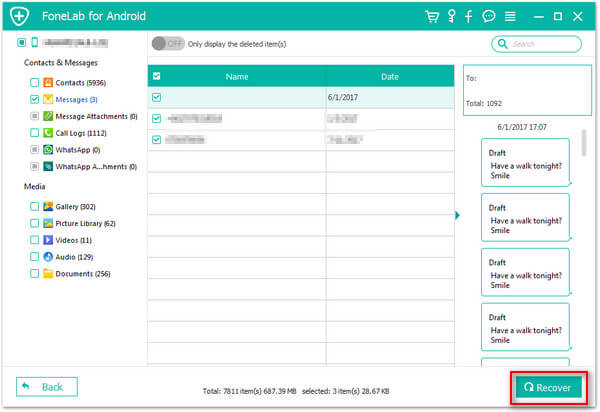
If you luckily see this guide, you probably get the way to find your deleted texts. Two effective ways are provided here to help you retrieve deleted text messages. Hope you get what you need after reading this post.