
In many cases, you are eager to downgrade iPhone to the older iOS version. New iOS version can always bring you various new features. Meanwhile, it also causes a lot of inconvenience, and you prefer to use the original version. Downgrading iOS version can be some kind of dream for you if you love to jailbreak your iOS device. If you ever tried to revert back to a previous version, you probably know about TinyUmbrella.
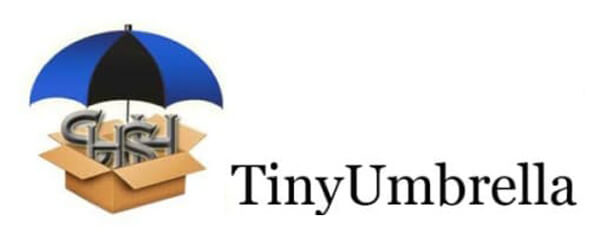
TinyUmbrella has the capability to back up the iOS firmware SHSH blobs. In this way, TinyUmbrella can downgrade iOS version to an older working firmware. When you access a fail iOS jailbreak, it can be considered as a potential lifesaver to take your iPhone back to normal.
After a new iOS update is released, Apple will stop signing the previous iOS version within a week. TinyUmbrella can be used to restore iOS firmware that Apple is no longer signing. It combines two earlier tools, Umbrella and TinyTSS.
Whenever you want to jailbreak your iOS device, you should make sure that you can downgrade to the original version. At this time, you really need TinyUmbrella to keep your SHSH blobs. You can download TinyUmbrella by the following links
TinyUmbrella – http://files.tinyumbrella.org/tinyumbrella_windows_9_3_4_InstalledJRE.exe
TinyUmbrella – WIN x64 Installer
TinyUmbrella – OSX App
TinyUmbrella – OSX Installer
TinyUmbrella can save the previous SHSH firmwares, which enables you to downgrade iPhone to the older iOS version and restore your iPhone. To do that, you can take the next guide.
Step 1 Download the latest TinyUmbrella on your computer. Before you downgrade iOS with TinyUmbrella, you should back up iPhone data with iTunes or other tools.
Step 2 Download SHSH from Cydia before running TinyUmbrella.
Step 3 Click "Save SHSH" to copy all the iPhone SHSH to your computer. You'd better do this process twice. Once for the "Request SHSH from Cydia" checked, and the other for it unchecked.
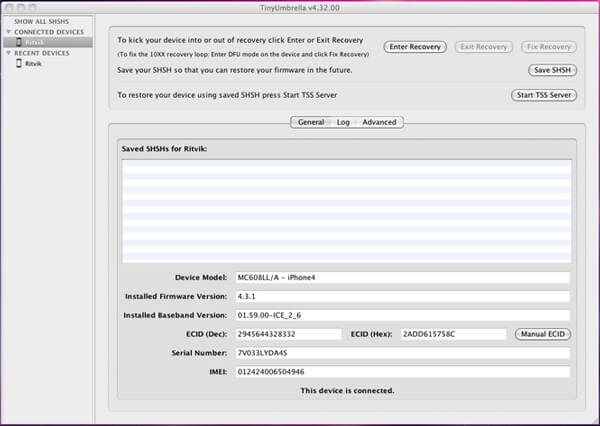
Step 4 Click "Start TSS Server" in TinyUmbrella.
Step 5 Launch the latest version of iTunes, click "Restore" to restore iPhone by pressing "Shift" on Windows or "Option" on Mac.
Step 6 In the pop-up window, choose the firmware you want to downgrade to.
With this method, you can restore your iPhone and downgrade your iOS to an older version. After downgrading, if you notice some important data loss, you can recover the lost iPhone data with the powerful iPhone Data Recovery.
In case there are some issues occurred during the process of downgrading, here we sincerely recommend the professional iOS System Recovery to help you make the iPhone system restoring. First, you can free download and install it on your computer.
Step 1 Launch iOS System Recovery

Download, install and launch this iOS system recovering software on your computer. Connect your iPhone to it with USB cable. Click "More tools" on the left column and then click the "iPhone System Recovery" > "Start" button to start to restore iPhone system.
Step 2 Put iPhone into Recovery/DFU mode

Click "Question" button and follow the guide to turn your iPhone into Recovery mode or DFU mode. Here we choose to put iPhone into DFU mode.
Step 3 Restore iOS version

Select the right iPhone model and then click "Download" to download the repaired device plug-in. When the plug-in download is finished, this software can automatically begin to restore iOS system.
In this article, we mainly talk about TinyUmbrella and where to download TinyUmbrella. Moreover, we show you how to downgrade iPhone to the older version with TinyUmbrella and a simple way to restore iPhone system.
You can learn the steps from the video below:

