If a file is corrupted or damaged, it cannot work properly. Your iPhone will stop working or responding due to those corrupted files. But don't worry about that. During this time, you can delete corrupted files manually to maintain iPhone performance. In many people's eyes, it seems to be an easy task. But there are still many corrupted files that can't be deleted from iPhone questions in Apple Community, Reddit, Quora, and many other forums. If you have the same question, you can continue reading and get the best way to delete corrupted media files on your iPhone successfully here.
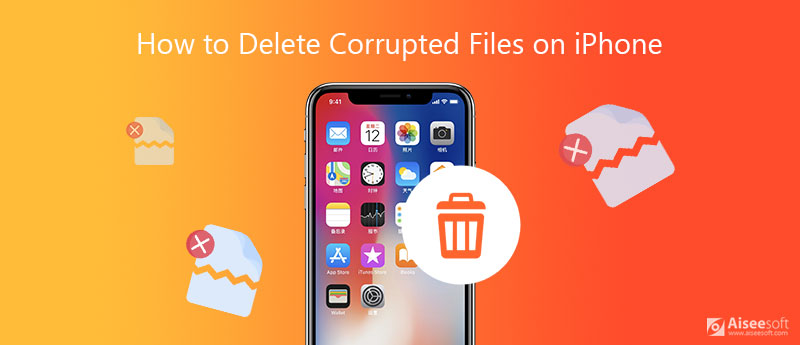
Before deleting corrupted, damaged, or crashed files, you had better know the reason. What leads to corrupted media files on iPhone? Here are common causes of iPhone media files corrupted. Just read and check if you encounter the same situation. Or you can share your iPhone file corruption experience in the comments below.
Before deleting, you need to find corrupted files on your iPhone. Later, you can clean the corrupted files that are impossible to delete with Aiseesoft iPhone Cleaner. Different from traditional iPhone file deleting issues, the program can detect, delete and organize useless files on iPhone smartly. You can find and delete invisible corrupted files from iPhone 16/15/14/13/12/11/XS/XR and earlier completely. Moreover, you can delete caches, crash logs, junk files, temp files, and other unwanted files to make your iPhone run fast.

Downloads
100% Secure. No Ads.
100% Secure. No Ads.
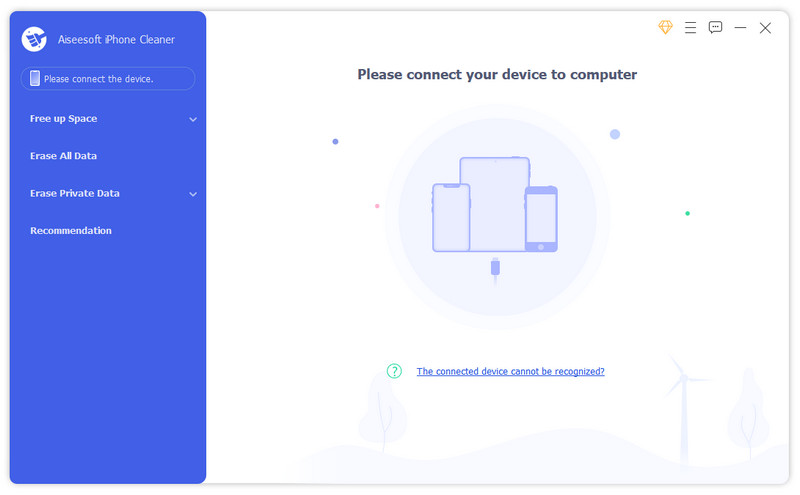
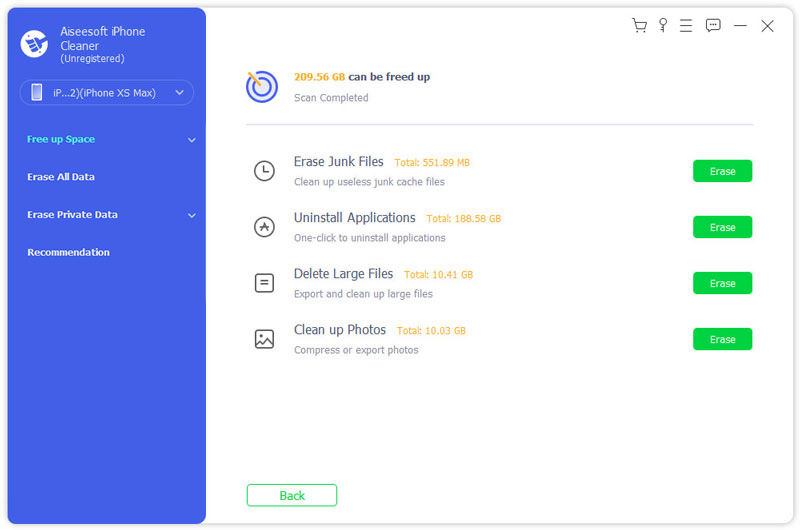
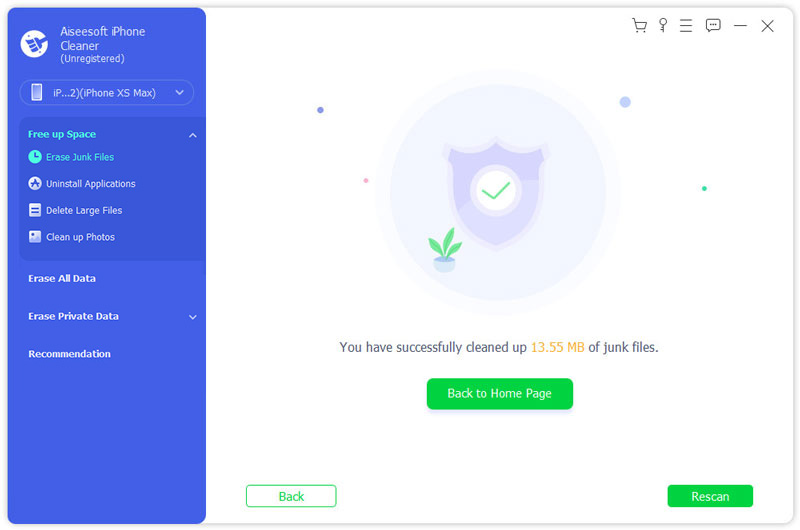
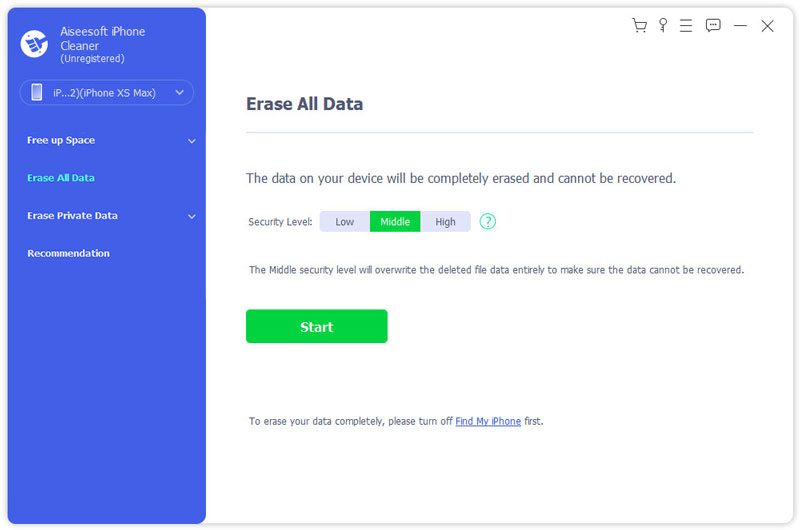
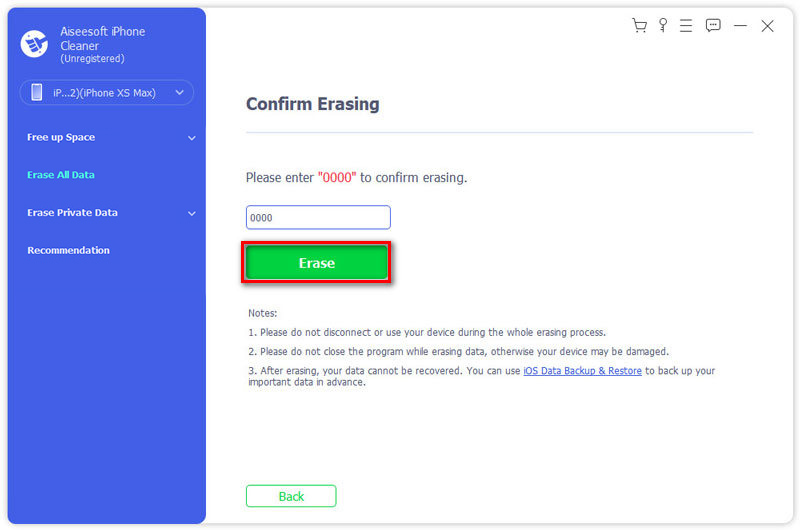
Can you recover corrupted files on iPhone?
It depends. If you have backed up iPhone data before, you can restore the latest iPhone backup. The corrupted iPhone files will be replaced by the original files. Or you can use third-party iPhone data recovery software to have a try.
Is a corrupted file a virus?
No. File corruption can happen in many situations. Your iPhone may crash when a file is corrupted. But corrupted files are not dangerous. You can use iPhone antivirus apps to check if your iPhone gets viruses.
How to tell if a file is corrupted?
You can check the file size. Check the file property to see if the file size is smaller than similar ones. If Yes, then this iPhone file may be corrupted.
How to fix a corrupted iPhone backup?
When you are notified with "iTunes could not back up the iPhone ** because the backup was corrupt or not compatible …", you can delete the old iTunes backup and have another try. Or you can make a new iTunes backup folder to fix the iPhone backup corrupt.
That's all to delete corrupted files on iPhone and iPad. You can use Aiseesoft iPhone Cleaner to find and delete any file. Even though some iPhone files are not visible, you can run the program to make it visible again. Therefore, you can delete corrupted videos, photos, music files, app files, caches, and many other iPhone files permanently.
The selectable iPhone data erasing levels can meet all your demand. No matter you want to delete several corrupted files, or you want to delete all corrupted files and speed up your iPhone, you can get a satisfying result. Do you have any other questions about iPhone corrupted files? If Yes, you can leave messages below or feel free to contact us. We are glad to help you whenever you need.
Delete Data on iPhone
How to Delete Spotlight Search Suggestions on iPhone Find iCloud Account by IMEI Stop Unwanted Emails in Gmail Delete Outlook Email Account on iPhone Delete Spotlight Search Delete Twitter Account and Data Reset Encrypted Data on iPhone Delete Podcasts from iPhone Delete Calendars on iPhone Delete Emails on iPhone Delete Cydia from iPhone Delete Instagram on iPhone Get More Storage on iPhone Delete Call History on iPhone Delete Temporary Files on iPhone How Much Storage Dose iPhone Have Delete App Icons on iPhone Delete Voicemail on iPhone Clear iPhone System Data Delete iPhone Corrupted Files Wipe iPod Wipe iPad Delete Viber Account on iPhone Buy More Storage on iPhone Delete Documents and Data on iPhone
iPhone Cleaner can clean up useless data on your device selectively. You can also use it to wipe your private data and keep your iPhone/iPad/iPod Touch fast and safe.
100% Secure. No Ads.
100% Secure. No Ads.