It is really annoying that when you want to find one bookmark added lately, you have to scroll down to the bottom and get it as you've added a lot of bookmarks on your Google Chrome, Firefox, Safari or other browsers. How inconvenient! That's why many people want to manage, even delete their bookmarks on iPhone.
Here we will tell you how to delete bookmarks and manage bookmarks without effort. And there are 3 methods for you to remove bookmarks, you can choose one of them according to your need.
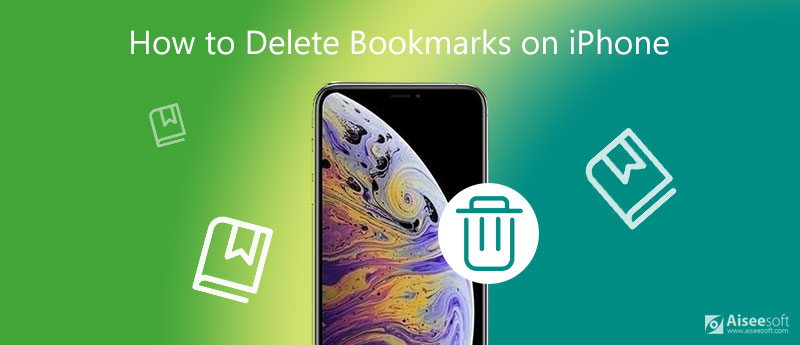
How to delete "Favorites" on Safari? How to remove bookmarks on Safari? If you don't have many bookmarks and "Favorites" on your Safari, Google chrome, Firefox and other browsers, you can delete them from iPhone directly. That means you have to clear bookmarks one by one.
After open your Safari, Chrome or Firefox on your iPhone, tap bookmark icon and all the bookmarks you have added will be shown here.
Tap "Edit", and select the bookmark you want to remove, and then tap the red minus icon, next, click "Delete" to remove bookmark. If you want to delete more, just do this again.
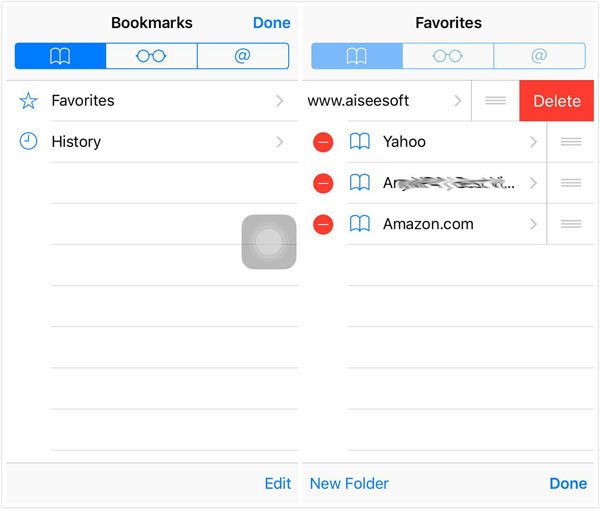
Sometimes, if you have too many Google bookmarks to manage them orderly, we recommend you should not waste your time to delete bookmarks one by one from iPhone directly. Also, if you get a new iPhone, and prepare to sell your old iPhone, you have to erase all the bookmarks and your iPhone in case of privacy disclosure.
So, iPhone Cleaner may be the best tool for you to delete bookmarks thoroughly.
100% Secure. No Ads.



Another bookmark deleting tool you can rely on is FoneEraser. With this erasing program, you can:
◆ Support to delet, add and edit bookmarks on iPhone, iPad, and iPod touch.
◆ Erase all kinds of contents and settings permanently to protect your privacy and make your information safe.
◆ Three erasing levels for you to delete bookmarks and iPhone in different degrees.
◆ Support multiple iOS devices, including iPhone 16/15/14/13/12/11/XS/XR/X/8/7/6, iPad, iPod.
Now, let's see how to delete bookmarks with FoneEraser. Just Download and try it for free!
100% Secure. No Ads.
After downloading and installing FoneEraser on your computer, use USB cable to plug your iPhone into computer and run this bookmarks clearer. Wait a moment, and FoneEraser will recognize iPhone automatically.
When your iPhone name shows in the interface, click "Erasing Level" to choose the level to get rid of bookmarks and iPhone.
Click "start" to delete all the bookmarks and other contents on your iPhone completely.
1. You may get the notice "Storage almost full" on device, please click "Done" to continue.
2. To avoid erasing undone, please don't disconnect device during erasing.
3. Except for bookmarks, other important content will be erased. If you want to back up all your iPhone files, you can use FoneTrans, one iOS transfer to export data from iPhone to computer.
How do I reappear my bookmarks?
To reappear your bookmarks on your browser, you can try to press Ctrl+Z in the Library window or Bookmark's sidebar to get it back, as long as you just deleted this bookmark or bookmark folder. But if you use iPhone Cleaner to delete bookmarks on iOS devices, then these bookmarks cannot be recovered.
Where are my Google bookmarks on my iPhone?
Open the Chrome app on your iPhone. In the lower-right corner, you will see the More Bookmarks options. Tap on it and find the bookmark you need.
How do I delete favorites?
To delete a favorite, first you need tap on Search. Then find the Favorites option. Tap the three dots icon and remove the favorites as you like.
Now, 3 ways to delete bookmarks on iPhone have been shown to you. And you can choose one of them to clear bookmarks on iPhone, including your Google, Firefox, and Safari bookmarks. Of course, if you have better ideas, you can tell us through your review.

iPhone Cleaner can clean up useless data on your device selectively. You can also use it to wipe your private data and keep your iPhone/iPad/iPod Touch fast and safe.
100% Secure. No Ads.
100% Secure. No Ads.