When checking iPhone storage, you must have found System takes up a significant amount of storage capacity. Apart from deleting photos and media to get extra space, you should also clear iPhone system data to free up storage.
What is iPhone system data? How to reduce those large system file size to smaller ones?
That's what you shall know in this post.

System is the space taken by the operating system on iPhone. This can vary based on your device and model. Generally speaking, iPhone System storage contains 2 types:
• System files that are necessary for operating the core system of iPhone and iPad.
• Temporary system files that include backups, logs, caches, settings, and other files.
To check your iPhone system storage, you should tap Settings, then select General, and tap iPhone Storage. Then you can see the total iPhone storage and used storage taken by System, Photos, Apps, Media, and Other.
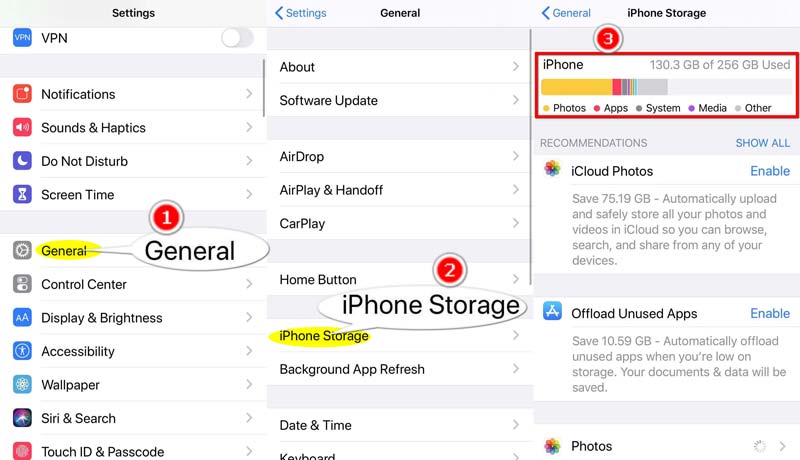
iPhone system files are often invisible to the users, and you cannot access or open them directly like viewing a photo or video.
To clear iPhone system data, you shall move to the next part.
Like cleaning computer system files, you will need a professional iPhone system cleaner tool, because you cannot distinguish between junk system files and necessary system operation files.
Aiseesoft iPhone Cleaner is such a system junk eraser tool for iPhone. It can scan iPhone and delete those junk system files, including caches, invalid system files, temporary files, and crashed log files quickly. Moreover, it can free up more space by uninstalling apps, cleaning large files, and deleting photos that take up a large amount of space on iOS device.

143,600 Downloads
Aiseesoft iPhone Cleaner – Clean iPhone System Data
100% Secure. No Ads.
100% Secure. No Ads.
The steps of erasing iPhone system data are pretty easy.
Free download this iPhone system cleaner software on either Windows or Mac computer based on your device. Run it after a successful installation.
Plug your iPhone into this computer via a USB cable. Do not forget to unlock the iPhone and tap Trust to confirm on iPhone.
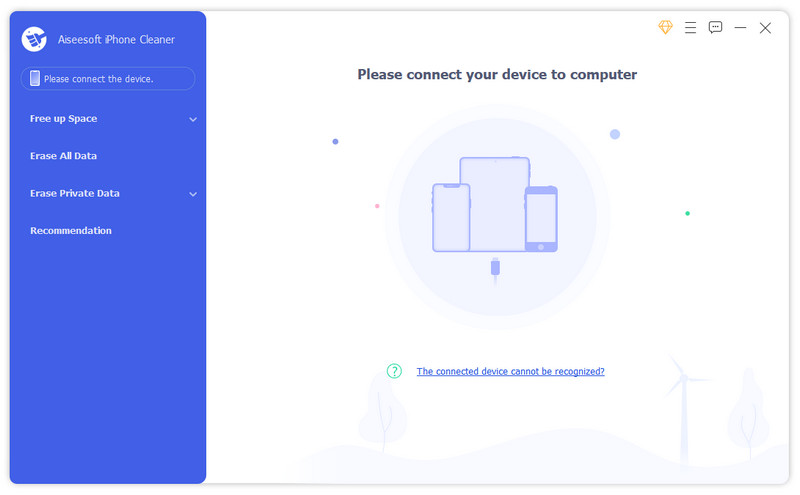
Select Free up Space from the left pane and click Erase Junk Files from the drop-down list.
Then this software will start a system junk scan on iPhone. You can check the scanning progress bar on the right pane.
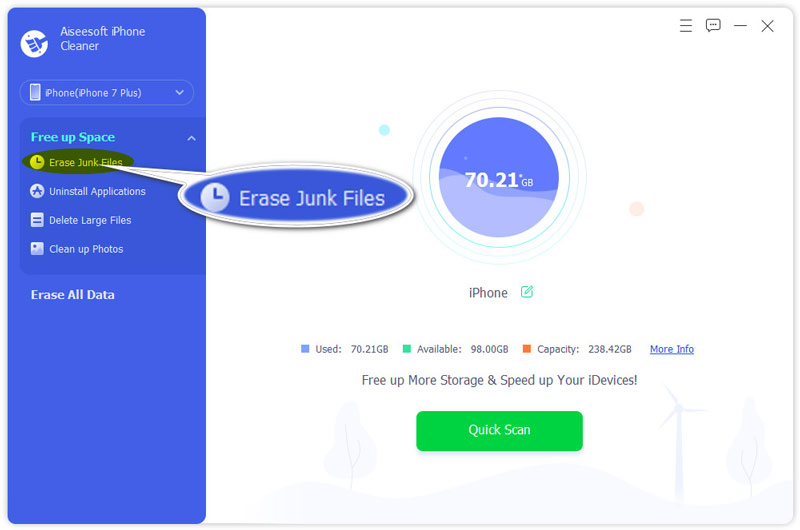
When the scanning process is complete, you can find all the system junk files categorized on the right pane. Tick the box before the system types, and click the Erase button at the bottom-right corner to clean iPhone system files immediately.
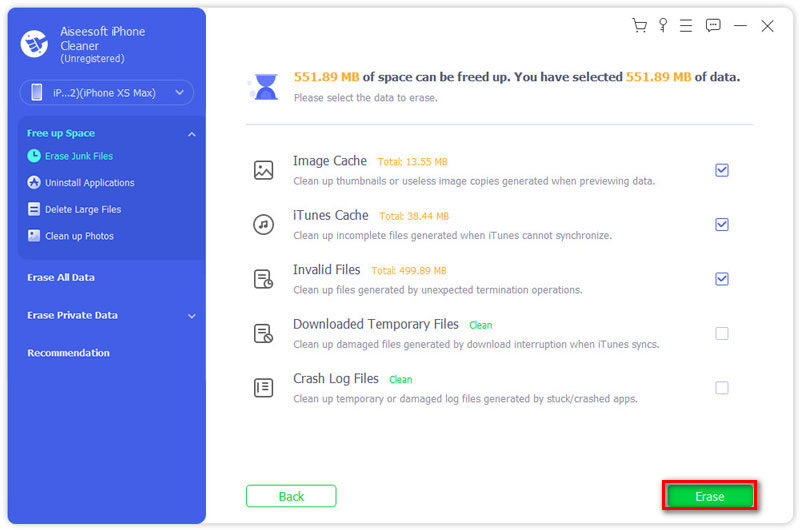
This method can also clean the junk files in Other storage on iPhone.
The second option to wipe iPhone system space is to restore iPhone or iPad to factory settings.
However, while wiping all system data on iPhone, you will also erase all content and settings on iPhone or iPad.
That's quite an extreme option!
There are 3 ways to restore iPhone to factory settings:
1. Go to Settings on iPhone, tap General, hit Reset, and select Erase All Content and Settings.
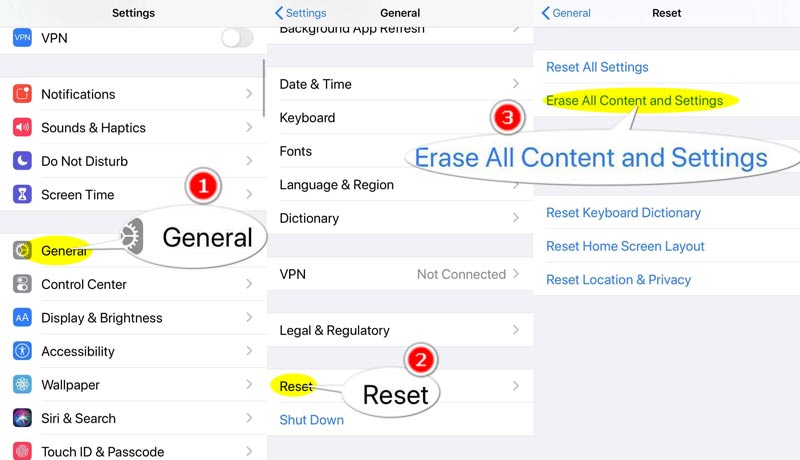
2. Connect iPhone to a computer where you should run the latest iTunes, find your iPhone Device icon, click Summary, and finally click Restore iPhone.

100% Secure. No Ads.
100% Secure. No Ads.
To be clear: Before you wiping iPhone system files by restoring, you should backup iPhone data to avoid any data loss.
As mentioned above, iPhone system files are generated by caches, logs, and more. Thus, you can clean app caches to get more space.
There are various apps installed on iPhone, like Safari, WhatsApp, Instagram, Facebook, Twitter, and more. The method of cleaning app caches varies from different applications.
You can check more details about cleaning iPhone caches here.
Can we upgrade iPhone 6s 16GB to 64GB?
No. Unlike Android that adds more storage by inserting an SD card, iPhone internal storage is confirmed when you bought it. Currently, Apple offers no services to upgrade iPhone storage. But you can buy its iCloud storage to store data on the cloud service.
How to get more storage on iPhone?
There are various ways to get more space apart from buying iCloud service. You can delete unwanted data like photos, videos, music, etc., and wipe iPhone system data. Check it in detail here to get more space on iPhone.
What is Other in data usage on iPhone?
Other refers to the non-removable mobile assets, like Siri voices, fonts, dictionaries, non-removable logs and caches, Spotlight index, and system data, such as Keychain, CloudKit Database, and cached files can't be deleted by the system.
Conclusion
System data takes up a huge space on iPhone. When your iPhone storage becomes fatter, clearing iPhone system data can be a good solution. This page collects 3 ways to delete iPhone system files. To wipe iPhone system data without restoring, you should use Aiseesoft iPhone Cleaner. If you just a free way to get more space, you can erase all iPhone content and settings.
Now it is your turn.
Which way is your favorite one?
Or you may have other solutions?
Let me know by leaving your comments below.
Delete Data on iPhone
How to Delete Spotlight Search Suggestions on iPhone Find iCloud Account by IMEI Stop Unwanted Emails in Gmail Delete Outlook Email Account on iPhone Delete Spotlight Search Delete Twitter Account and Data Reset Encrypted Data on iPhone Delete Podcasts from iPhone Delete Calendars on iPhone Delete Emails on iPhone Delete Cydia from iPhone Delete Instagram on iPhone Get More Storage on iPhone Delete Call History on iPhone Delete Temporary Files on iPhone How Much Storage Dose iPhone Have Delete App Icons on iPhone Delete Voicemail on iPhone Clear iPhone System Data Delete iPhone Corrupted Files Wipe iPod Wipe iPad Delete Viber Account on iPhone Buy More Storage on iPhone Delete Documents and Data on iPhone
The most powerful utility ever, allowing users to erase all iPhone content like contacts, messages, photos, videos, notes, etc. and settings permanently and thoroughly.
100% Secure. No Ads.