QuickTime Player is a built-in media player and screen recorder for Mac users. It enables you to play video and audio, record Mac screen, edit and share files on your Mac. You can easily watch various MP4 or MOV videos in this default player. However, many users reported that QuickTime not working on Mac, especially when they upgraded to the latest macOS High Sierra. Are you facing the QuickTime Player doesn't play a video or audio file issue on Mac?
Besides the MP4/MOV/AVI playback problem, you can see other QuickTime not working issues on the internet. For instance, the QuickTime Player won't launch, mirror iPhone to Mac QuickTime not working, and the QuickTime screen recording errors. Here in this post, we will share effective solutions to help you deal with the QuickTime not working on Mac.
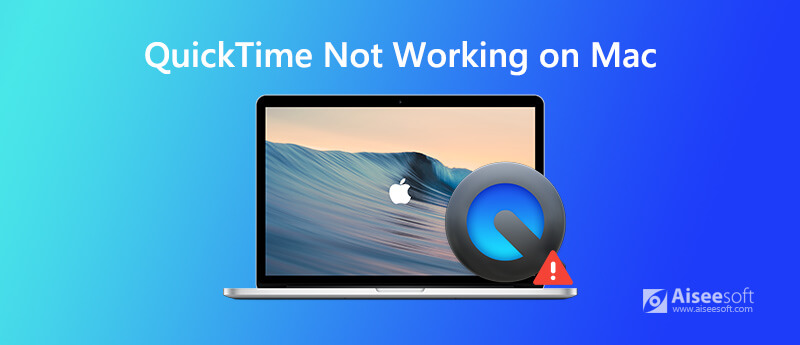
Various reasons will cause the QuickTime Player won't launch problem, such as a corruption in the macOS, or in the files associated with the QuickTime. In that case, when you run the program, the video playing window won't appear on the desktop.
When you get the QuickTime Player won't open issue, you can try restarting your Mac first to solve the problem. You can take the regular way to shut down your Mac. Wait for a few seconds and then restart Mac. After that, you can try opening QuickTime Player again to check if the problem is solved.
To fix the QuickTime not working on Mac, you can also choose to re-install the QuickTime software. You can uninstall the QuickTime Player and then back to the App Store or official download page to install the latest version of QuickTime Player to your Mac.
When you encounter the problem that QuickTime MOV not playing on Mac, or QuickTime Player can't play an MP4/AVI file, you should first play the file with another media player. You should know that, many unsupported video codecs will cause the QuickTime not playing issue on Mac.
You can try playing the media file with another player to check if the file is corrupted. You need to rely on a video repairing tool if it is a corrupted file. Otherwise, you can rely on a media player like VLC to help you view the video. You can also try restarting Mac or re-installing QuickTime to fix the QuickTime not playing MP4 or MOV issue.
As it mentioned above, QuickTime offers a high-quality and stable screen and audio recording service for Mac users. It enables you to capture 4K video even up to 3840×2160 resolution. However, many users get the QuickTime screen recording errors like stuck on finishing, and quit unexpectedly, and so on.
When you face the QuickTime Player quit unexpectedly window, you should check the hard drive and make sure you have sufficient storage in your Mac. Here you can open Disk Utility, choose the hard drive and then click Repair > Repair Disk Permissions to fix the issue.
If you get the mirror iPhone to Mac QuickTime not working problem, you need to check the USB cable first. Here you can switch to another Apple's lightning cable to connect your iOS device and Mac. If the problem is still there, you can choose to update macOS to solve the problem. When the QuickTime screen recording freezes or screen recording is stuck on finishing, you can also try updating Mac operating system to fix the issue.
You can also get a QuickTime alternative to make the video and audio recording on Mac. Here we strongly recommend a powerful screen recording tool, Screen Recorder for you to capture your Mac screen with high quality.
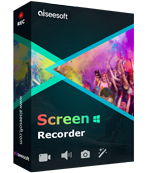
Downloads
100% Secure. No Ads.
100% Secure. No Ads.
Why is my MOV video not compatible with QuickTime?
You should know that MOV refers to the file container type, not the data format. If your MOV file contains some forms of compressed data can't be supported, the QuickTime Player will not play the file, even QuickTime claims that it can support MOV.
How do I update QuickTime on Mac?
QuickTime Player will be automatically updated with the macOS updating. You can update your macOS to install the latest QuickTime on your Mac. Also, you can go to the official QuickTime download page to install a new version to Mac. When you have the need to update QuickTime Player on Mac, you can also go to Update Existing Software.
What format does QuickTime player use?
QuickTime Player can support many regular video and audio formats like MOV, MP4, M4V, WAV, AAC, AIFF, M4A, MP3 and more. It will be your best choice if your video can't be played on Chrome, Windows Media Player, or other popular media platforms. But you should know that, not all these formats can enjoy the fair treating. In fact, only MP4, MOV and M4V are the three types of optimal formats.
How do I convert QuickTime to MP4?
QuickTime Player provides a simple way to output QuickTime as an MP4 file. You can simply click "File" on the menu bar and then choose "Export" from the drop-down list. When you enter the "Export" window, you can select "Movie to MPEG-4" option to save the QuickTime file in MP4 format.
Is there a free screen recorder that records internal audio on Mac?
QuickTime can't capture sound from system audio. But there are lots of online video audio recorders offered on the internet that can help you record system audio on Mac. In case you don't know which one you should pick, here we introduce you with the popular free online screen recorder. You can rely on it to capture any audio from system audio card and microphone.
You can see different QuickTime not working situations on Mac. We give you different solutions to help you deal with these problems. If you still have any other questions about the QuickTime not working on Mac, you can choose to leave us a message or directly contact us.
Screen Recording Issues
Fix Bandicam Audio Recording Not Working Fix PowerPoint Screen Recording Not Working Audacity not Recording Fix QuickTime Not Working on Mac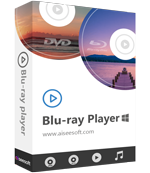
Aiseesoft Screen Recorder is the best screen recording software to capture any activity like online videos, webcam calls, game on Windows/Mac.
100% Secure. No Ads.
100% Secure. No Ads.