Aiseesoft iPad Converter Suite is your best choice for iPad. It lets you convert video for your iPad supported formats, sync the files for iPad, create videos from iPad to DVD and create ringtones for iPad easily.
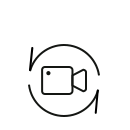
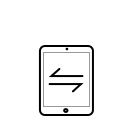
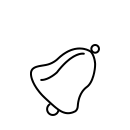
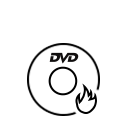
iPad video converter in this suite is the best video converting program for iPad. It can convert video in any format like MPG, MPEG, MPEG 2, VOB, HD TS, HD MTS, HD M2TS, HD MPG, etc. to iPad supported formats, including MP4, M4V, MOV, etc. You are also allowed to convert iPad video to other formats (4K supported), so that you can use it easily on other devices. What's more, you will get the best output effect by choosing the right format for your iPad.
More than a DVD burner, DVD Creator helps you convert any video to DVD format and burn it to DVD disc or save as DVD folder/ISO file. It cannot only create DVD disc from videos that are from iPad, but also burns to DVD files from other formats like MTS, M2TS, MP4, WMV, FLV, MKV, AVI, SWF, etc. Before creating, you can define the menu of the DVD and choose audio track and subtitle as you like.
iPad Transfer helps you make iPad files transferring. Without running iTunes, you can use iPad Transfer to import files (photos, music, PDF, videos, etc.) from computer to your iPad, export iPad files (photos, music, videos, contacts, text messages, etc.) to PC freely. It also becomes convenient to transfer files between different iOS devices. Moreover, it lets you import iPad data to iTunes directly without running it on your computer.
With iPhone Ringtone Maker, any song or the music in any video can become the ringtones of your iPhone. You can convert any video/music to M4R format, or even get a certain part of the file and set it as your ringtone. It supports all popular Apple devices, including iPhone 16 Pro Max/16 Pro/16 Plus/16, iPhone 15 Pro Max/15 Pro/15 Plus/15, iPhone 14 Pro Max/14 Pro/14 Plus/14, iPhone 13 Pro Max/13 Pro/13/13 mini, iPhone SE 3/2/1, iPhone 12 Pro Max/12 Pro/12/12 mini, iPhone 11 Pro Max/11 Pro/11, iPhone XS/XS Max/XR/X, iPhone 8/8 Plus, iPhone 7/7 Plus, iPhone 6/6 Plus, iPad min/Air/Pro, etc. Last but not least, you are able to transfer the created ringtones to iPhone or iTunes directly. Editing iPhone ringtones on computer becomes easy here.

Preview video effects
Preview the video and audio effects before converting videos/making ringtones/creating DVD.
Take snapshot
One click under the preview window, you can easily catch the screenshots for your favorite video images.
Define output parameters
Adjust output parameters by changing video encoder, frame rate, video bitrate, resolution, audio volume, etc.
Fast conversion speed
The advanced acceleration technique guarantees you a super-fast conversion speed with high quality. Mode 1. Convert iPad video
Mode 1. Convert iPad video Mode 2. Transfer iPad data
Mode 2. Transfer iPad data Mode 3. Create video to DVD
Mode 3. Create video to DVD Mode 4. Make iPhone ringtone
Mode 4. Make iPhone ringtoneMode 1. Convert iPad video
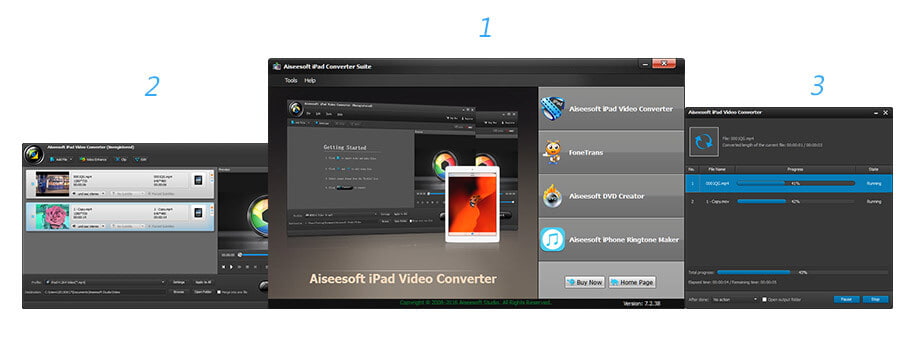
Mode 2. Transfer iPad data
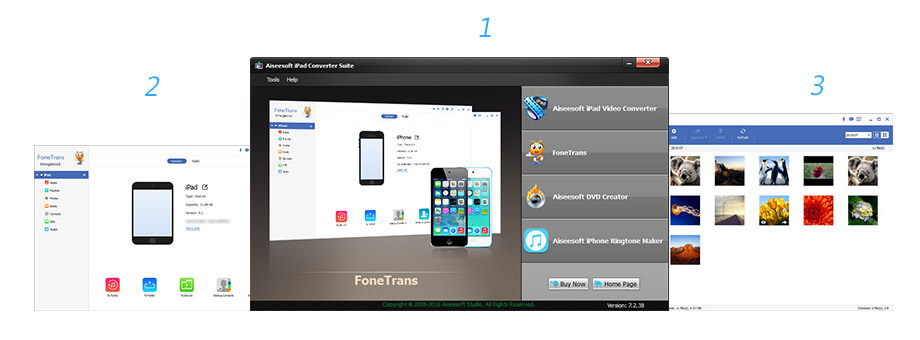
Mode 3. Create video to DVD
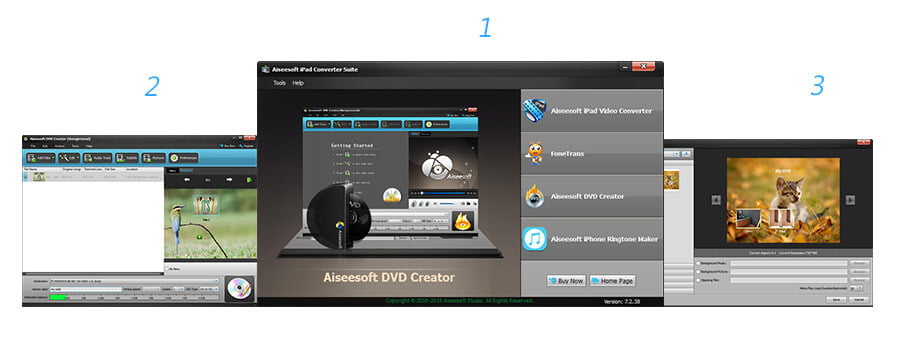
Mode 4. Make iPhone ringtone
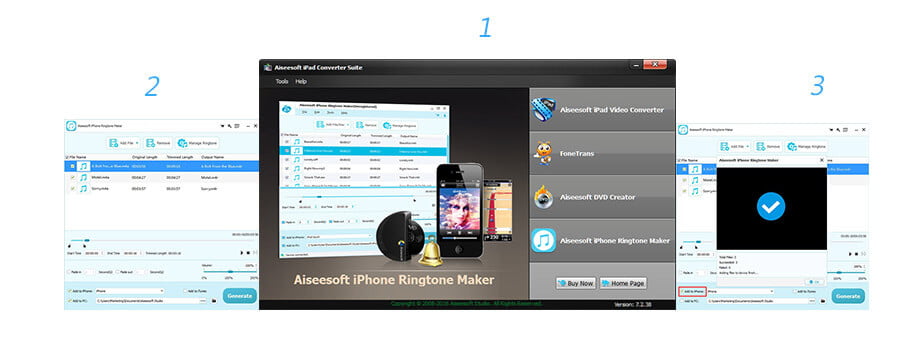
Lifetime License
$75.00$60.00
Use it Lifetime
Use it on 1 PC
30-Day Money Back Guarantee
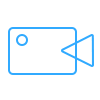
The best video recording tool to easily record screen, meetings, game, webinar, audio, and webcam videos.
BUY NOW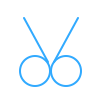
Rotate, clip, crop, watermark and convert video and audio files on your Mac and Windows.
BUY NOWBUY NOW
Recover deleted data from iPhone directly or from iTunes and iCloud backup file.
BUY NOW BUY NOW