WhatsApp is the most widely used messenger app for many devices like iPhone, iPad, Android, etc. as the replacement of SMS. The biggest advantage of this messenger is its ability of instant communication between different platforms from different countries for free. You don't have to pay for the message you send. More colorful than SMS, cheaper than MMS, no wonder it is being accepted by more and more users around the world.
If you frequently contact someone with WhatsApp on iPhone by adding a shortcut to the conversation. Watch out when you do this! Have you noticed that the "Add conversation shortcut" option is next to "Delete chat" option?
Once you tap wrong, all the WhatsApp chat history will be deleted.
But there's no need to cry for spoiled milk. Here, we are sharing the best way to get WhatsApp recovery on iPhone, including messages, voice messages, video call and attachments.
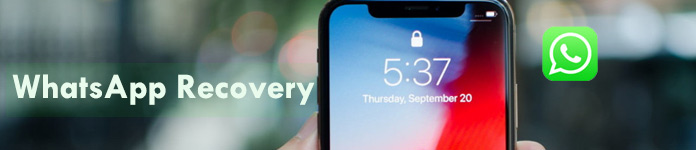
WhatsApp Data Recovery
To recover the deleted WhatsApp message history, you need a WhatsApp Recovery Software, iPhone Data Recovery. It allows you to view and retrieve the lost or deleted WhatsApp chat history on iPhone.
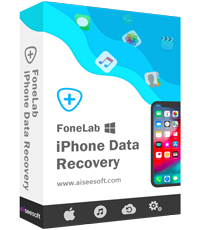
Step 1 Download and install iPhone Date Recovery Software on your computer.
After downloading the WhatsApp Recovery App by clicking the following download button, you can install and open it on your computer.
Step 1 Connect your iPhone with computer via USB cable.
Connect your iPhone to the computer via USB cable and in the main interface of the program, you can choose Recover from iOS Device.
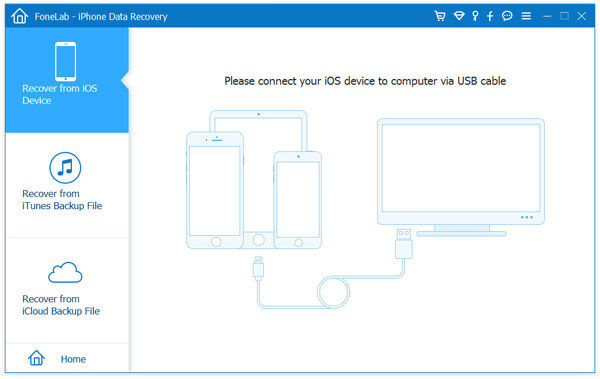
Step 2 Scan the iOS device
After your device is detected, click the Start Scan button to start scanning the data on your iPhone. You can enter the scanning mode following the instruction on the interface.
Step 3 Select the WhatsApp messages
Seconds later, all the data in your device will be scanned and listed in categories. Click WhatsApp on the left sidebar and preview the WhatsApp messages on the right panel, including the contacts, chatting history, photos, etc. For the WhatsApp attached media files, like audio and pictures, you can check WhatsApp Attchments to view the details.
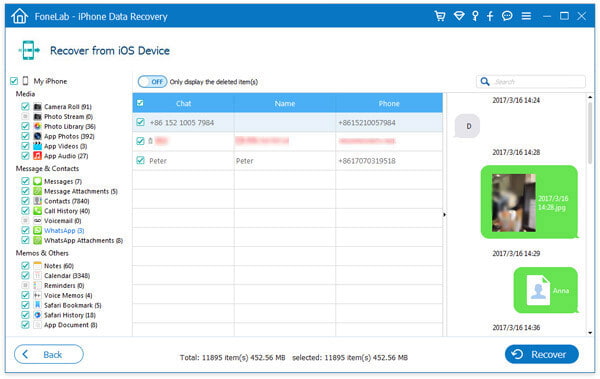
Step 4 Get WhatsApp recovery
After choosing the WhatsApp Messages you want to restore, click Recover to retrieve the deleted Messages and save WhatsApp messages from iPhone to your computer
You can learn the steps from the video below:
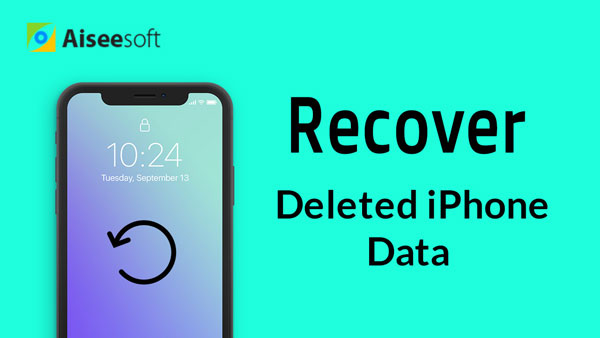

If you have made backup files with iTunes before deleting the messages, you can choose recovering WhatsApp message from iTunes backup files without connecting your iPhone to computer.
Step 1 Download and install WhatsApp Recovery Software.
Step 2 Choose "Recover from iTunes Backup File". All iTunes backup files will be detected and listed. Select the file and click "Start Scan" button to scan.
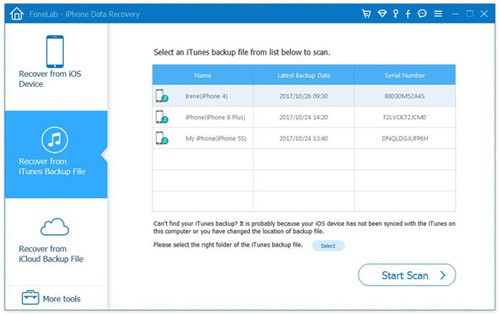
Step 3 After scanning, all the data will be listed under different categories. Click "WhatsApp" and select messages you want to recover. Then click the "Recover" button to access the WhatsApp recovery on your computer.
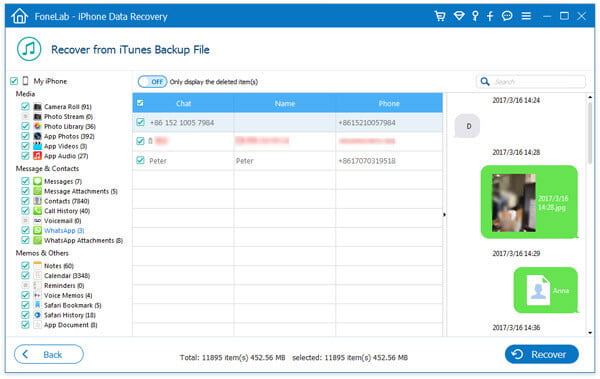
If you are using iCloud frequently and make the iCloud backup of WhatsApp data, then this way is exactly for you. Nothing you need, but the iCloud account and password is enough.
Step 1 Again, download and install WhatsApp Recovery Software.
Step 2 Choose "Recover from iCloud". Sign into your iCloud account and password, click "iCloud Backup" and then all backup files will be shown wiht that iCloud account. Select the one you need to "Download" the backup containing the lost WhatsApp data you need.
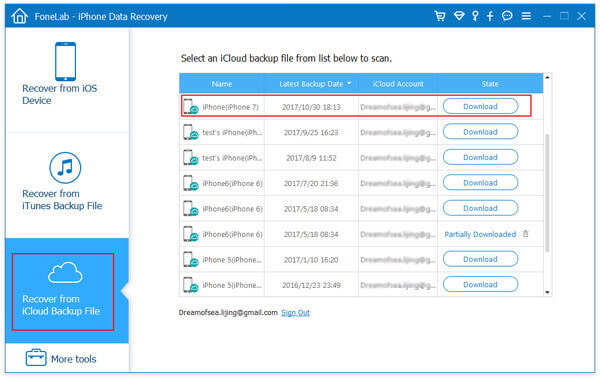
Step 3 After the downloading and scanning process is done. You can repeat the above steps to preview the WhatsApp data.
After all items are confirmed, you just need to select the WhatsApp messages or photos, and click "Recover" button to start the WhatsApp recovery on your computer.
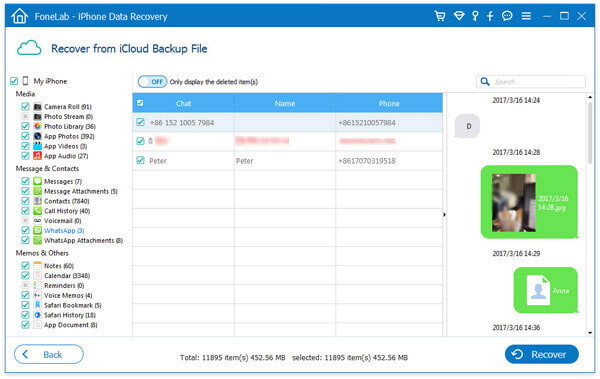
See what to do if your WhatsApp backup stuck on iPhone or Android
Conclusion
All ways will help you get WhatsApp recovery, including photos, messages, video call, voice messages, etc. on your iPhone 16/15/14/13/12/11/XS/XR/X/8/7/6/5/4, iPad, etc. directly without backup, and from iTunes or iCloud backup.
To avoid the hassle of doing this again, you'd better develop a good habit of backing up iPhone data regularly. Moreover, if your WhatsApp data are deleted or lost on Android phone, do not miss the tool below to recover WhatsApp on Android phone.
1. Is it possible to recover deleted WhatsApp messages without backup?
Yes. It is possible to recover deleted WhatsApp messages without backup. With iPhone Data Recovery, you can get the deleted WhatsApp messages, photos, video calls, etc. from your iPhone directly.
2. How do you permanently delete WhatsApp messages?
Open WhatsApp app on your iPhone. Tap Settings > Chats, and tap Clear All Chats/Delete All Chats. Then you will be required to enter your phone number to confirm the deletion.
3. How to recover WhatsApp messages without backup on Android?
If you mistakenly deleted WhatsApp messages on Android, you can still get them back with an Android Data Recovery tool. Get Aiseesoft Android Data Recovery on your computer. Tick WhatsApp and WhatsApp Attachments, and click Next to scan out deleted WhatsApp messages. Select the data you want and click Recover button to recover deleted WhatsApp messages without backup on Android.