As we all know, reminders for iOS devices is linked closely with our daily life. More and more people do not remember things in their heart, but on their iPhone, iPad, or other devices. For example, you have a reminder on your calendar for business, but unfortunately, you delete it carelessly or your iPhone is lost carelessly. All you can do is blaming yourself, or regretting not to keep this information in your head?
I believe that you will want to recover it from the software can satisfy your request. There is no doubt that you will want to recover reminders from the software that can satisfies your request. But you may worry about the virus, spyware, adware, etc. So what's kind of software can recover reminders from iPhone safely?
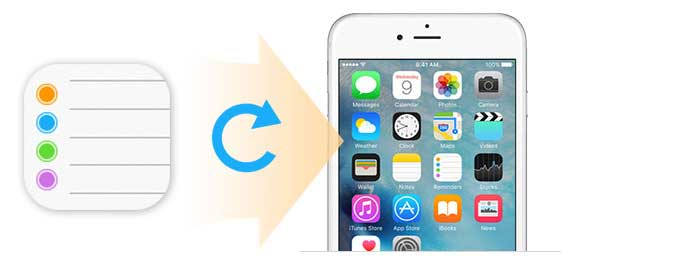
Here iPhone Data Recovery is the best tool to recover deleted or lost reminders on your iPhone 16/15/14/13/12/11/XS/XR/X/8/7/SE/6/5/4. This app has its Windows and Mac version, so you can use it to restore your reminders on your Windows 10/8/7 or Mac. You should keep reading to get three ways to recover your deleted or lost iPhone reminders.
You must be very annoyed once your reminders are gone. Now, we provide you an easy way to recover deleted reminders on your iPhone. All you need is your iPhone and USB cable. Then you can solve your problem easily.
Step 1Install Reminders Restoring Software on your windows computer or Mac, and run it.

Step 2Connect your iPhone with your computer using USB cable. And click "Recover from iOS device" > "Start Scan" for scanning all the data on iPhone.

Tips:
If your iPhone is damaged or drown, then you make sure your iPhone has been connected to your computer before and do not need to tab "Trust" again.
If your device is iPhone 4/3GS, iPad 1 or iPod touch 4, you need to choose "Advanced Mode" to scan your device with three more steps for retrieving the lost reminders.
Step 3Click "Reminders" on the left category to preview the details on the right side. Then choose reminders you want to get back, and click "Recover" to download the reminders on iPhone to computer.
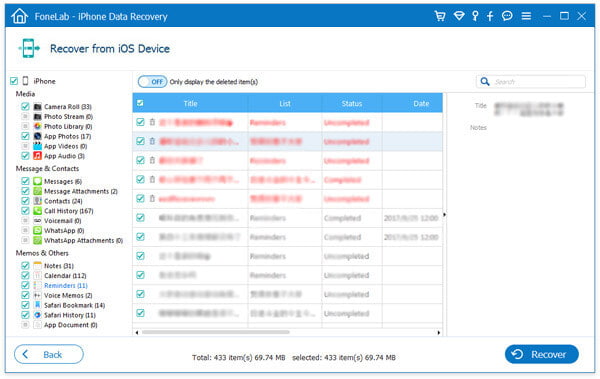
In this way, you are able to recover your deleted or lost reminders and those existing reminders on iPhone.
If you back up iPhone to iCloud then you can keep reading the following steps to restore deleted reminders from iCloud backup.
Step 1After clicking "Recover form iCloud Backup File", sign in your iCloud account and password (Forgot iCloud password?).

Step 2After downloading the latest iPhone backup on iCloud. Click "Reminders" > "Next" to scan the backup reminders.
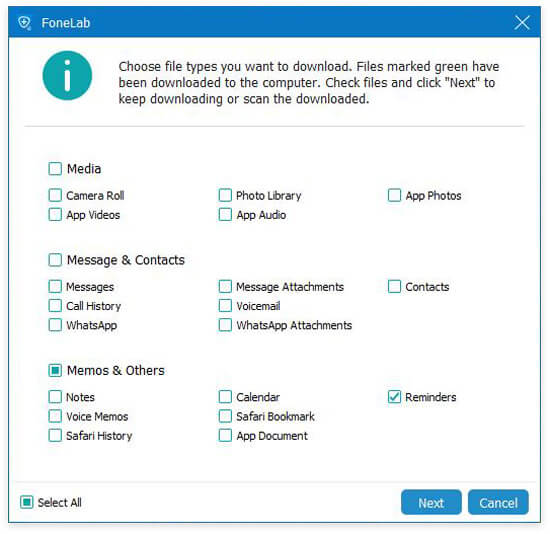
Step 3After completing to scan all reminders on iCloud, click "Reminders" on the left side to see the details in the right window. Then choose what reminders that you want to recover, click "Recover" to get them back to your computer.
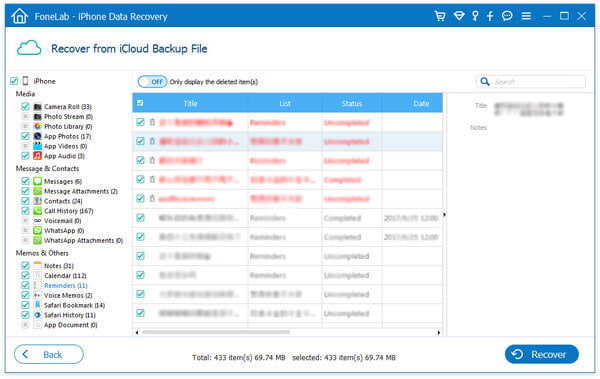
The recovered reminders exported from iCloud are saved in the format of HTML on your PC. You could open it in your Google Chrome or Firefox browser. In this way, you are optional to recover your other data on iPhone from iCloud.
Maybe you fail to get your reminders from iCloud backup, but if you have iPhone backup on iTunes, you can choose to restore reminders from iTunes.
Step 1Click "Recover from iTunes Backup File". Choose your iPhone backup and click "Start Scan" to begin to scan your iTunes backup.
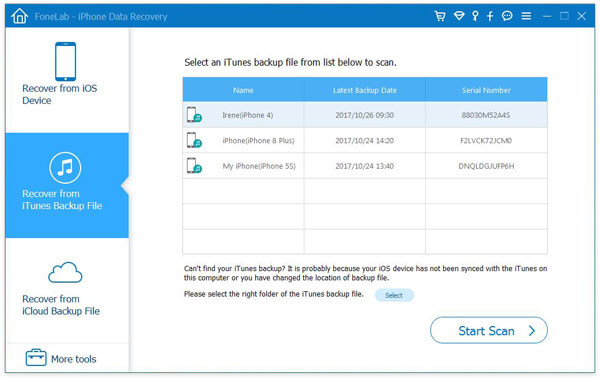
Step 2After scanning all the data on iTunes backup, click "Reminders" to view all the reminders on iTunes backup files. After finding those reminders that you want to recover, tick them and click "Recover" to download the reminders on iTunes backup to PC.
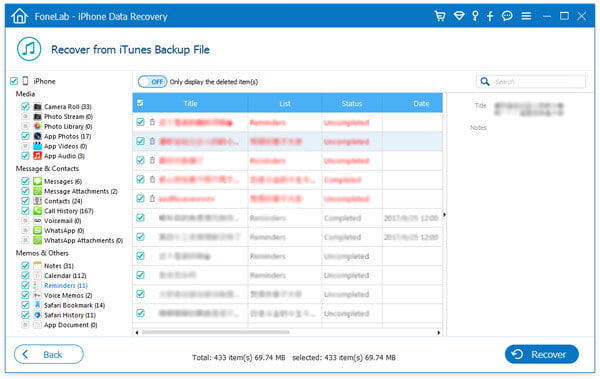
The above ways to recover deleted reminders are easy to follow. For more data lost like contacts, photos, text messages, you can recover deleted MMS from iPhone here.
You can learn the steps from the video below:

