"I accidentally deleted the bookmarks of my Safari web browser and lost some important list of websites which are very important for me. Now it is very difficult to find those sites. That's the reason why I want to recover the bookmarks. What should I do?"
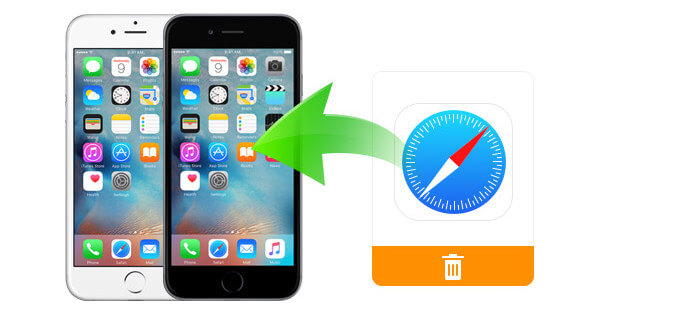
Recover Deleted Safari Bookmarks on iPhone
Bookmark a web page on your iPhone, so you'll always have what you need quickly. If you lost your Safari bookmarks on your iPhone after updating iPhone, iCloud auto-sync, and accidental deletion or with any other unknown reasons, how do you get them back? It's unimaginable that the Safari bookmarks on your iPhone are deleted unintentionally, which might bring great inconvenience in browsing web pages. However, don't be anxious about the issues when you meet them. If your iPhone is exactly at your hand, you can use a Safari bookmark recovery tool to recover your lost and deleted Safari bookmarks from iPhone directly; if not, just extract and recover them from iTunes/iCloud backup files.
Aiseesoft FoneLab, the professional iPhone data recovery tool, is designed to get back deleted or lost Safari Bookmark or Safari History on iPhone/iPad/iPod touch. The powerful software offers you three recovery modes to retrieve deleted/lost Safari Bookmark and Safari History on iPhone, iPad and iPod touch. They are "Recover from iOS Device", "Recover from iCloud Backup Files", and "Recover from iTunes Backup Files". Each of them has their own merit in the process of Safari Bookmarks recovering. The software supports to restore deleted bookmark and history of Safari on iPhone 16 Pro Max/16 Pro/16 Plus/16, iPhone 15 Pro Max/15 Pro/15 Plus/15, iPhone 14 Pro Max/14 Pro/14 Plus/14, iPhone 13 Pro Max/13 Pro/13/13 mini, iPhone 12/12 Pro/12 Pro Max/12 mini, iPhone 11/11 Pro/11 Pro Max, iPhone XS/XS Max/XR, iPhone X, iPhone 8/8 Plus, iPhone 7/7 Plus, iPhone SE, iPhone 6s Plus/6s/6 Plus/6, iPhone 5s/5c/5, iPhone 4s/4, and iPhone 3GS. Besides, it also lets users recover lost data files, including Safari Bookmarks, Safari History, contacts, text messages, as well as photos, notes and more content data files on all models of iPad and iPod touch. With its Mac version, you can retrieve iPhone Safari Bookmark on Mac.
This tutorial below summarizes three methods to help you recover deleted Safari bookmarks on iPhone with the help of Aiseesoft iPhone Safari Bookmark Recovery. Each method corresponds to a recovery mode of Aiseesoft iPhone Safari Bookmark Recovery software.
1Download and install FoneLab
Download, install and launch Aiseesoft FoneLab on your computer.
2Connect your iPhone to computer and choose the first recovery mode.
Connect your iPhone to computer via USB and you'll get the interface as below. Choose Recover from iOS Device.

3Scan your iPhone
Once iPhone recognized by the software, click Start Scan to let iPhone Safari Bookmark Recovery tool scan your iPhone.

Note: If you are iPhone 4/3GS user, just follow the prompt instruction to enter scan mode.
4Select Safari bookmark you want to recover
After scanning, a list of data category appears in left side of the main interface. Scan the list and click Safari Bookmark, then on the main interface you will see the specific title and URL of web page you have marked on your iPhone Safari. You can choose all with one click or select the certain ones you need.

5Recover iPhone Safari Bookmark
After selecting, click Recover to start to restore your lost iPhone Safari Bookmark from iPhone.

Note that the following two options require you to have iTunes and iCloud backups first.
1Download and launch Aiseesoft iPhone Safari Bookmark Recovery.
The computer installed the program should be the same to the one where you have backed up your iPhone.
2Click the second recovery mode Recover from iTunes Backup File.
3Select an iTunes backup to scan. From a list of iTunes backup, find the one that includes the Safari bookmarks you want and click "Start Scan" to let the program scan your iPhone. If you select the encrypted backup, then you need to enter the password to unlock it for scanning this iTunes backup (iTunes password forgot? Recover iTunes password).

4Choose iPhone Safari Bookmark you want to recover. Choose Safari Bookmark and tick the bookmarks you want.

5Recover the selected Safari Bookmark from iTunes backup. Click the "Recover" button in the lower right corner to recover them.
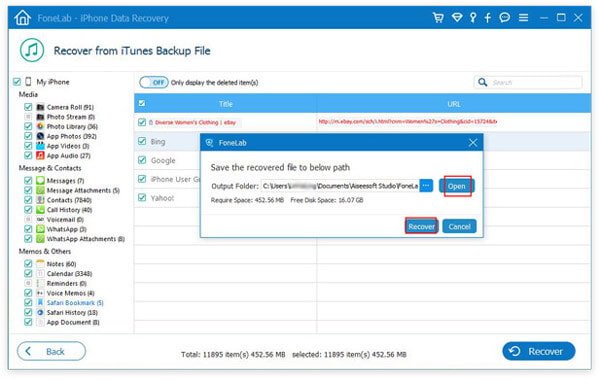
Besides Safari bookmarks, it also enables you to recover deleted iMessages, contacts, call logs, videos, audio, etc. from iTunes backup files.
1Download and launch Aiseesoft iPhone Safari Bookmark Recovery.
2Click the third recovery mode Recover from iCloud Backup File and sign in with your iCloud account (iCloud password forgot?).

3Scan and download the backup file you need. All your iCloud backups will be listed here. Choose the exact one and download this iCloud backup file to your computer. Before downloading, you can choose all contents in backups or only Safari Bookmark.

4Select the specific iPhone Safari bookmarks you want to recover. And recover the selected Safari Bookmark from iCloud backup.

The exported Safari bookmark will be saved as HTML, and you can open it on your computer directly. Moreover, Safari history is also the necessary for Internet surfer to get back. Learn here to recover deleted Safari history on iPhone.
You can learn the steps from the video below:


In this article, we mainly show you how to recover deleted lost Safari bookmarks with the best tool, FoneLab. With this recommended software, you are able to view and see iPhone both deleted or existing bookmarks with ease, and choose to recover iPhone bookmarks selectively.