☰
"I'm a Samsung Galaxy S7 user. Yesterday, I was chatting on WhatsApp, and intended to add a conversation shortcut, but accidently tabbed 'Delete chat' and clicked 'Yes' without thinking! Now all my WhatsApp chat history is gone. Is there any simple way to rescue my deleted WhatsApp messages on Samsung?" - Maggie
WhatsApp is a very popular proprietary cross-platform, encrypted, instant messaging client for smart phones. A lot of Samsung users send and receive messages, pictures, audio files, and video information with it. Even though it brings lots of conveniences to our lives so that we can communicate with friends online easily, WhatsApp can give us trouble sometimes. You may have your WhatsApp chat history lost just like Maggie. What to do when you run into such situation?
When it comes to recovering deleted WhatsApp chat history on Smasung, there are two kind of ways to help you rescue the lost Android data. You can recover deleted WhatsApp messages from previous backups, or you can rely on some professional recovery tool. Well, don't worry. In the following, I have collected effective methods for you to get Samsung WhatsApp messages back.
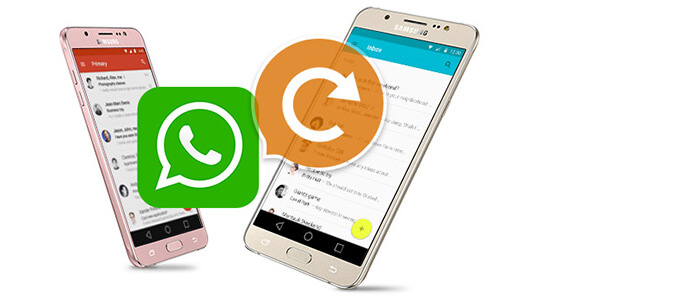
Recovering WhatsApp Chat message for Samsung in recent seven days could be pretty simple. The fact is, WhatsApp automatically backs up all data every day at 4 AM (System time) and store them on your Samsung Internal Storage or SD Card, and they would last for seven days.
In order to find automatic backups, you could uninstall WhatsApp, then reinstall it. During installation process, you'll be prompted to restore your message history. Tap "Restore" and all deleted files in the last seven days would come back magically.
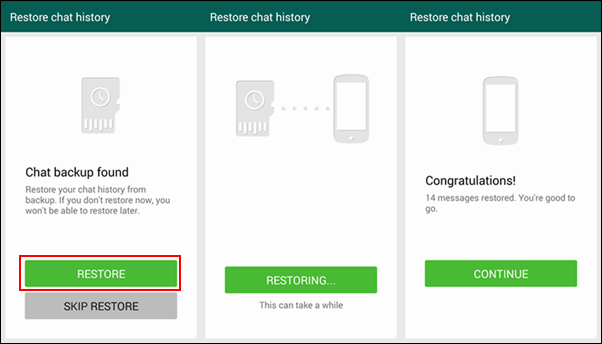
Note: This way to recover deleted WhatsApp chat history on Samsung is only valid within 7-day backups.
Besides, the whole reinstallation process could be troublesome. Most importantly, you'll lose your newest WhatsApp messages after deletion. That's more harm than good, right?
Apart from seven-day backups, there are also ways for you to restore older WhatsApp chat history in your Samsung. Searching on the internet, you would find people recommend finding older backups following a path that sounds very strange to green hands. To be honest, this method is quite clumsy and it is most likely that these backups have already disappeared.
Actually, with help of a utility Samsung WhatsApp Recovery tool, you could easily restore all your WhatsApp chat history without any backups. Here we sincerely recommend the powerful Android Data Recovery to help you get the job done. Not just deleted WhatsApp chat history, it also enables you to recover other Android data like contacts, call logs, text messages, videos, audios, pictures and more. The following will be the step-by-step guides:
Step 1 Launch Android Data Recovery
Download, install and run this deleted Samsung WhatsApp chat history recovery tool on your computer. You'll see the interface of this program as below.
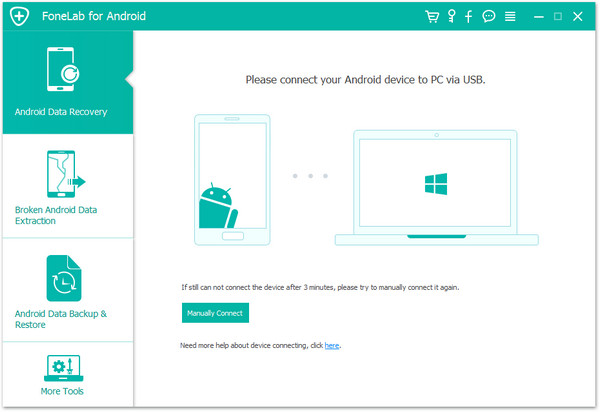
Step 2 Connect your Samsung with computer
Connect your Samsung device to your computer via USB cable. The software will automatically detect your device.
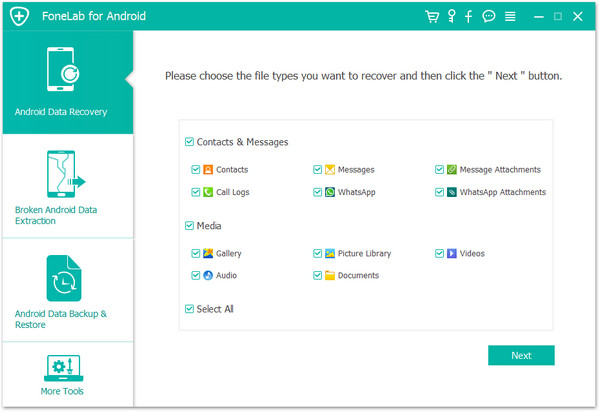
If your Android can not be detected at the first time, make sure USB debugging enabled. You can follow the photo below when your find it:
For Android 2.3 or earlier
Go to "Settings" > "Application" > "Development" > check "USB debugging".
For Android 3.0 to 4.1
Go to "Settings" > "Developer options" > check "USB debugging".
For Android 4.2 and latter
Go to "Settings", tab "Build number" for 7 times. Then back to "Settings" and choose "Developer options" > "USB debugging".

Once you enable the USB debugging mode on your Samsung, the software can continue to load the info of your device.
Step 3 Scan your Samsung and SD Card
After scanning, all the files in your Samsung and SD Card would be categorized as "Contacts", "Messages", "Messages Attachments", "Call Logs", "WhatsApp", "WhatsApp Attachments" and Media files like "Gallery", "Picture Library", "Videos", "Audio", etc. Select "WhatsApp" as well as "WhatsApp Attachments" according to your needs, then click "Next" button to scan your SD card and your device. It will list all the WhatsApp chat messages.
Step 4 Select files to recover
The software will show you all the data by default, turn on the button of "Only display the deleted item(s)" on top of the right window, and you can check the deleted WhatsApp messages only.
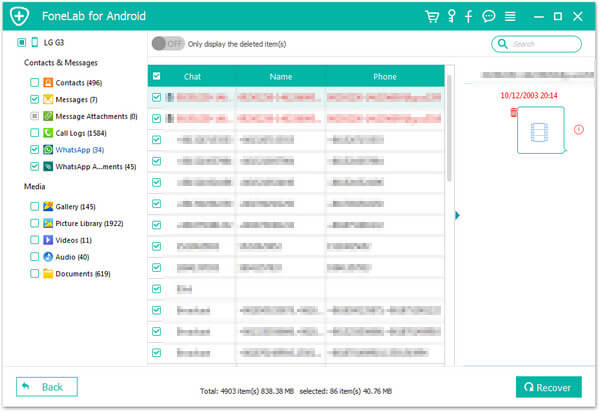
Step 5 Recover the deleted or lost WhatsApp chat history from Samsung
After you find all the chat history you want to recover, click "Recover" button. The software will get back your deleted chat history on WhatsApp. It will open the folder where the recovered data is saved automatically and you can check them easily.
From the above description, you can see that this program also can be as the Samsung contacts recovery or text messages/photos, etc. to find back your lost contacts, text messages, photos and more from Samsung.
With simple clicks, you can handily recover your Samsung WhatsApp history. With the same method, this Samsung recovery tool could also help you recover other files including contacts, text messages, call logs, videos, photos and more. To avoid all the trouble of accident deletion, you could also use it to back up your Samsung regularly.
You can learn how to recover deleted Samsung WhatsApp chat history from the video below:


We mainly talk about how to recover deleted Samsung WhatsApp chat history in this post. Whether you have a suitable WhatsApp backup or not, you can find the right solution to get your lost data back in this page. If you have any other methods to restore your deleted WhatsApp messages from Samsung phone, please leave us a message.