Is it possible to turn a low-resolution video into high definition with enhanced quality?
While editing a blurry, grainy, or low-resolution video, especially for a valuable one, you definitely want to increase the video resolution and improve clarity. To upscale resolution, you need a video resolution converter. This post shares five compelling video screen resolution converter tools for you to edit videos on both computers and phones.
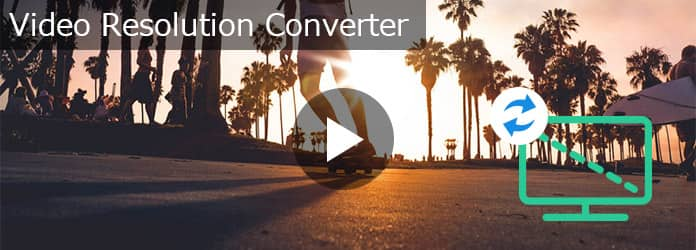
Yes, you can easily convert a low-resolution video to a higher resolution, especially when you have the right tool. Many powered video editors and specially designed video resolution converters can help you upscale video resolution with ease. Some AI-powered resolution changers can add pixels and details to your videos while the upscaling process. Surely, the final result depends heavily on the original quality and the upscaling algorithm.
After you select a desired video resolution converter and add your video file, the software will use advanced AI technologies and upscaling algorithms to analyze the source video content and then add more details. The resolution-increasing process usually contains related operations like noise removal and new pixel creation.
As mentioned above, multiple powerful video editors have the associated resolution-changing function. They allow you to upscale a low-resolution video from 480p or 720p to 1080p HD or even 4K UHD without losing quality. Some may also enable you to convert video resolution during the exporting process. If you often edit videos on your computer and prefer a reputable video resolution converter, check the three top-rated options for Windows PC and Mac below.
Aiseesoft Filmai is an easy-to-use video upscaling and enhancement software that can help you increase resolution from common SD or lower to Full HD and 4K. It offers a specially designed video upscaler, enhancer, frame interpolation tool, and more to ensure you can easily get the desired output resolution and quality.
100% Secure. No Ads.
100% Secure. No Ads.
To easily convert a low-resolution into HD or 4K, you can open the introduced Filmai and use its Video Upscaler tool. You can also add your video first and then select the resolution upscaling tool.
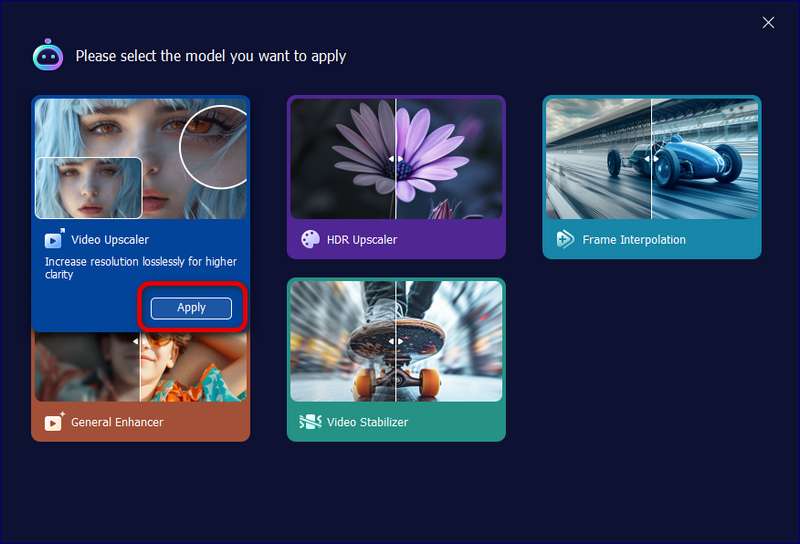
This AI video resolution converter provides several modes for easily increasing resolution and quality. Moreover, you can use your preferred upscaling type to convert the resolution, such as Real World and Anime effects.
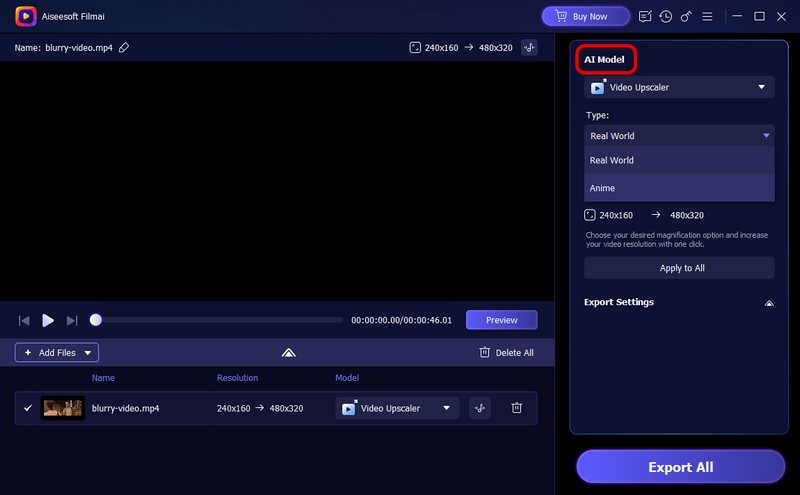
By default, the source resolution is upscaled to 2x. You can choose to increase the video resolution by 4x according to your needs. This is a straightforward way to convert a low-resolution video to high-resolution.
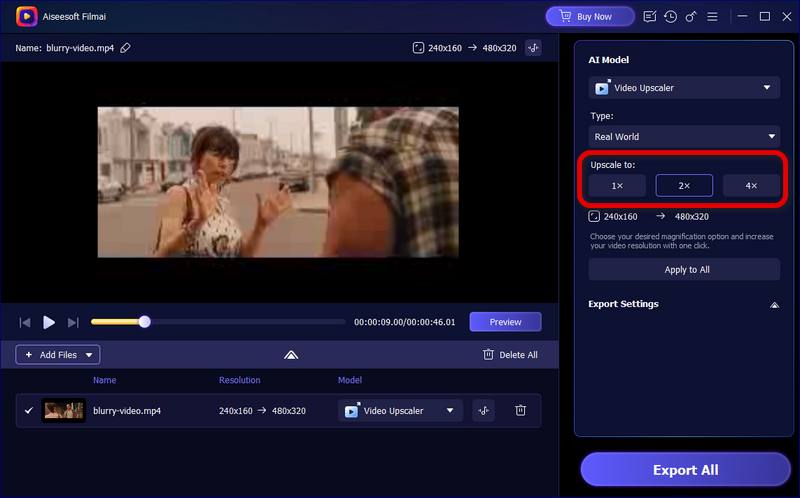
During the upscaling process, Filmai will analyze your video, add more pixels and details, optimize the brightness and colors, clean background noises, sharpen edges, and do other related enhancement operations. After converting the video resolution, you can output a video with a higher resolution and enhanced quality. You can preview the upscaled video and then download it.
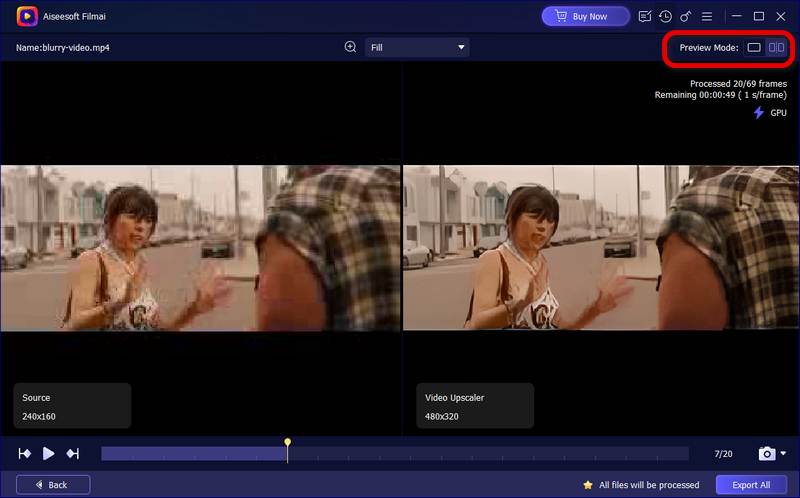
HandBrake is a popular video transcoder tool that carries various basic editing functions. It can work as a video resolution converter for you to resize a video and change its resolution. HandBrake is free to use and offers necessary customization options for video encoding and resolution adjustments. You can use it to convert video resolution on Windows, macOS, and Linux computers.
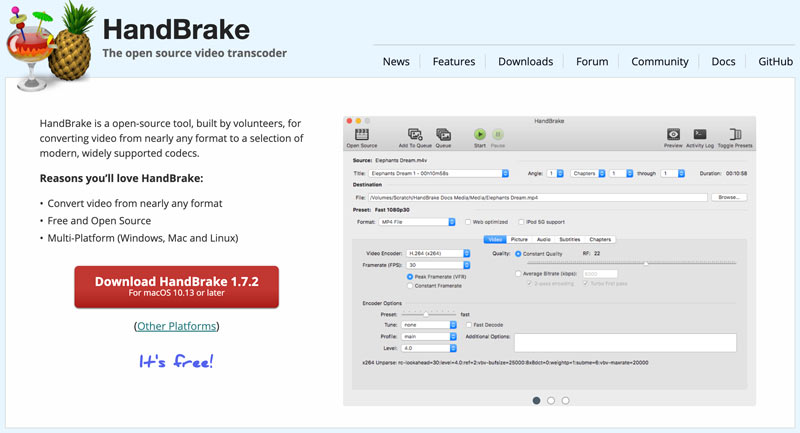
HandBrake provides a simple way to convert your low-resolution video to a desired format and quality. Once the video is loaded, you can select a suitable resolution from the drop-down menu of Presets.
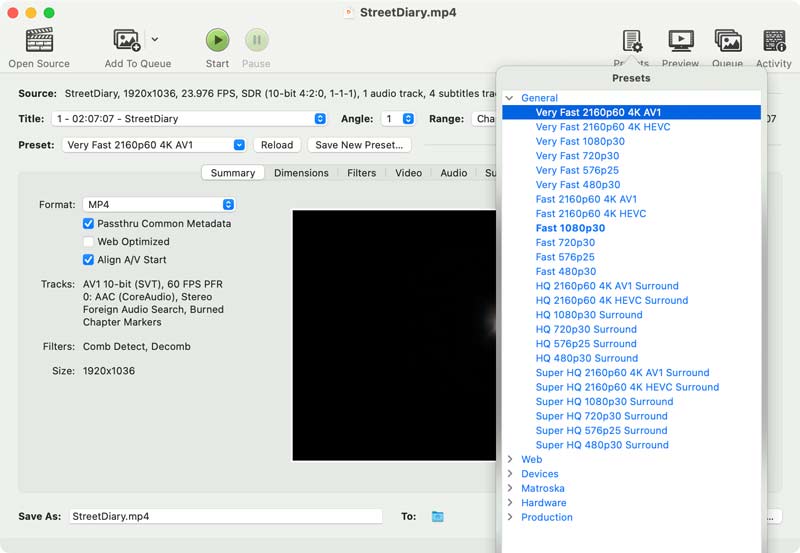
Before exporting the video, you can customize more options under specific tabs like Dimensions, Video, Audio, Subtitles, and more. For instance, you can go to Dimensions to access more resolution and upscaling options. Click Preview next to Presets to check the output quality. If you are happy with the upscaled resolution and enhanced result, click the Start button to confirm the resolution-changing operation.
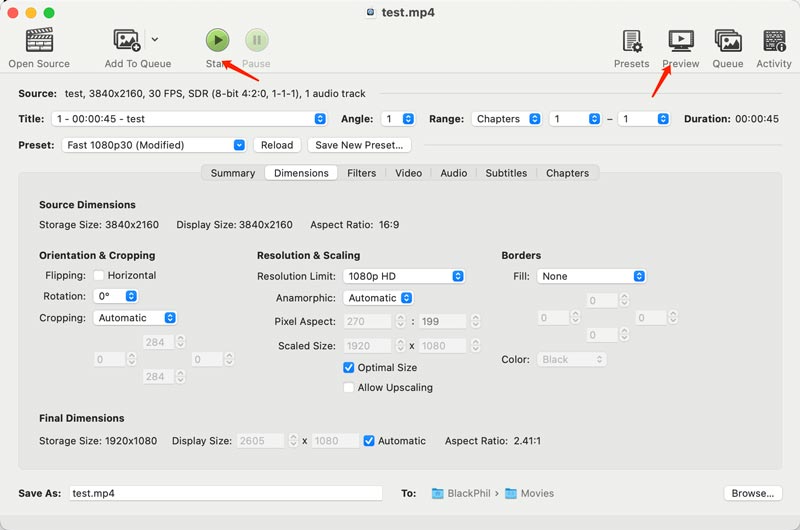
As a Mac user, you can rely on iMovie to edit your video and change its resolution with ease. It allows you to import a low-resolution video and convert it to a higher resolution. It can also convert an HD video to lower resolution for specific devices or platforms. However, unlike AI-powered video resolution converters, iMovie can’t add details while upscaling.
Open iMovie on your Mac, create a project, and add your video file to it. Drag the video clip to the timeline. You can use various basic editing functions to edit your video and optimize its effects. After that, export it with the desired resolution settings.
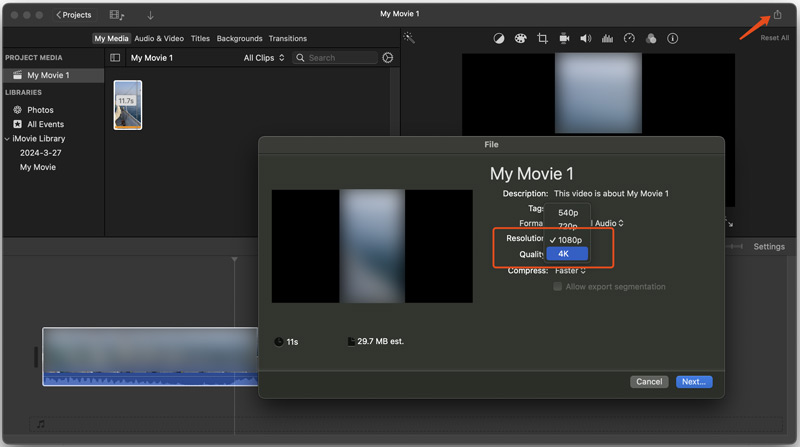
If you need a video resolution converter app to edit your captured video directly on an iPhone or Android phone, you can search for one from your phone's app store. Many associated apps are offered to help you convert video resolution. However, the actual quality improvement may vary. This section shares two popular ones for you to choose from.
InShot is a popular video editor and maker app for both iOS and Android users. Besides various editing functions, it is designed with resolution adjustment options. When you want to convert video resolution using InShot, you can open the app, tap Video to load your video, and then start the common editing. It lets you freely cut, combine, crop, and rotate your video, apply filters, add stickers, and adjust contrast, brightness, colors, and more. After that, tap Share and select your preferred resolution to export it.

CapCut is another powerful video editing app available for both iOS and Android devices. It carries all commonly used editing tools and is widely used to create content for social media platforms like TikTok and Instagram. Like InShot, it doesn’t offer a specific resolution changing tool. Instead, CapCut allows you to increase or decrease video resolution during the exporting process. You can select a desired resolution from the available options like 4K, 2K, 1080p, 720p, 480p, and 360p.
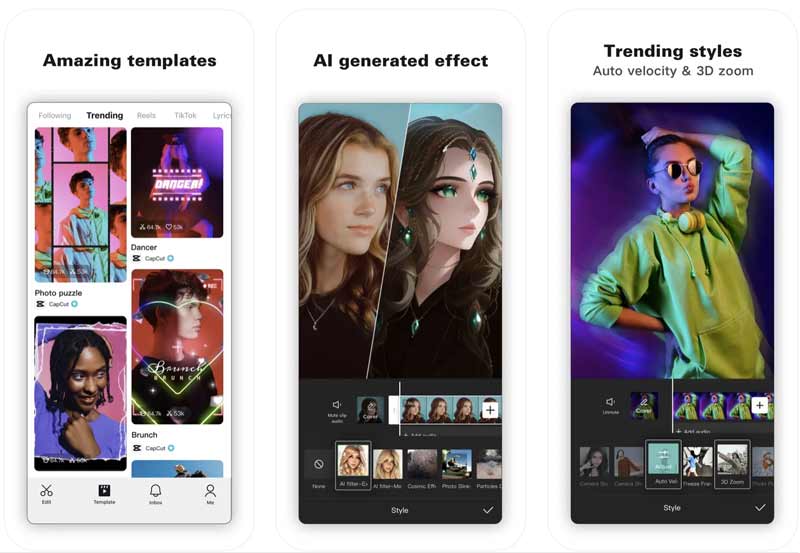
How to convert 720p video into 1080p?
With the introduced five video resolution converters, you can handily turn a 720p video into 1080p with enhanced quality. You can select a preferred tool and use it to upscale resolution with ease.
How do I convert my iPhone video to a lower resolution?
You can use InShot, CapCut, or another app to edit your iPhone video and export it with a lower resolution. Moreover, you can rely on the iMovie app to export your iPhone with a desired resolution.
What is the best online resolution converter?
When you select an online image or video resolution converter, you should figure out the specific features you need, the desired output settings, and other personal requirements. Some popular choices include VanceAI, Aiseesoft Image Upscaler, Convertio, Clideo, and VEED.
Conclusion
When you edit a video, you often need to convert video resolution and enhance quality. This post recommends five video resolution converter tools for you to upscale or reduce video resolution. You can compare their functions and pick your preferred one to change the resolution.
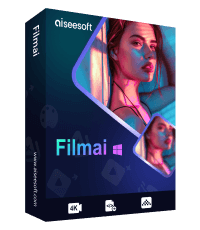
Filmai is an all-in-one solution to upscale, enhance, and denoise video. It also allows you to insert frames to get a smoother video without any hassle.
100% Secure. No Ads.
100% Secure. No Ads.