For your captured, downloaded, or received videos, you often want to edit them and improve quality, especially for these blurry, pixelated, and low-resolution ones. The question is, how do you enhance video quality? Luckily, there are many video editors and specially designed enhancers available to help you easily enhance. This article will share various solutions to make your video quality better.
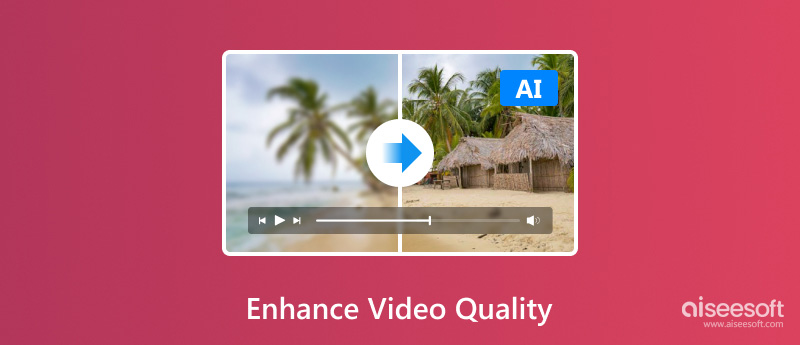
Before telling the specific enhancement solutions, let's talk about several key factors that will affect the video quality. Moreover, I would like to share some main solutions to increase video quality.
First, the resolution will determine the detail and sharpness of your video. Compared to lower resolutions like 480p (640×480), higher resolutions like 4K (3840×2160) and 1080p (1920×1080) can offer sharper images and better quality. Other factors like bitrate and frame rate can also affect the final video quality. Higher bitrates and frame rates will contribute to higher-quality videos. While the video recording, good lighting and correct camera settings will significantly impact the final video quality.
To easily enhance video quality, you can use some video editors to adjust essential aspects like brightness, frame rate, bitrate, contrast, and saturation. For blurry and pixelated videos, you can rely on the Sharpen tool to optimize the blurriness and improve the clarity. For these grainy videos, you can use noise-reduction tools to make them clear.
Nowadays, many powerful video editing tools adopt AI functions to simplify video quality enhancement. Also, there are specific AI-powered video upscaler and enhancer tools. They offer a simple way to upscale videos to a higher resolution with improved clarity and detail. These AI tools use advanced technologies to analyze your video content and automatically remove background noises, sharpen blurry regions, stabilize the shaky, add selective focus, and more.
To effectively increase your video resolution and quality, you can rely on the powerful AI video enhancement software, Aiseesoft Filmai. It uses the latest artificial intelligence to upscale your video, remove unwanted background noises, and even insert frames to improve the overall quality. This video enhancer offers various AI models to deal with your grainy, blurry, pixelated, or low-resolution videos.
100% Secure. No Ads.
100% Secure. No Ads.
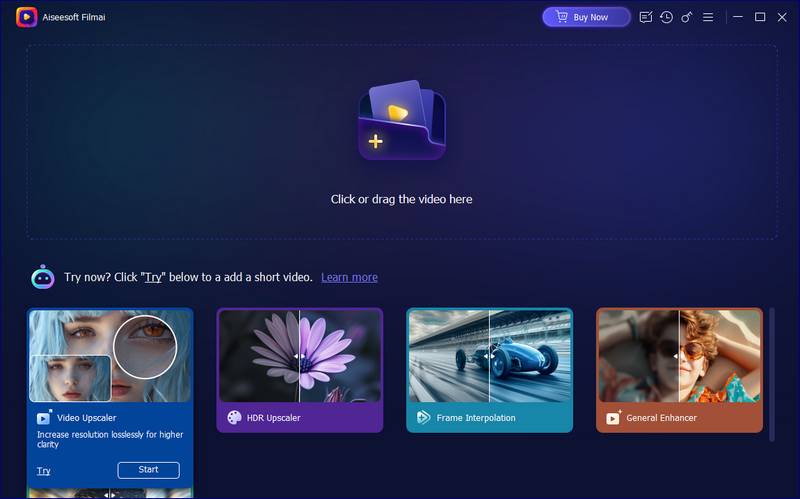
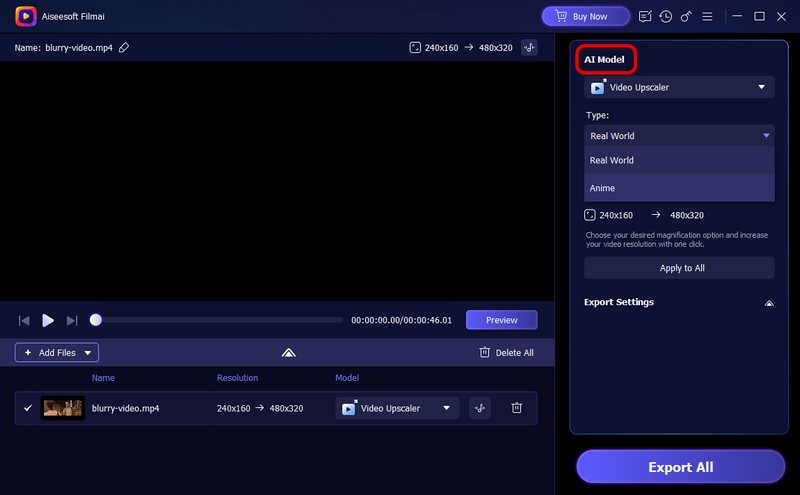
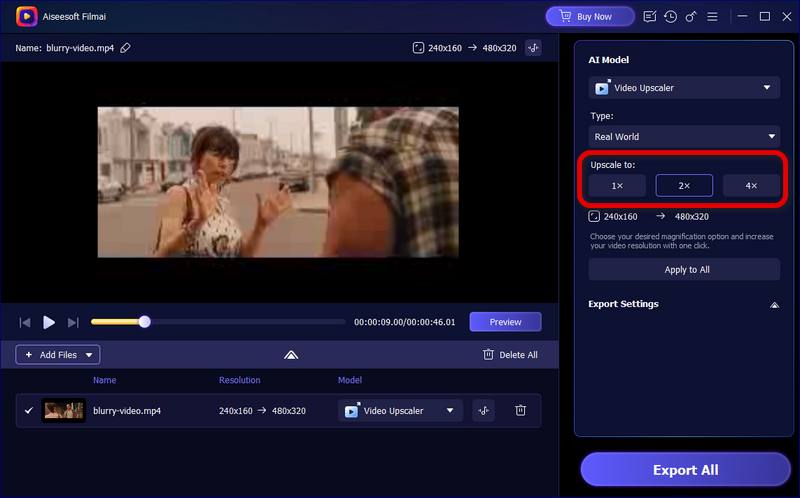
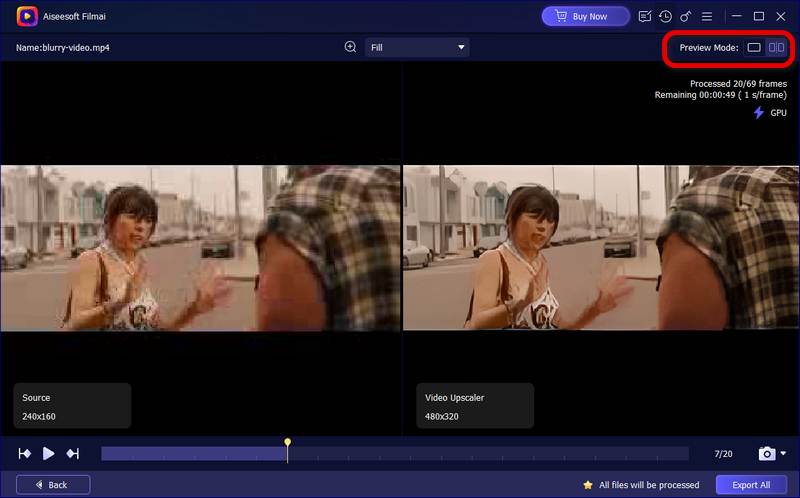
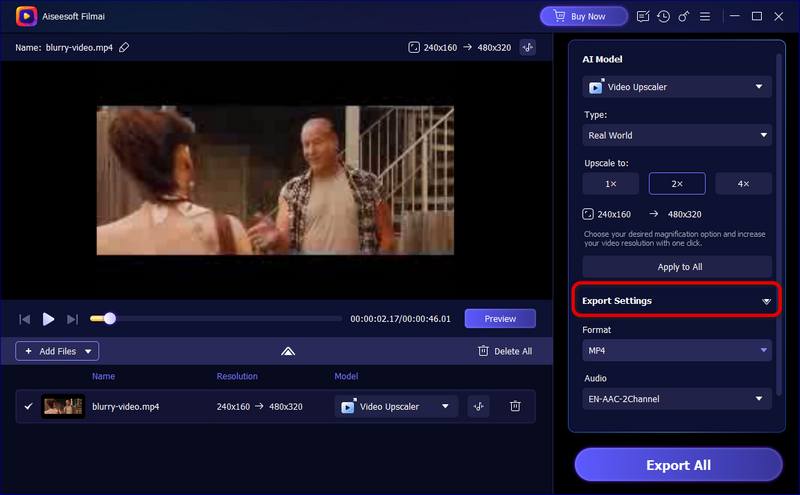
Besides specially designed video upscalers and enhancers, some powerful video editors also carry AI-powered enhancement functions. For instance, you can rely on the All-featured Aiseesoft Video Converter Ultimate to easily enhance video quality. It has an individual Video Enhancer for you to upscale resolution, optimize brightness and contrast, remove video noise, and reduce video sharking.
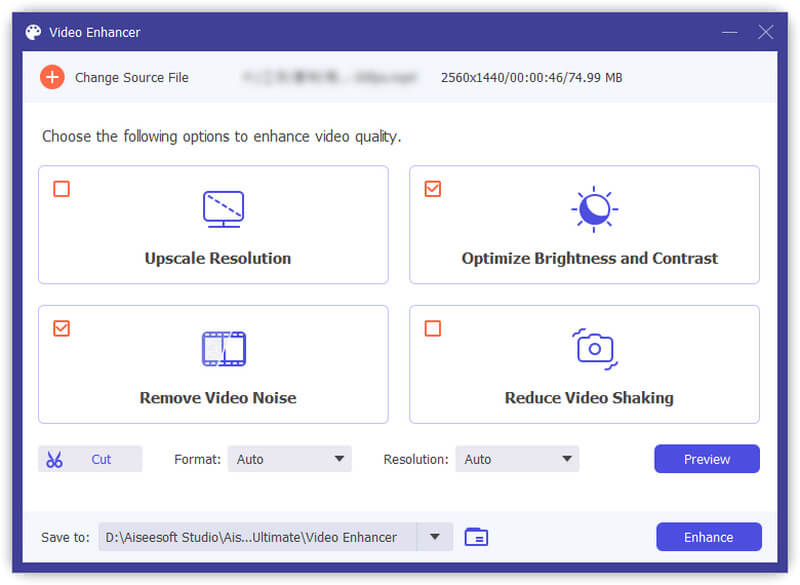
To quickly increase the whole video quality, you can launch the introduced Video Converter Ultimate, and go to Toolbox to access its Video Enhancer. Nearly all video formats are supported, including MP4, MOV, FLV, AVI, MPEG, MKV, and others. You can simply add your video file and start the quality enhancement process.
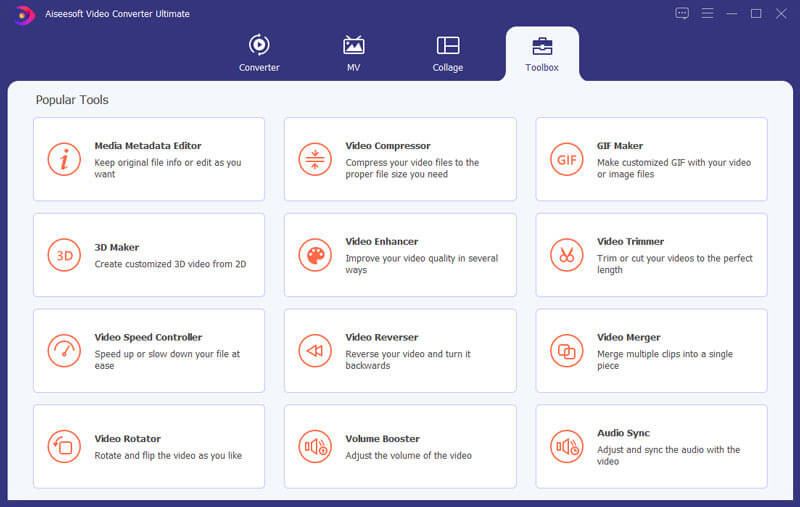
Select and enable the specific features to make a video higher quality. Click the Preview button to get the enhanced result. As you can see, it also allows you to cut the video and remove unnecessary parts. Select a suitable output format and resolution, and then click the Enhance button.
100% Secure. No Ads.
100% Secure. No Ads.
Video Converter Ultimate is also designed with basic video and audio editing functions. You can enter its editor window and select the specific feature you need, such as cropping, rotating, flipping, adjusting image and sound effects, adding watermarks or subtitles, and changing background music.
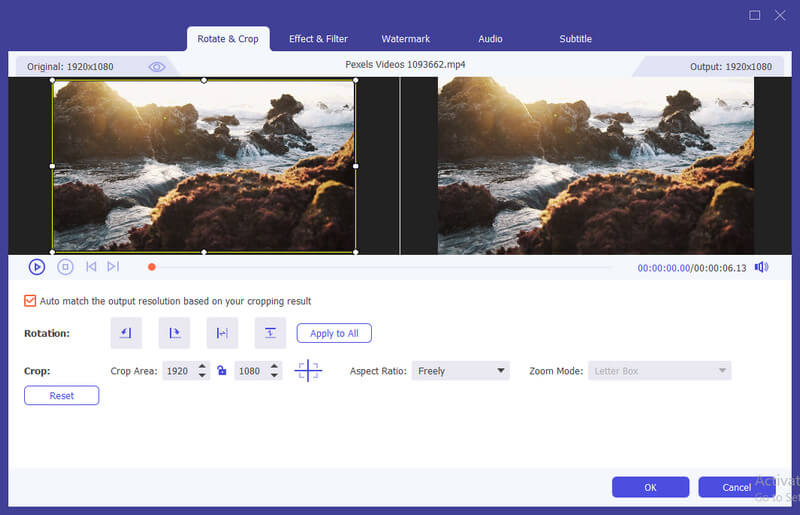
If you only have several video clips to enhance, a free online video enhancer can be a better choice. With many AI-powered online tools available, most of them come with various limitations, and you may find it hard to select the best one. Surely, you don’t want to test these online video upscaler or enhancer services one by one. Here in this part, I would like to share three compelling options for you to choose from.
Vmake AI Video Enhancer is a web-based tool that uses AI to enhance the quality of your videos. It offers a quick solution to increase resolution, clarity, and quality. It can automatically adjust colors, sharpness, brightness, and other elements to improve the overall look of your video. The upscaling process will also add details to make your video better quality. It gives a free trial to test the basic enhancement features.
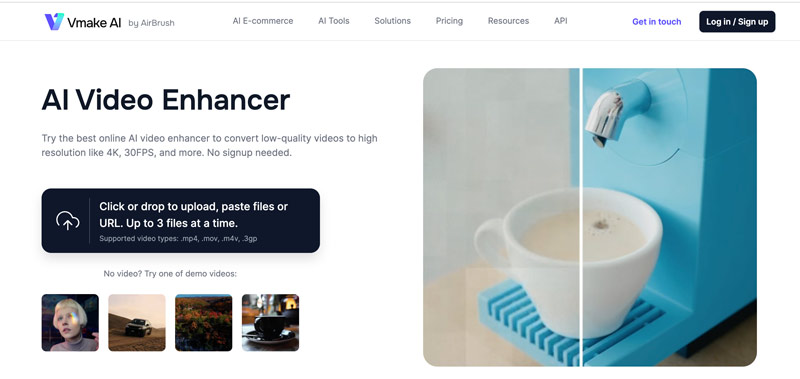
Once your video file is added, you will be guided to its online Video Quality Enhancer tool. It will automatically generate an enhanced version of the uploaded video. Click the Play button to check the enhanced result. Click Download Full HD Video to save this quality-enhanced video.
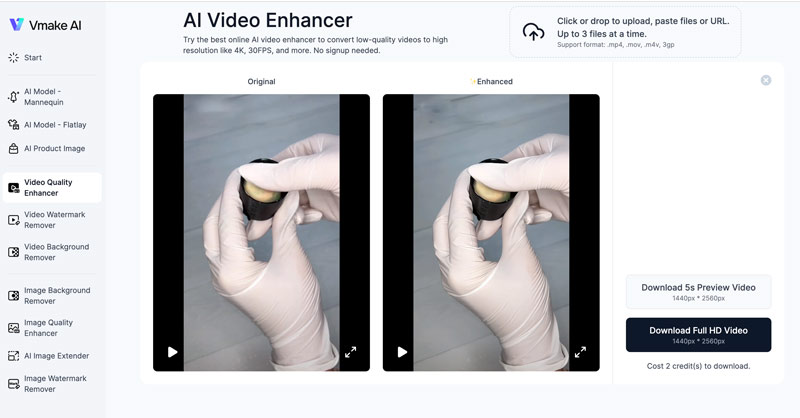
Flixier has an online video enhancer tool for you to improve video quality. Unlike other AI-powered video enhancers, Flixier offers a traditional way to edit a video, adjust effects, and enhance quality. You can apply a filter or effect and customize associated options to optimize the overall look of your videos. It enables you to manually control the video brightness, contrast, saturation, hue, and more.
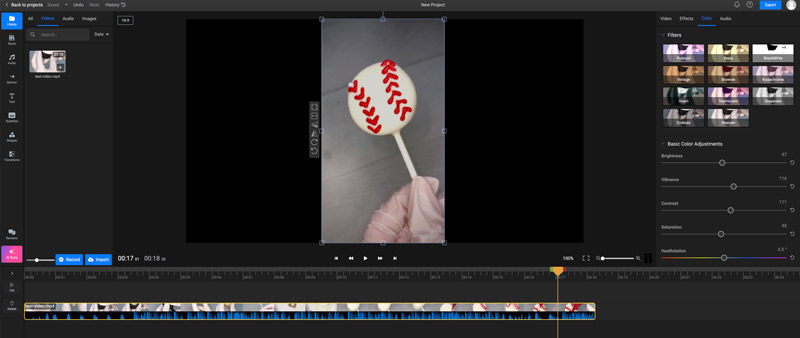
Fotor Video Enhancer is another popular AI tool that gives a one-click way to improve the quality of your video online. All you need is to upload your video, turn on Enhancer, Upscaler, or both, and then let AI do associated enhancement operations. Click the Play button to view the source and enhanced videos at the same time. If you are satisfied with the enhanced result, download the full HD video version on your device.
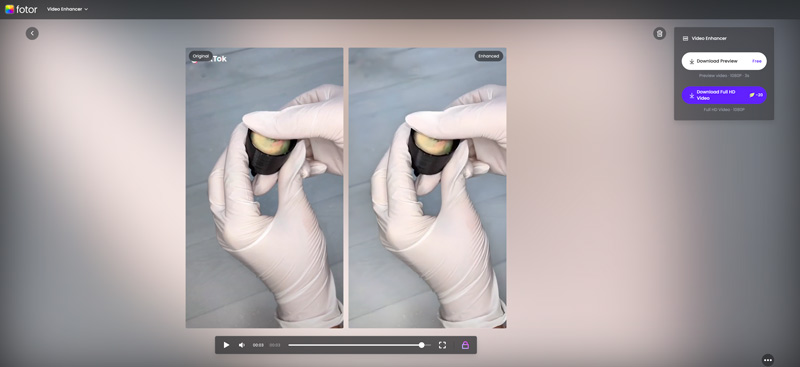
Besides the three video enhancers, you can get many other tools to improve video quality online. However, like the recommendations, free tools always come with various limitations. When you want to use advanced functions, output a higher resolution, remove the inserted watermark, or break some limits, you must upgrade to a paid plan.
NVIDIA RTX Video Super Resolution is a handy upscaling technology that can improve the quality of videos you watch on your PC. It uses AI and RTX Tensor Cores to increase video sharpness and clarity for better viewing quality. Besides streaming videos from YouTube, TikTok, or Twitch, NVIDIA RTX VSR can also enhance the quality of video watched in VLC. If your PC is equipped with an NVIDIA RTX 30 or 40 series graphics card, you can enable it to easily enhance video quality.
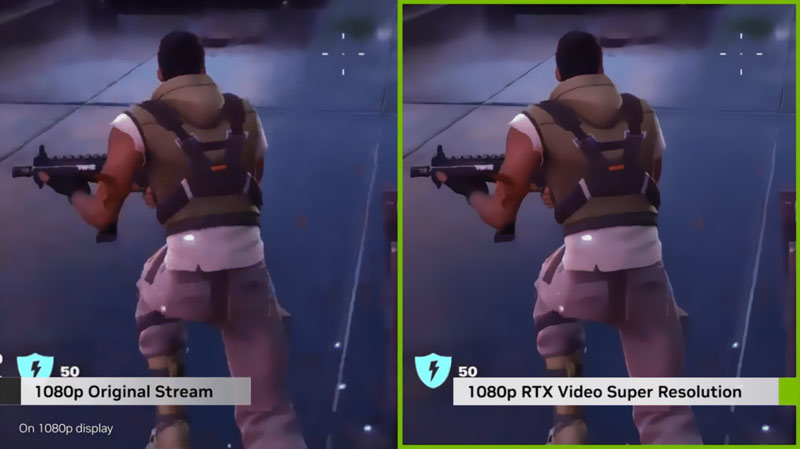
To turn on NVIDIA RTX Video Super Resolution on a PC, you should first download the latest GeForce Game Ready Driver or Studio Driver from the official NVIDIA website. After that, right-click on your desktop and open the NVIDIA Control Panel. Within the Control Panel, navigate to Adjust video image settings under the left Video section.
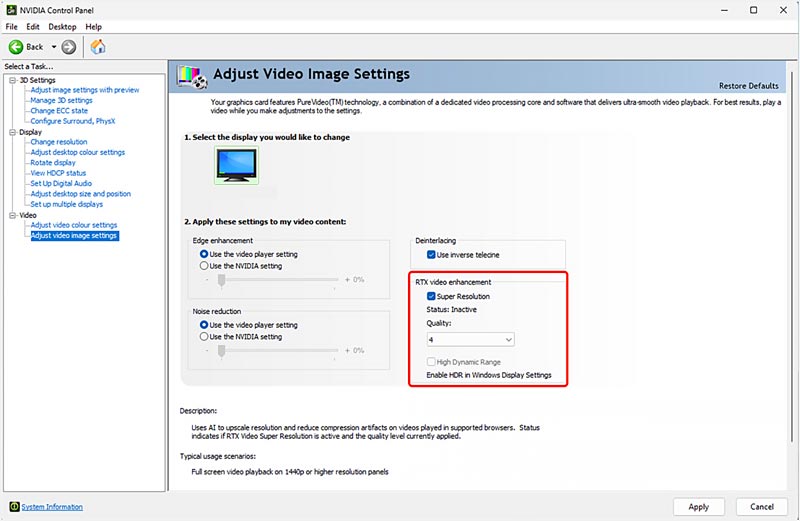
Tick the Super Resolution option under the RTX video enhancement tab to enable it. You can select a desired quality level from 1 to 4 based on your needs. Then, click Apply to save your settings.
You should know that higher-quality settings will consume more GPU power. You can try different quality levels to get a balance between visual improvement and performance.
How do I improve video quality with Nvidia?
As mentioned earlier, Nvidia brought an RTX Video Super Resolution feature in early 2023 to improve the viewing quality of streaming videos. If you have a GeForce RTX 40 and 30 Series GPU, you can rely on VSR to easily upscale lower-resolution videos to the highest resolution your display can offer, even up to 4K. You can simply enable it through the Nvidia Control Panel. Under Adjust video image settings, you can adjust the quality level from 1 to 4.
What is the best tool to improve video quality online?
There are many online tools offered on the internet that can help you improve video quality. Also, various factors will affect the decision of which video enhancer is the best one for you.
Some online video upscalers focus on simple upscaling and enhancement. They offer a straightforward way to automatically enhance video quality through AI. They can enlarge images, remove background noises, sharpen blurry parts, and adjust brightness, contrast, saturation, and more. There are also powerful image editors that carry enhancement functions. Besides improving video quality, you get basic editing features. When selecting the best tool to make a video higher quality online, you should also consider its price, processing time, output options, and other factors.
Can I improve my video resolution to 4K?
Yes. Most video upscaling and enhancement tools allow you to increase resolution to 4K or higher with ease. For instance, you can rely on the recommended Aiseesoft Filmai, HitPaw AI Video Quality Enhancer, Cutout.pro, or Media.io to upscale your video resolution to 4K. Moreover, there are many video quality enhancement tools that can reduce background noises, sharpen edges and details, and optimize overall brightness and contrast to generate a 4K quality.
Conclusion
This article shares four different solutions to improve the overall quality of your videos. After reading this page, I hope you find the desired method to enhance video quality. For more questions about video quality enhancement, you can leave me a message.
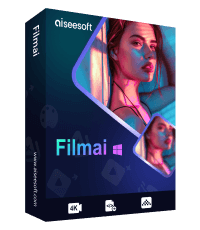
Filmai is an all-in-one solution to upscale, enhance, and denoise video. It also allows you to insert frames to get a smoother video without any hassle.
100% Secure. No Ads.
100% Secure. No Ads.