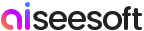Getting Started
Introduction
Aiseesoft DVD Creator allows you to burn your own video to DVD disc directly or burn to DVD folder or ISO file. It allows you to create DVD with movie and even home-made video recorded by camcorders, providing you a with convenient way of preserving and sharing video. Here is the detailed instruction on how to use this DVD Creator.
How to Create DVD
Step 1 Download and install Aiseesoft DVD Creator on your computer. Register with your email address and the registration code you received after purchasing.
Step 2 If you want to burn a DVD disc directly, insert a blank DVD disc to the DVD drive.
Step 3 Click Add Files and load the video or audio you want to burn.
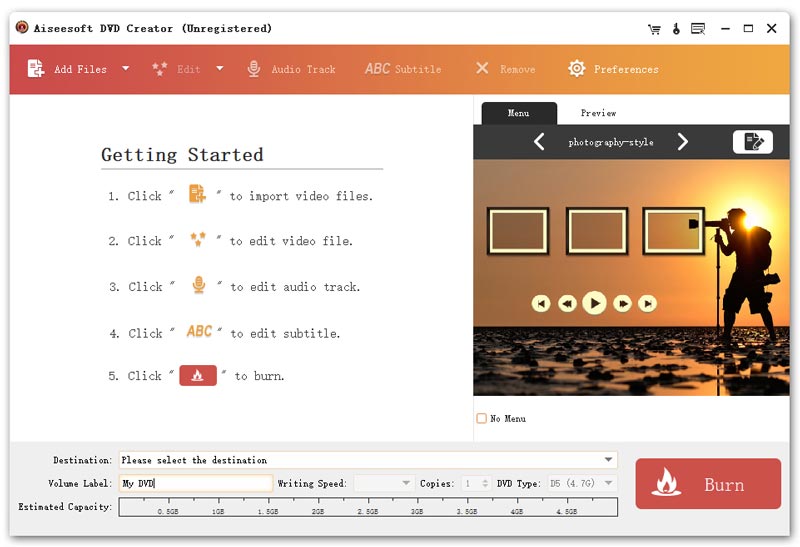
Step 4 Click the drop-down list of destination, if you have inserted a blank disc, choose the disc. Otherwise, choose to save as DVD Folder or save as ISO (*.iso) and set the destination folder.
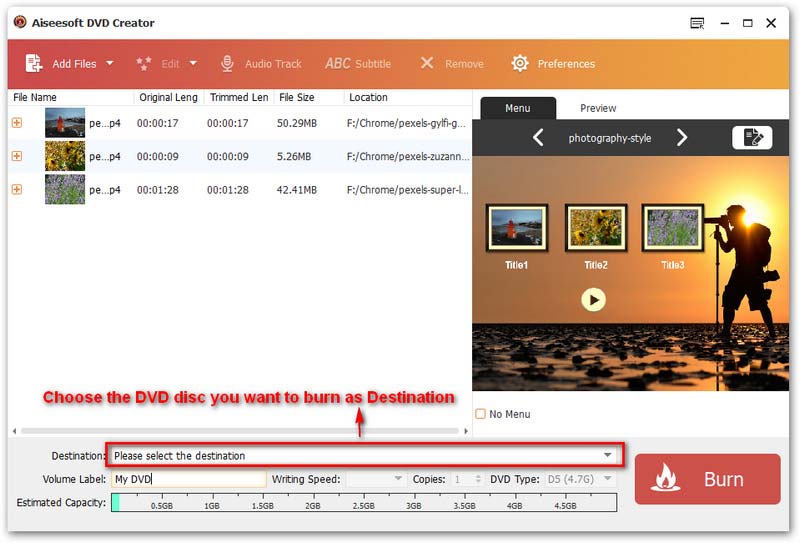
Step 5 In the preview window on the right, tap the right or left arrow to choose your favorite menu. To further edit the menu, click the Edit button and come to the edit window. Here you can customize menu, frame, button and text. After editing, click Save and close the window.
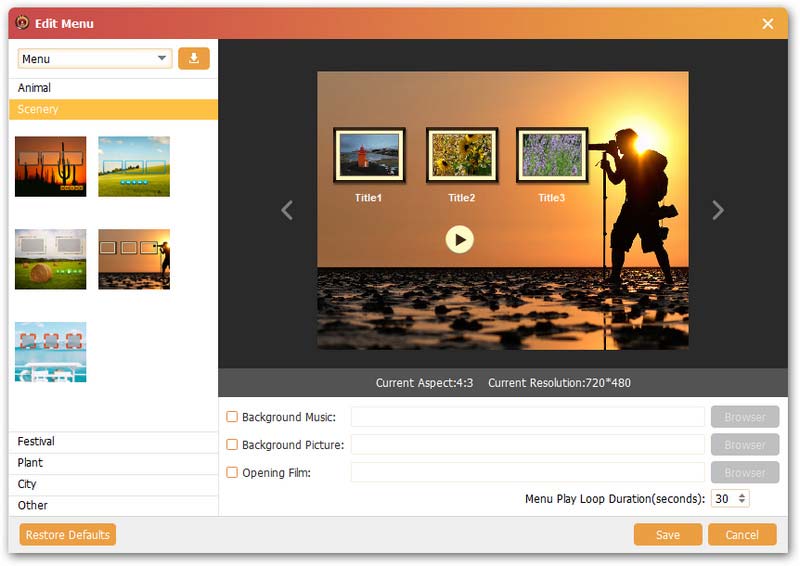
Step 6 Highlight the video file and click the Edit button, and you will be let to the video edit window. Adjust the parameter settings, trim the video length, crop the video and add watermarks as you like.
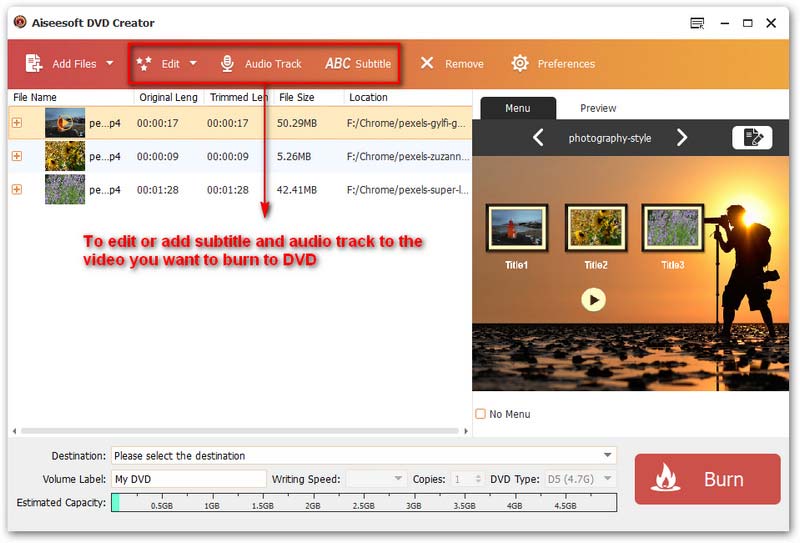
Step 7 Click the Burn button at the bottonm-right corner and start the burning process.
-
How to Add Subtitle and Audio Track to DVD
When burning DVD, do you want to add subtitle and audio track? Here I recommend you a easy-to-use software - Aiseesoft DVD Creator. With this software you can add subtitle and audio track from your local file to the video you want to burn into DVD.
 Posted by Jenny Ryan | 19.06.2014
Posted by Jenny Ryan | 19.06.2014 -
Edit the DVD menu with Aiseesoft DVD Creator
When you create DVDs, you are provided with multiple options to edit the menu, such as the menu template, frame, button and text as you like.
 Posted by Jenny Ryan | 14.06.2014
Posted by Jenny Ryan | 14.06.2014 -
Best DVD Menu Creator to Make Vivid DVD Menu
How to make DVD movie menus? This article introduces the best DVD menu maker to help you make DVD menu.
 Posted by Jenny Ryan | 14.04.2017
Posted by Jenny Ryan | 14.04.2017 -
How to Burn ISO File to DVD on Windows/Mac
How to burn ISO image file to DVD? This article introduce you the simplest way to burn ISO to DVD on Windows/Mac.
 Posted by Jenny Ryan | 14.06.2014
Posted by Jenny Ryan | 14.06.2014 -
How to Convert Video to DVD with High Quality
Learn in this article how to burn videos to DVD disc or convert video to DVD folder/ISO image file keeping original quality to the largest extent.
 Posted by Jenny Ryan | 04.05.2018
Posted by Jenny Ryan | 04.05.2018 -
10 Best DVD Burner Software for Windows/Mac to Burn DVD/Blu-ray
Looking for good DVD burning software to burn DVD disc? This article introduces the best DVD burner to help you burn DVD/CD with ease.
 Posted by Ashley Mae | 14.05.2018
Posted by Ashley Mae | 14.05.2018 -
DVD Creator - Make DVD from MP4, MOV, VOB, and Video_TS
Want to create your own DVD from MP4 files? How to burn a DVD in Windows Media Center? Is there any free DVD creator to burn video to DVD? This post shares 3 DVD makers to help you make DVDs from MP4, MOV, VOB or other video files.
 Posted by Ashley Mae | 14.05.2018
Posted by Ashley Mae | 14.05.2018 -
Top 6 MPEG to DVD Converter Programs for Windows and Mac
You can make movie DVDs from just about any video format easily and quickly including MPEG with the 6 best MPEG to DVD converters we shared in this article.
 Posted by Ashley Mae | 14.07.2020
Posted by Ashley Mae | 14.07.2020