MP4 is well-suited for multiple uses, and many users love it. Since it is the standard, it has become widely used and compatible, making it an even more popular choice for video content distribution. Despite being the standard, MP4 is not immune to corruption; only some expect it to happen. Being aware that MP4 files can be corrupted prepares us to minimize the risk of it, and if corruption has already happened on your MP4, there is a way to fix it.
The most successful way to fix corrupt MP4 is by using the tools mentioned here. As you proceed, we will add offline and online ways to solve it with the help of the third-party applications you can use.
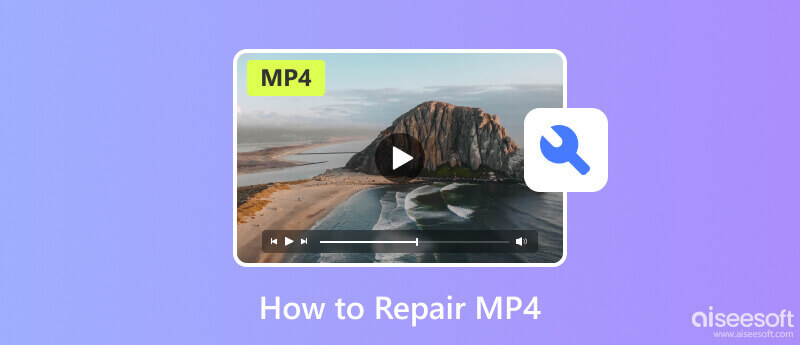
MP4 file corruption can occur unexpectedly, and several potential reasons exist behind it, which is why you need to repair MP4. It is important to understand these causes in order to pinpoint the root of the problem quickly. Here are some common factors that can lead to MP4 file corruption:
Corrupted MP4 video may happen when the downloading and transferring process has been interrupted, or there is an error in the file transfer process.
Converting videos to MP4 format is easily done by any video converters available on the web and market. However, some unreliable tools damage the video file, such as incompatible codecs, incorrect settings, and errors while converting, leading to a corrupted final output.
Malicious software installed on the device can modify the structure or content of the MP4 file, rendering it unreadable that causing playback issues. Some downloadable MP4 files on the web are commonly infected with malware or viruses.
Issues on storage devices, bad sectors on hard drives, and physical damage to the storage media can lead to corrupted MP4 files. Bugs, glitches, or conflicts in different software may cause MP4 corruption.
Aiseesoft Video Repair has an advanced algorithm that can instantly distinguish and immediately fix the corrupted MP4 video. It supports a wide range of video formats, which means it is not also available to fix MP4, but it can also fix other video formats such as MOV, 3GP, and many more. Even if this is your first time, the app is easy to use and suits everyone's video-repairing knowledge. It is the app we highly suggest you use to do the MP4 repair, and you can follow the steps below to learn how to use it.
100% Secure. No Ads.
100% Secure. No Ads.
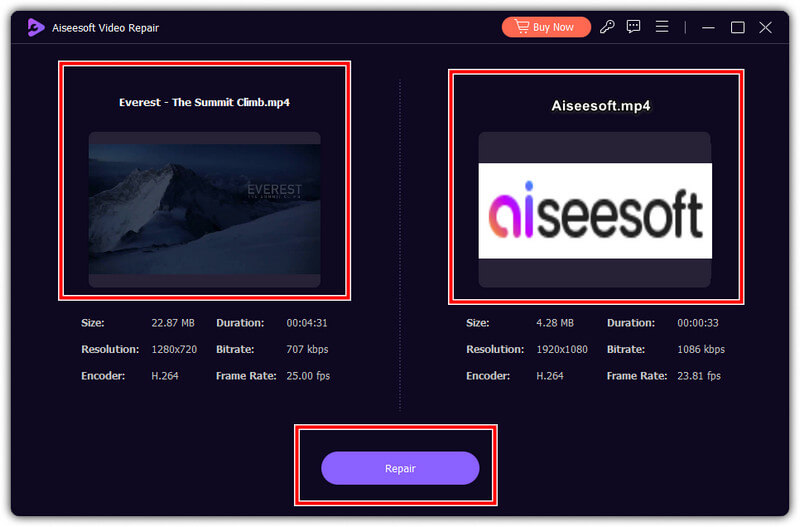
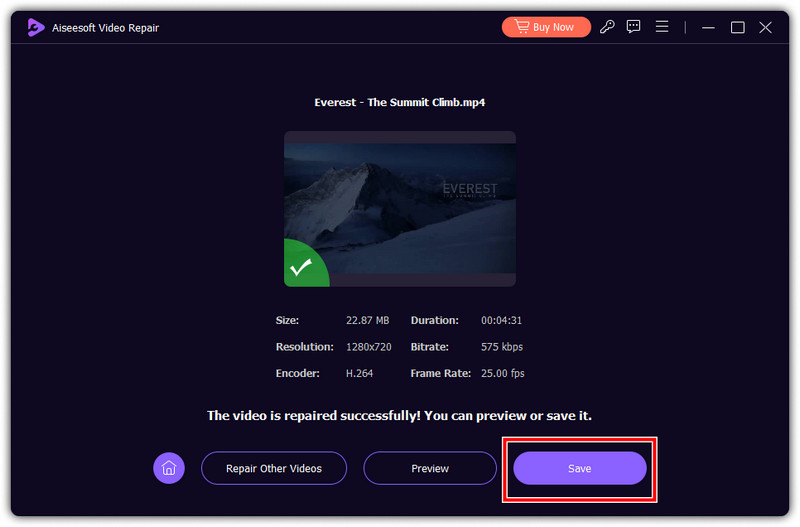
FFmpeg is an open-source multimedia framework with a command-line tool capable of processing. Compared to the previous one, this app requires you to have technical knowledge of its coding and command prompt. So, if you use FFmpeg to fix MP4, follow the steps below.
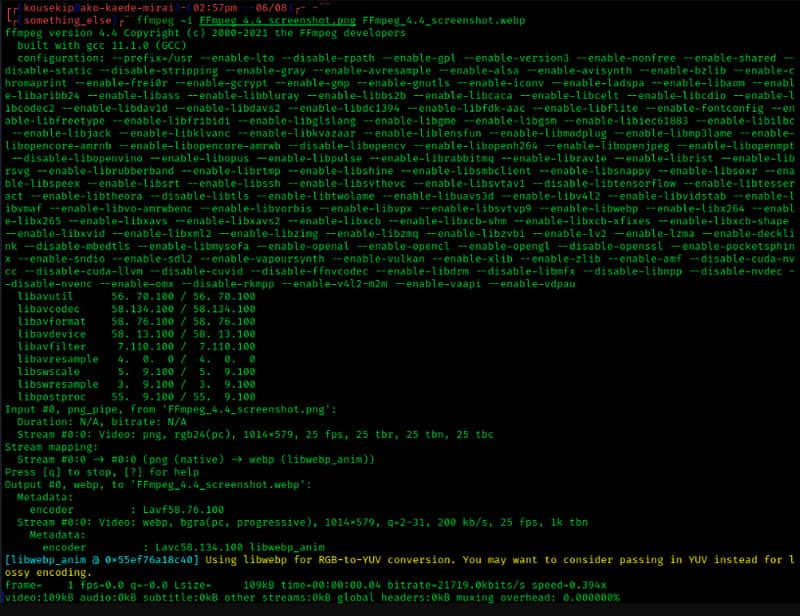
For Windows: cd C:\Users\AiseeesoftUsername\Desktop
For Mac and Linux: cd ~/Desktop
VLC Media Player is a media player and functions as an MP4 corrupter video repair whenever needed. However, its repairing capabilities may not be as extensive as specialized other repairing software. If this app can do the job, follow the succeeding steps.
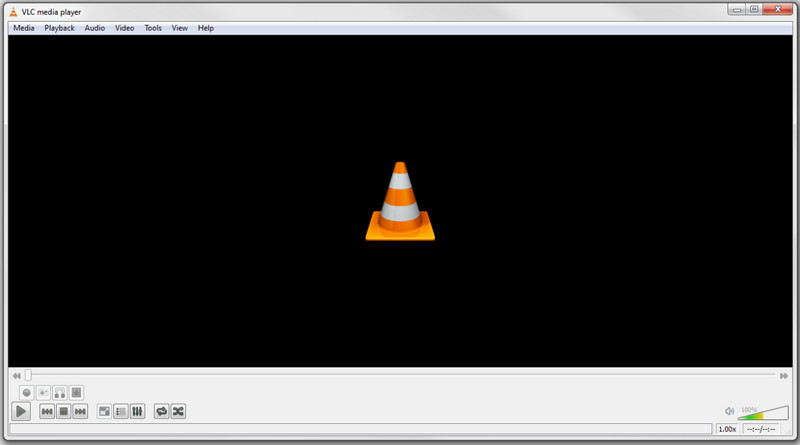
Kernel Video Repair Tool offers a basic free MP4 repair you will ever need. Like other video repairing software, this app can play videos, but you can also use this to fix unplayable MP4 videos. However, expect little from it, especially when videos are fully damaged. Learn how to use it here.
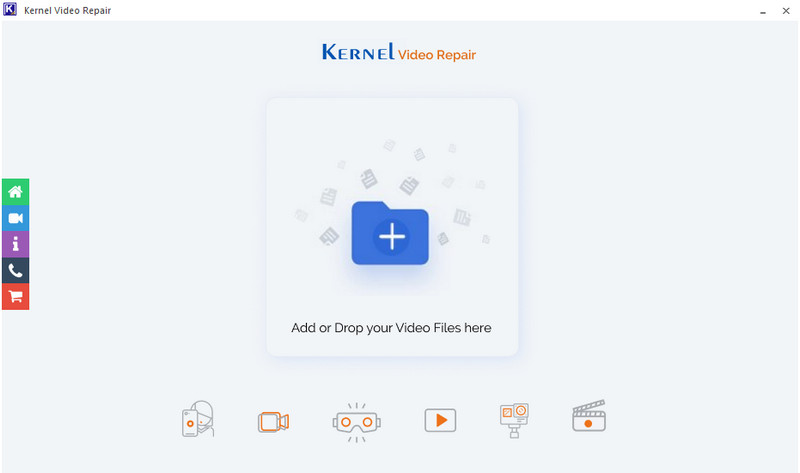
Do you need an MP4 repair tool? Use Stellar Repair for Video since it is designed to fix various video file issues. The app supports various formats, starting with MP4 and others. Here are the steps you can follow on how to use this app.
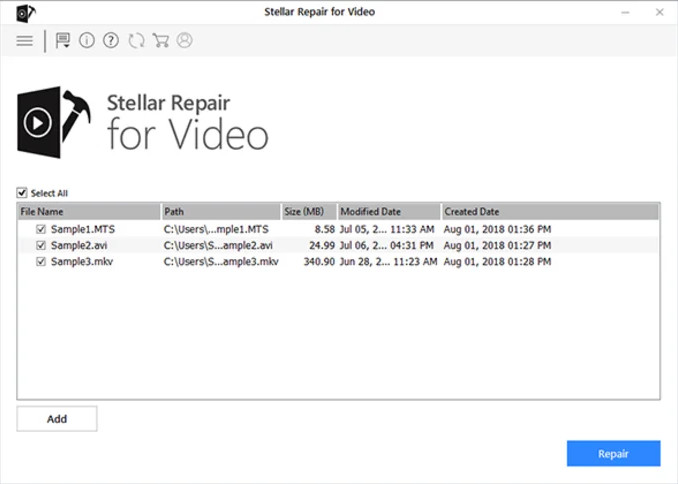
Fix.video is a popular MP4 repair online tool you can use online. It is free of charge, and you would not need an account to use it. Follow the steps below to learn how to use it.
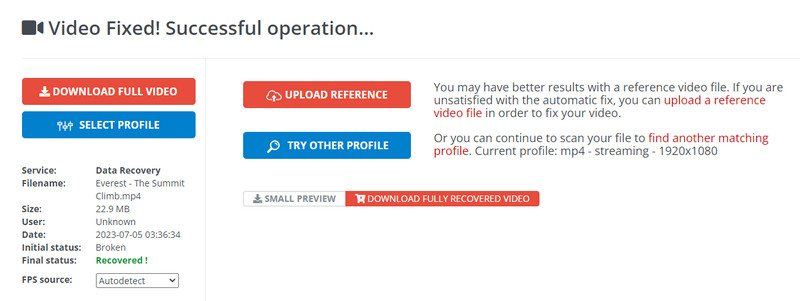
Online Converter is a popular video converter on the web, but now the app offers a way to repair broken MP4 files. The app's interface is seemingly too simple to understand, allowing everyone to use it easily. Read the steps to learn how to use it.
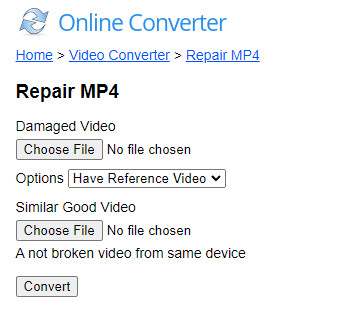
Lastly, Repairvideofile.com gives us the best MP4 repair software online today. The app supports all major video formats, including 3GP, on the market. If you want to know how to use it, follow the steps below.
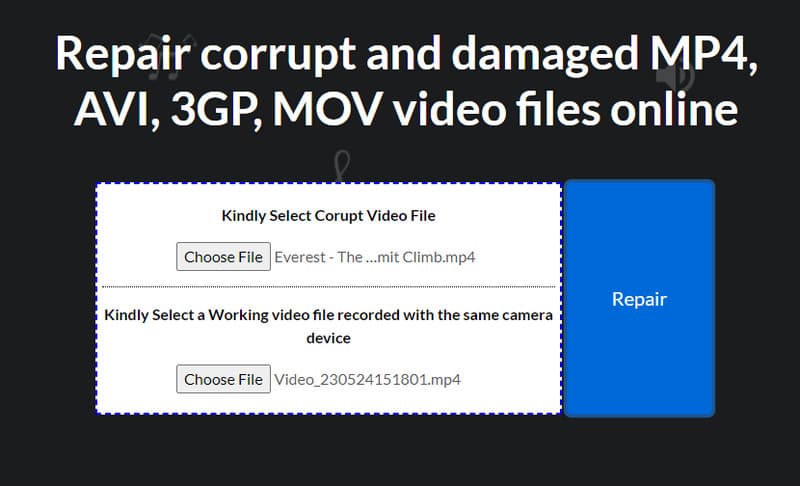
How do I play corrupted video files?
You can use VLC to play a few frames of the corrupted video file. The media player can easily play damaged and incomplete download videos.
What if a video file is corrupted?
You must use video repairing software to solve the problem whenever your video file is damaged. But before you repair the video, you will need to create a backup of that video if it does not work.
Why can't I render the file MP4?
You can not render an MP4 file for several reasons, such as codec incompatibility, corrupted file, insufficient system resources, outdated software, licensing, and file permission or security settings.
What is the best way to prevent MP4 corruption?
The best way to prevent MP4 corruption is by following precautions; these include using reliable storage media, proper file transfer, abrupt shutting down during recording or encoding, and regularly backing up your important MP4 files.
How can I combine MP4 files without quality loss on Mac?
The best way to combine MP4 files without quality loss is by using the Aiseesoft Video Converter Ultimate. You can open the merging feature of it and upload as many videos as you want to combine as one. The process will only take a few minutes; your combined MP4 is ready.
Conclusion
As easy as that, you can now fix corrupted MP4 using the tools mentioned here. Have you decided which tool to use for fixing your MP4? If not, we highly recommend you use the Aiseesoft Video Repair since it uses an advanced algorithm and can successfully retrieve piece-by-piece all of the data on your MP4, like the original.
MP4 Converting
1.1 MP4 Converting 1.2 MP4 Converter for Mac 1.3 Convert MP4 to MOV 1.4 Convert MP4 to FLV 1.5 Convert MP4 to SWF 1.6 Convert MP4 to AVI 1.7 Convert MP4 to WMV 1.8 Convert RM to MP4 1.9 Convert RMVB to MP4 1.10 Repair MP4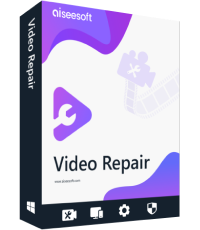
Repair your broken or corruped video files in seconds with the best quality.
100% Secure. No Ads.
100% Secure. No Ads.