Check your Mac, you may find various movie files stored on the hard drive, many documents or folder messed up on the desktop.It is time that you should clean up your Mac hard drive to solve 'my Mac is running slow now' or similar problem.Delete files or folders one by one?Too time- consuming and leave alone some junk files, cookies or cache.
The best option is to adopt one Mac cleanup program, such as Mac Cleaner. This Mac cleaning software lets you clean download files, delete unneeded files, remove large or old files with just a few of clicks.
After deleting files, logs, cache, you will find your computer is no longer the Mac running slow before. Here is a tutorial on how to clean Mac up with Mac Cleaner to speed up slow Mac.

Downloads
Aiseesoft Mac Cleaner - Best Mac Cleaning Tool
100% Secure. No Ads.
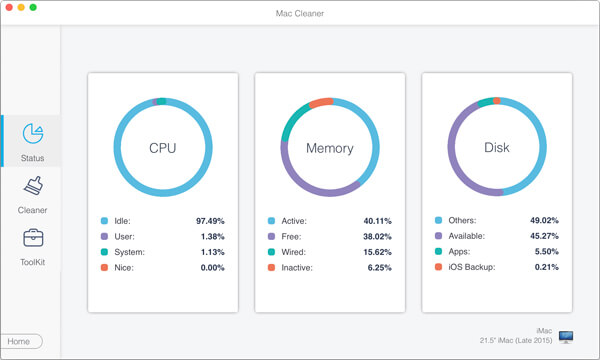
100% Secure. No Ads.
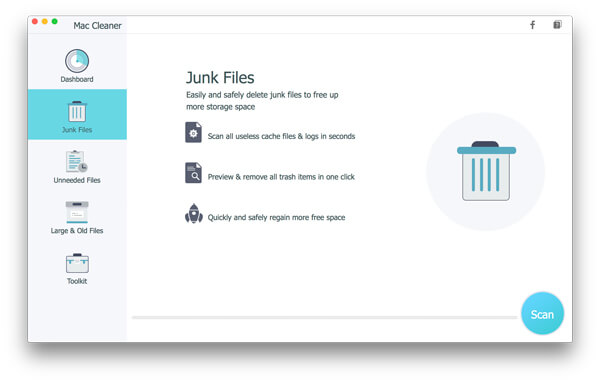
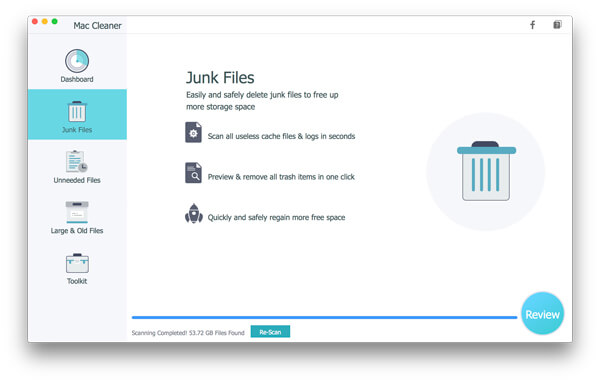
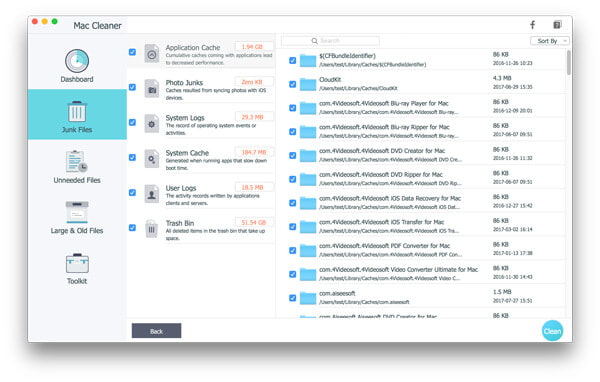
Note: As for "Unneeded Files" and "Large & Old Files", the steps to clean Mac up is the same as that of "Junk Files".
Give your Mac a clean startup and drive Mac OS X running faster. If you don't manage your Startup items, it's time-consuming when you turn on Mac. And then you will wonder why my Mac is running slow. Lighten the load and manage the startup items on your Mac.
Get a quick Mac startup by deleting unnecessary apps. Go to your System Preferences > Users & Groups, and then click on your username. Now, click on Login Items, click on the name of an application that you don't need and then click the "-" symbol located below the list to the left. Then you'll remove the application from Mac.
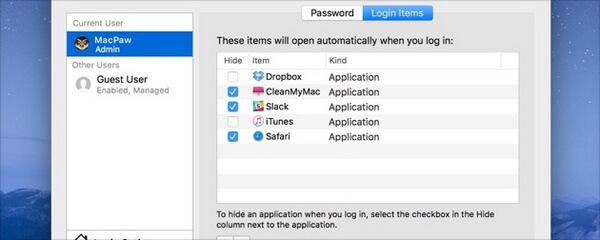
Apple offers Activity Monitor feature, so that you can the processes that are running on your Mac. Quitting an app using up a lot of processing power could speed up your slow Mac. Open up your Applications folder > Utilities folder > Activity Monitor. From the list, you will see a lot of apps and processes are running background. Why is your Mac slower? Answer may be here.
Click on the Memory tab, here sorts the programs by the amount of space. It means that those programs are taking up Mac RAM. The higher the number, the more power they use up. Click on the app from the list and hit the gray "x" icon at the top-left corner of the window. But never delete the processes you don't know, or some tragedy may happen.
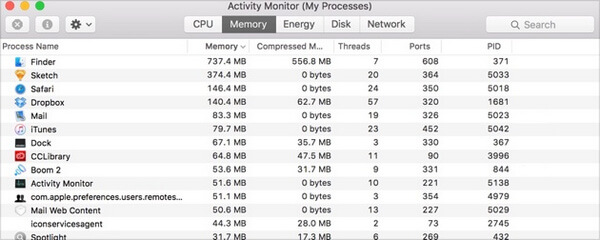
Commonly, a new MacOS version can bring amazing features. You can update your Mac system to a new version as to experience a faster operating speed.
Having the latest version of OS X is good practice. You can download the latest version or a higher version, including macOS Mojave, macOS High Sierra, and macOS El Capitan. Head over to the Mac App Store and search for "macOS Mojave". Install and update the Mac OS and you'll probably see a faster Mac.
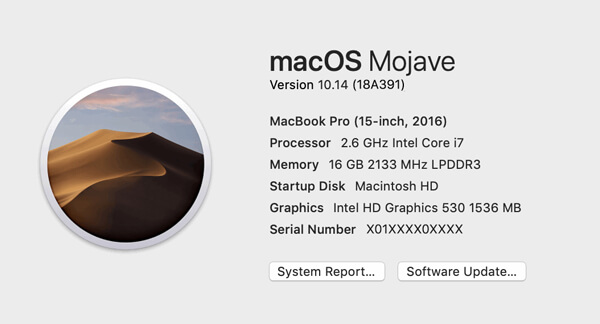
Everything referred above are tried, but your Mac is still running slow. It's time to check whether the hardware of your Mac is too old. If so, you should consider upgrading the Mac hardware. Unfortunately, this will cost you much money. Some Mac hardware cannot be upgraded. You'd better think it over to speed up Mac using this method.
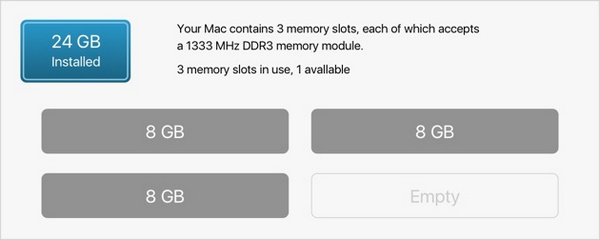
Aiseesoft Mac Cleaner is the professional Mac manager and cleaner to clean junk files, cookies, cache, history, downloads, large & old files, remove unwanted apps, for better monitor your Mac performance.
 Clean junk files
Clean junk files Clean junk files
If you don't want to keep junk files on your Mac, just pick the best junk file cleaner to erase junk files on your Mac.
 Clear cookies
Clear cookiesCookies are stored on your Mac when browsing the Internet. You can clear cookies from Safari, Chrome, Firefox, etc.
 Empty cache
Empty cacheVarious caches piled up in the background? No worries. You can remove useless cache data and history quickly and safely.
 Erase history
Erase historyWhen surfing the internet, download history will be preserved in your Mac. You can delete the history to speed up your Mac.
 Delete downloads
Delete downloadsMac Cleaner helps you delete downloads on Mac. You can delete everything in the folder, including video, music, apps, etc.
 Clean large/old files
Clean large/old filesClean large/old files
Sometimes, you may find your Mac storage has been taken up. You can remove large and old files to free your hard drive space.
 Uninstall app
Uninstall appUninstall app
Some stubborn software like malware is not easy to be removed from your Mac. Mac Cleaner will help you uninstall these apps easily.
 Others
OthersOthers
As a professional Mac management tool, Mac Cleaner can help you to delete duplicate files, shred files for better monitoring Mac performance.
Under these circumstances, you should use a Mac cleaning app to keep it from junk, cache, clutter, and monitor your Mac performance.
Others
Other situations like to clean the Mac disk, erase memory, remove unneeded apps, and others you may need to fix your Mac.