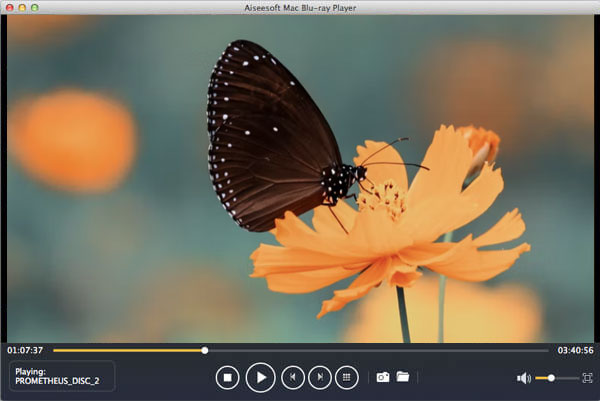An iso image refers to a CD, DVD or Blu-ray image file with an extension of ".iso", which is composed of the data contents of every written sector of an optical disc, including the optical disc file system. If you want to play Blu-ray iso file on your Mac with the gorgeous LED-backlit 21.5-or 27-inch display or stunning Retina display, either iMac or MacBook, it will be not as simple as inserting a DVD into Mac and then waiting for Mac to play movies automatically.

Mac Blu-ray player software is necessary. Aiseesoft Mac Blu-ray Player, the perfect companion for Mac, is a good choice to help you play and watch HD/4K Blu-ray movies on Mac. Aside from Blu-ray iso image files, this Blu-ray player Mac software can play Blu-ray disc and Blu-ray folder on Mac without any obstruction. You can also use this powerful media player software to play HD video files and music smoothly.
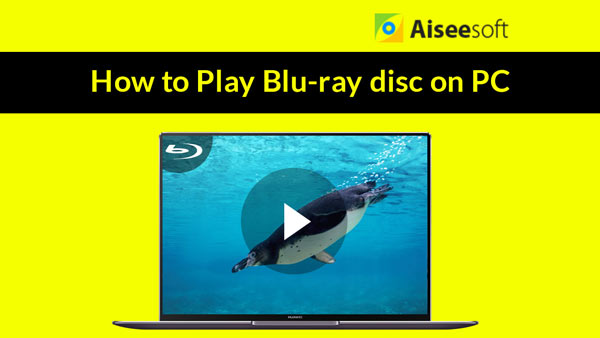

So how to play Blu-ray iso file on Mac? This tutorial will show you the detailed operation step by step.
Step 1Download and install Blu-ray Player software on Mac.
Download and install Aiseesoft Blu-ray player for Mac. Run this Mac Blu-ray player software.
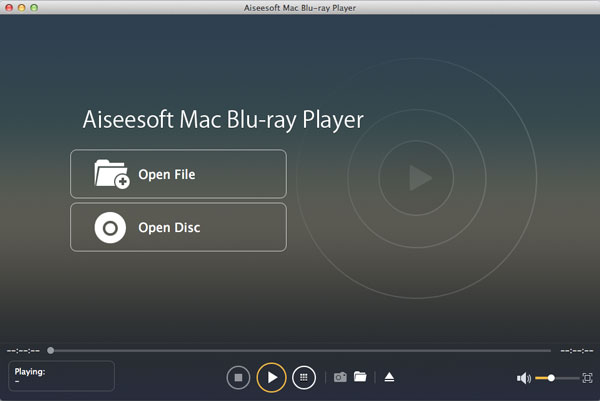
Step 2Double-click Blu-ray iso image file
Double-click the Blu-ray iso image file you want to play, which will create a folder containing the iso file on your desktop.
Step 3Play Blu-ray iso file on Mac
Click "Open Disc" to load the Blu-ray iso image file in the folder.
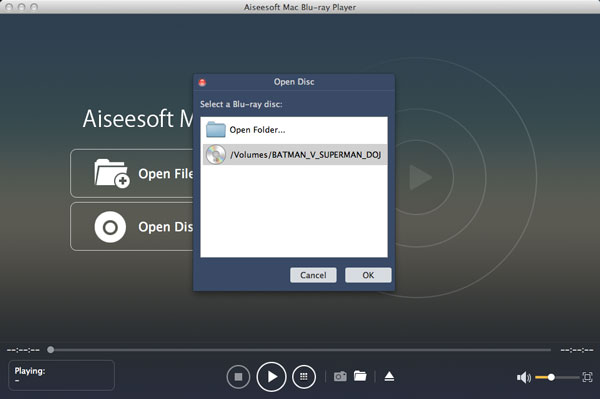
After that, you will see a menu list containing Play Movie, Chapter, Audio, Subtitle and Other Titles. You can choose "Play Movie" to play the main movie directly.