How to convert MP3 to M4R?
Summary: Want to know how to convert MP3 to M4R iPhone ringtones on Mac? This post will teach you to convert MP3 to M4R with the best iPhone ringtone maker.
It is hard for you to gain free ringtones for your iPhone, as you have to purchase the ringtones for iPhone from iTunes store. Then, how to get free ringtones for your iPhone without purchasing from iTunes? Do you want to make a song as a ringtone for your iPhone 16? Maybe you will say: "It's not that easy, because iPhone ringtone format only supports M4R." So, how to convert MP3/WMA or other audio files to M4R for making your own ringtone? As M4R ringtone is the only ringtone format on iPhone, we have to convert popular MP3/WMA/M4A and other audio formats to M4R.

Here we will introduce two ways for you to convert MP3 to M4R on Mac OS X (including EI Capitan). One way is using iTunes to change MP3 to M4A and M4A to M4R for iPhone ringtones on Mac. The other way is converting MP3 to M4R directly via iPhone Ringtone Maker without iTunes.
Apart form the old audio converters like XLD (Check XLD for Windows here), iTunes is the most frequently-used audio converter on Mac.
Before you do this converting, you need to update your iTunes to the latest iTunes, avoiding wrong operation and failing conversion.
Step 1Open your iTunes and add MP3 songs you want to make ringtones for iPhone.
After updating your iTunes, open it. Then click "File" > "Add File to Library" to add your favorite MP3 music to iTunes library.

Convert MP3 to M4R on Mac with iTunes - Step 1
Step 2Clip your MP3 music as ringtone on Mac.
After the songs you added showing in the window, right-click on the music and choose "Get Info" > "Options". Set the start time and stop time as you like. And the ringtone length should be less than 40 seconds.

How to convert MP3 to M4R using iTunes on Mac - Step 2
Step 3Create AAC version and rename your ringtone as M4R files.
When you have finished clipping, right-click on your song, choose "Create AAC Version" and your MP3 music will be converted to M4A file, and it will appear in the iTunes Music library. Then click "Show in Finder", and rename your M4A audio file to M4R audio by change the ".m4a" extension to ".m4r".
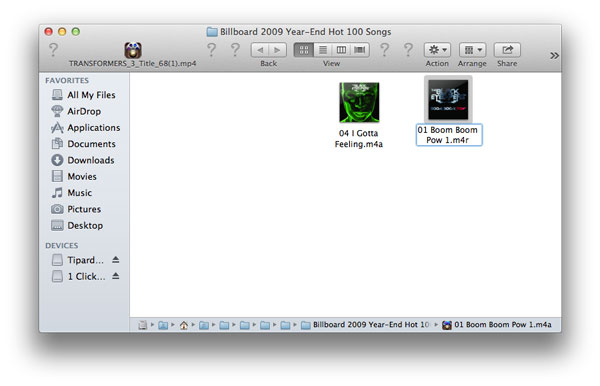
Convert MP3 to iPhone M4R ringtone - Step 3
Tips: You need to ensure your iTunes import setting is importing AAC encoder. Go to "Preferences" > "General Preferences" > "Import Settings" to set "Import Using" as "AAC Encoder". Click "OK".
By now, iTunes, as an M4R converter, has helped you convert MP3 file to M4R on Mac. And you can choose to add your ringtone to iPhone by dragging the clipped M4R music file to iTunes and syncing it to your iPhone. Later, you could set your iPhone ringtone with the converted M4R song.
When you convert MP3 to M4R with iTunes, you have to solve a few problems, and without patience, maybe you will fail to convert MP3 to M4R on Mac with iTunes. So we recommend you iPhone RingTone Maker for Mac to change MP3 to M4R for creating M4R iPhone ringtones. Just download and try it for free!
Step 1Install and open the Mac iPhone ringtone making app and add your music files.
After downloading the software, install and launch it on your Mac, click "Add File" to import your favorite songs to this app. Also, you can load M4A/WMA/AAC/WAV/MOV and other audio/video formats.
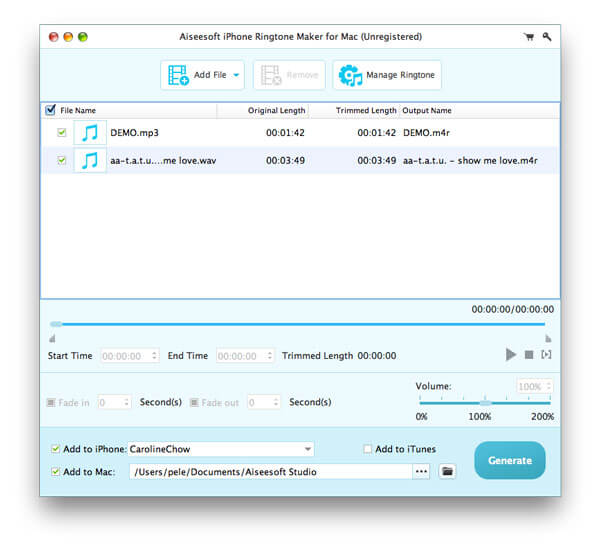
Convert MP3 to M4R on Mac with iPhone ringtone converter - Step 1
Step 2Set your ringtone length.
Drag the arrow to set the start and end time. Also you could input "Start Time" and "End Time". This software, as an MP3 to M4R Converter, enables you to define the audio effects by setting the fade in/out time. After making all the settings, you could click the "play" button to play your ringtone to check if the ringtone is your wanted one.

How to convert MP3 to M4R for iPhone ringtones - Step 2
Step 3Turn MP3 into M4R on Mac.
All prepared, just click "Generate" to convert your MP3 file to M4R ringtone for iPhone.

Convert MP3 to M4R - Step 3
Note: This MP3 to M4R Converting Software allows you to convert MP3/M4A/WMA/OGG/MP4/MOV and more audio/video formats to M4R. In addition, it enables you to directly add your converted ringtones to your iPhone 16/15/14/13/12/11/XS/XR/X/8/7/SE/6/5/4 and more. iTunes is also supported.
See, using this Mac M4R converter, also iPhone Ringtone Maker for Mac, you can convert MP3 to M4R iPhone ringtone freely. Just try it for free and find more fun by yourself!
Converting MP3 to M4R enables you to make ringtones for iPhone. If you want to make ringtones for Android, you had better read this article: How to make ringtones for Android.