Although there are various audio or video players for you to play media files, you cannot find an audio/video player that supports all audio formats. Music lover will often meet such audio formats like MP3, WMA, WAV and ALAC, and it is easy to play these audio files. However, if you have some audio/video files of unusual formats, such as AMR, AAC, CDA, MPEG-4, MOV, it might be troublesome to find a proper audio player.

In this case, it would be better to convert AMR/AAC/CDA/MPEG/MOV to WAV or other common audio file, so that you can play it easily. Speaking of WAV, it is audio file playable on various kinds of multimedia playback software such as Windows Media Player. Unlike MP3 and MP4, the WAV file format does not use a form of lossy compression so the audio quality is perfect. In the following article, we will introduce you the best WAV converter to help you convert audio file to WAV for better playback.
As one of the most professional audio/video converter, Video Converter can be taken as a perfect WAV converter, which helps to easily convert all kinds of popular video/audio formats to and from WAV audio. This WAV converter also supports to convert uncommon video/audio formats to WAV, including AMR/AAC/CDA/MPEG-4/MOV to WAV. If you have more than one audio file, this Free WAV Converter enables you to batch WAV conversion. Enough being said, now free download and install WAV converter on your computer, and see how it works as below.
Step 1 Click "Add Files" button to upload AAC, AMR, CDA, MOV or other audio/video formats to WAV converter.
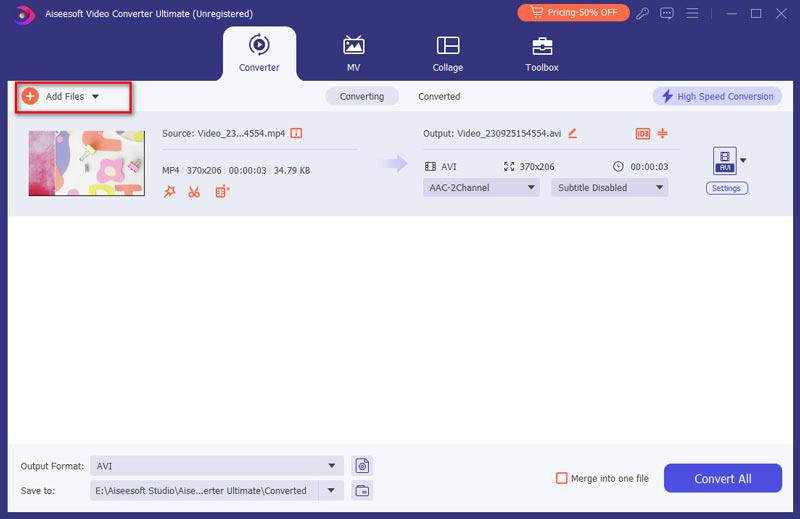
Step 2 Click the option of "Convert All to", and choose "WAV" format from the "Audio" tabas the output format.

Step 3 Choose the output folder and then click the "Convert All" button to convert to WAV.
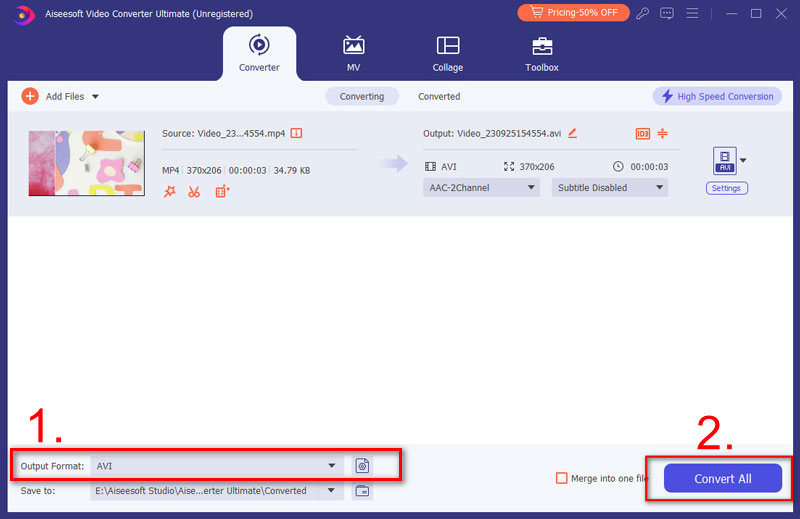
You could also check the video tutorial as below:
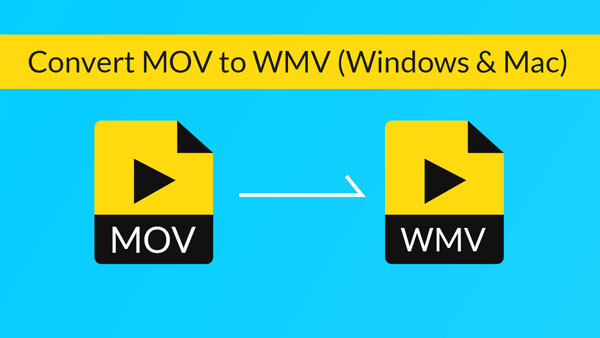

If you don't want to use any WAV converting software, you can always choose online WAV converter. There are many online WAV converters provided on the Internet, some good ones include media.io - Video Online Converter, audio.online - Convert to WAV, and online audio converter.
However, it is worth to be mentioned that most online WAV converter supports you to convert popular audio/video formats like MP3/MP4/WMV to WAV, but when it comes to converting formats like AMR/AAC/MPEG to WAV, it might be difficult. But you can always give it a try. Take media.io as an example:

Step 1 Visit media.io, and click "Select Files to Upload" button to import your audio file to this WAV converter.
Step 2 Choose WAV (.wav files) as the output format.
Step 3 Tab "Convert" button to convert to WAV.
In this article, we mainly introduces you a professional WAV converter to help you convert some uncommen audio/video files to WAV. You can also try online WAV converter for free, but we highly recommend you the frist method. Still have more questions about WAV converter? Feel free to leave your comments down below!
How We Test & Review
All our reviews and selections are done by humans who consider users' perspectives and experiences essential.
Our writers spend hours testing each product, providing unique insights into their features and performance. We ensure all apps and products are carefully reviewed, including tests on various systems, task handling, file support, and task completion time. For paid products, we explore all features in free trials to help you decide on purchases.
Finally, we cross-check results to provide the best reviews and top product lists.