
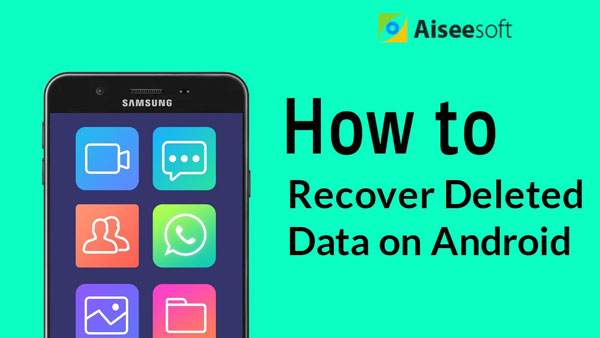

In the following part, we will show you how to retrieve deleted bookmarks on Android with Bookmarks Recovery. You can use it to find your deleted/lost Android bookmarks according to your own need.
1. Your Android phone or tablet.
2. An USB cable.
3. Windows or Mac computer.
If you usually use your Android phone to view your favorite things on the Internet, whether you use Google Chrome, Firefox or Opera mini, you must want to bookmark a page for browsing it again conveniently. Someday, you upgrade your phones, or your browsers, you may lose your bookmarks, how to recover Chrome/Firefox bookmarks safely? Here are the steps to recover deleted bookmarks on Android with professional Android Data Recovery. Just download it and try it for free.
Step 1Install it and connect your android device with computer.
After downloading this software, install and launch it on your computer. Then connect your Android phone or tablet via USB cable. Here almost all Andorid devices are supported, like Samsung, HTC, LG, Motorola, and more.
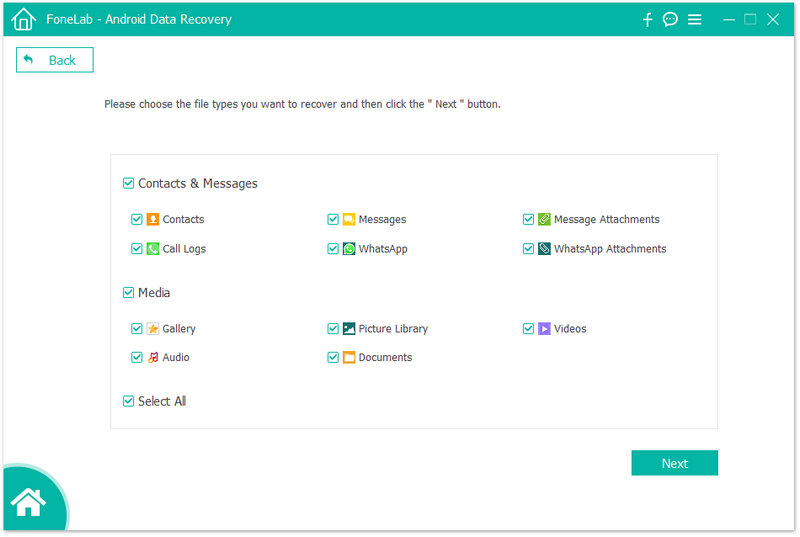
Note:
If you connect your Android phone to computer and this program fails to detect it, you need to check your phone to make sure you have your Android phone enable USB debugging.
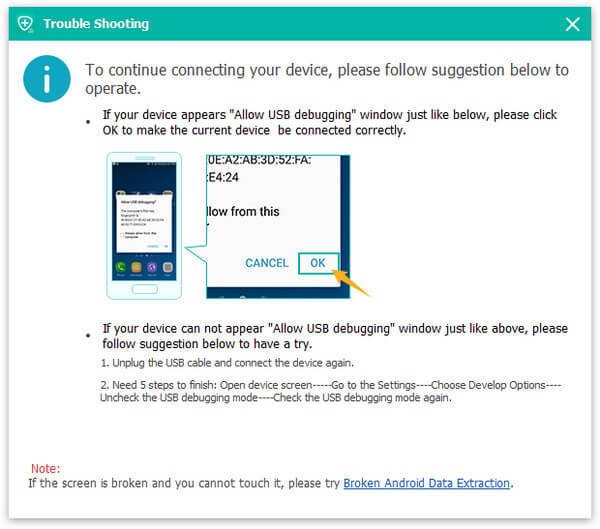
Step 2Scan browser files from your Android files.
When your Android phone is recognized by the software, you can see all the files from the main window. Select "Documents", and click "Next" to scan. Besides, you can use this program to recover Android photos, videos, contacts, SMS, etc.
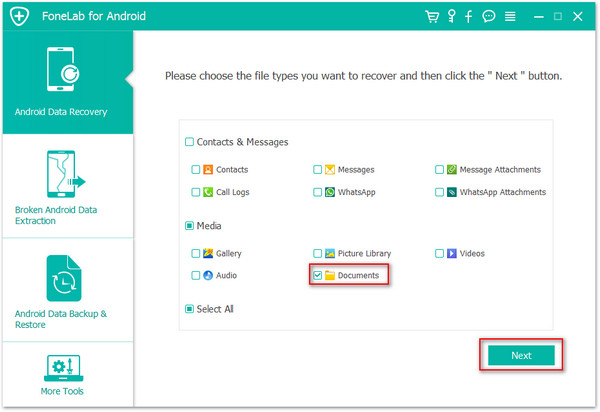
Step 3Recover deleted/lost bookmarks on Android.
After scanning, all the deleted/lost/existing data will be shown in the main window. And you can tap "Only display the deleted item(s)", just find the deleted/lost bookmarks you had ever made, and then click "Recover" to get back your deleted Firefox/Google Chrome bookmarks.

When the recovering process is done, bookmarks have been recovered to your computer in HTML. You can open it in your browser or get them back to your Android phone or tablet.
The above process tells you how to recover deleted bookmarks from Andorid phone. If you use iPhone, you can also retrieve deleted bookmarks from iTunes backup if you did have iTunes backup.
In our daily life, more and more android users love browsing websites on their browsers of phones/tablets, like Google Chrome, Firefox, Dolphin and Opera mini, etc. And they make bookmarks and add them to home screen for further use. In a word, bookmarks are links to websites that make you quick and easy to go back to frequented web pages. Also, people can manage their bookmarks by sorting, renaming and deleting bookmarks on Android.
But unfortunately, after Android users updated their Google Chrome, Firefox, Dolphin or Opera mini browsers, the bookmarks on these browsers are gone with the wind. So where are the bookmarks? How to recover bookmarks in Chrome, Firefox or other browsers? In the following description we will introduce you the way to restore the lost or deleted Android bookmarks, which is using the secure Android Data Recovery app to recover deleted bookmarks on Android, including your web bookmarks. After retrieving the bookmarks, you can back up and save these bookmarks on your computer avoiding losing them again.