I forgot the passcode on my iPhone 6. I've tried to enter the possible passcode several times, but now it says "iPhone is disabled connect to iTunes." So, how can I unlock my locked iPhone without losing data right now? Thanks a lot!
Most Apple users would choose to set a passcode or Touch ID to lock iPhone screen as an effective way to protect their privacy. But the more complicated is the passcode you set up, the more likely that you'll forgot it, just like the serious situation I mentioned above.
So, what to do if you forgot iPhone passcode? Don't worry, forgetting the passcode to your iPhone or iPad is a not necessarily a disastrous issue. The following are four solutions you can refer to remove your iPhone 16/15/14/13/12/11/XS/XR/X/8/7/6/5 passcode. Choose one that suits you and have a try.

Forgot iPhone Passcode
If you have synced your iPhone or iPad with iTunes before, you can use iTunes to restore your device easily. It removes your iPhone passcode along with other personal information, but if you have a backup you can restore it without losing any data.
1Connect your device to the computer you synced with, and open iTunes. If asked for a passcode, try another computer you've synced with. Or you need to skip to other methods below.
2After iTunes recognizes your iPhone (iTunes does not recognize your iPhone?), it will automatically sync your device and make a backup.
3Wait until the sync and backup have finished, click on the device icon, and then "Summary" tab in the left bar. Choose Restore iPhone in the right pane to remove iPhone passcode.

4When you reach the Set Up screen while restoring your iOS device, tap Restore Backup to restore iPhone from iTunes backup files and then you can reset your iPhone passcode without losing any data.
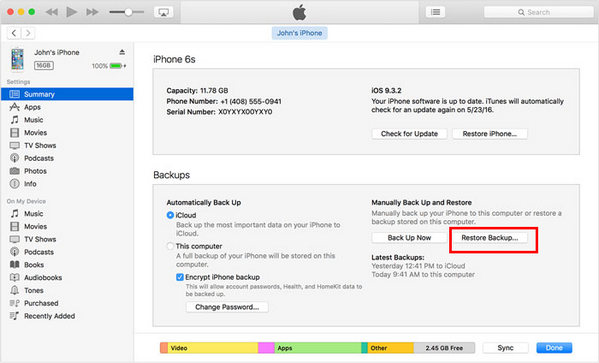
If you have never synced with iTunes before you forgot iPhone passcode, or you fail to restore iPhone in part 1, you can try to force your iPhone into Recovery mode to erase all content as well as its passcode. But be aware that if you have no backup prepared, this method would make you lose all data on your device.
1Disconnect iPhone from computer and turn off iPhone.
2Press and hold the Home button while plugging iPhone back into the computer.
3Keep holding the Home button until you see the "connect to iTunes" screen.

4You'll be informed that your device is in recovery mode. When you see the option to "Restore" or "Update", choose Restore.
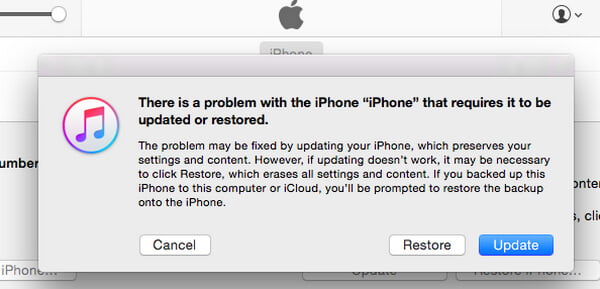
5iTunes will download software for your device. Wait for the process to finish, then you can set up and use your iPhone again.
For Apple users who don't have iTunes on their computer, how to unlock iPhone passcode without iTunes? Supposing that you've enabled Find My iPhone in iCloud, you can use this feature to remotely to erase your device and passcode. Follow the steps below.
1Go to icloud.com, Log in iCloud account with Apple ID and password. (Apple ID password or account is forgotten? Reset Apple ID now.)
2Choose "Find iPhone" option in the LaunchPad.
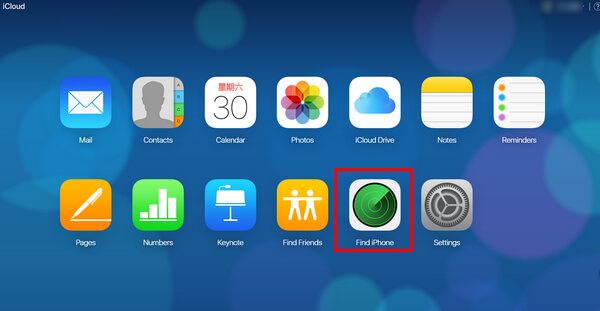
3Click "All Devices" at the top browser window, and select the device that you forgot passcode.
4Click "Erase iPhone" to remote wipe the device and its passcode. Then you can restore iPhone via Setup Assistant on iPhone.
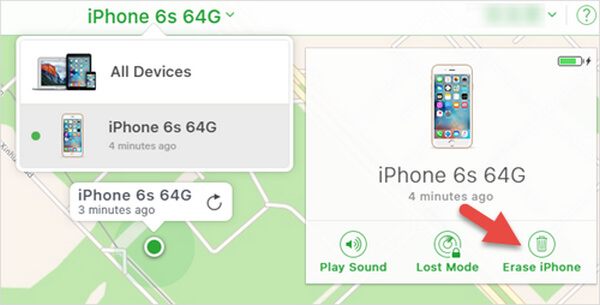
None of the methods above works for you? You can also choose to unlock iPhone 16/15/14/13/12/11/XS/XR/X/8/7/6 passcode with the help of the professional iPhone Unlocker.
Step 1 Run iPhone Unlocker on Windows or Mac computer, and choose "Wipe Passcode".
Step 2 Connect your password-forgotten iPhone to computer with a USB cable. Click the "Start" button to continue.
Step 3 Confirm your iPhone information and click the "Start" button.
Step 4 Then this software will start downloading firmware package. If the downloading process is complete, just click "Unlock" to wipe your screen-locked passcode.
Finally, enter "0000" to confirm the unlocking process.
Your iPhone will be rebooted and the screen-locked password has been removed, and you can reset a new one.
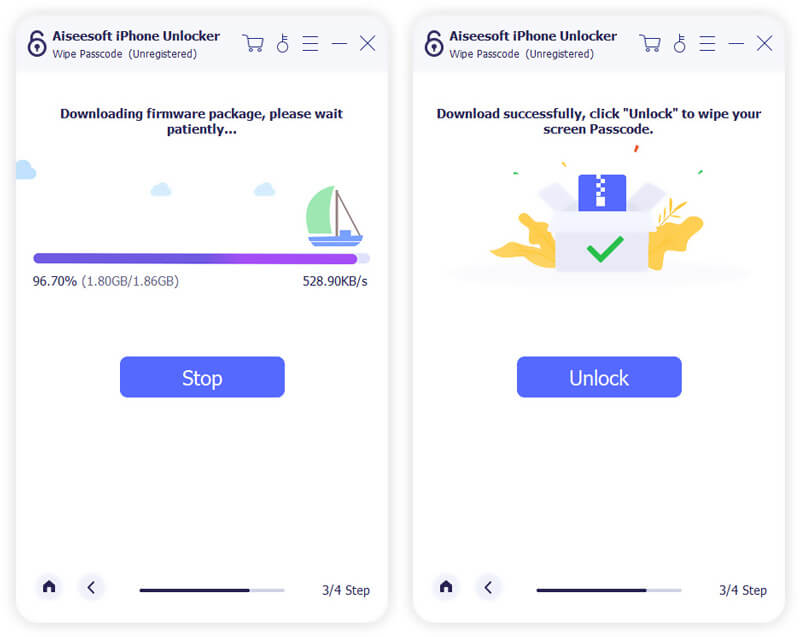
In this article, we have mainly introduced to you four methods you can use when you forgot iPhone 16/15/14/13/12/11/XS/XR/X/8/7/6s/6/5s/5/4 passcode. Still have more questions about how to unlock locked or disabled iPhone? Feel free to leave your comments down below.