Are you in a conference room meeting with many people, but some are on Zoom, yet they want to join in? Squinting everyone's faces on a small monitor isn't ideal for this scenario—fortunately, iOS 11 or higher support a popular screen mirroring feature, Apple Screen Mirroring or AirPlay. If you have an Apple TV and want to share the meeting with a large crowd, we are here to help you in this venture. We promise the tutorial below will help you do the Zoom AirPlay, whether using an iOS, iPad, or Macbook.
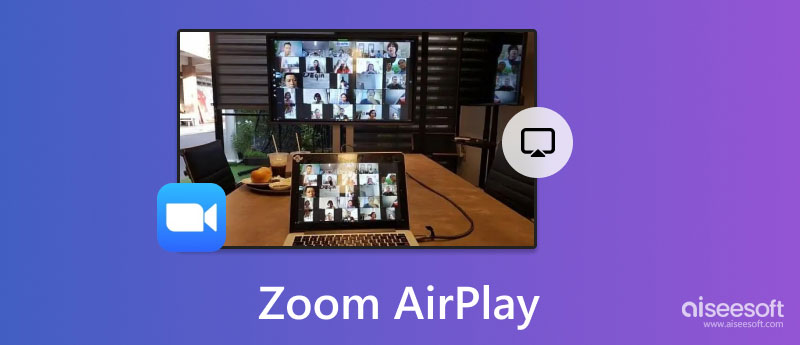
Apple now supports a screencast conference meeting on Zoom for a wider screen. Doing it is easy because there is already an AirPlay on every newer device developed by Apple. Even if you are using the mobile or laptop version of Apple doing a screen mirroring to an Apple TV or most Non-Apple TVs is supported. If you are still reading this article, you don't know how Zoom meeting AirPlay works. In that case, you can read the following part, where we discuss steps on how to use it.
You will understand how Zoom AirPlay on iPhone and Mac works as you read. Better catch up with the details added below and all of the steps in here already started a conference call on Zoom, so if you don't have started one, you must join or create one before you screencast.
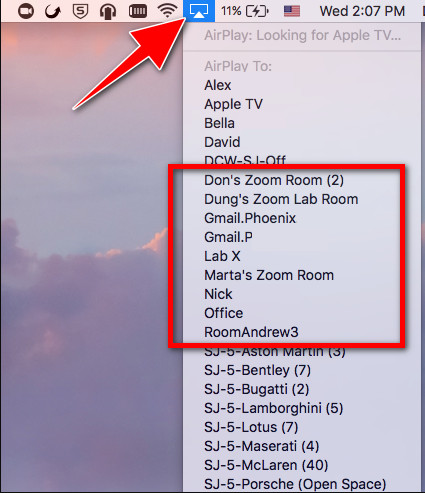
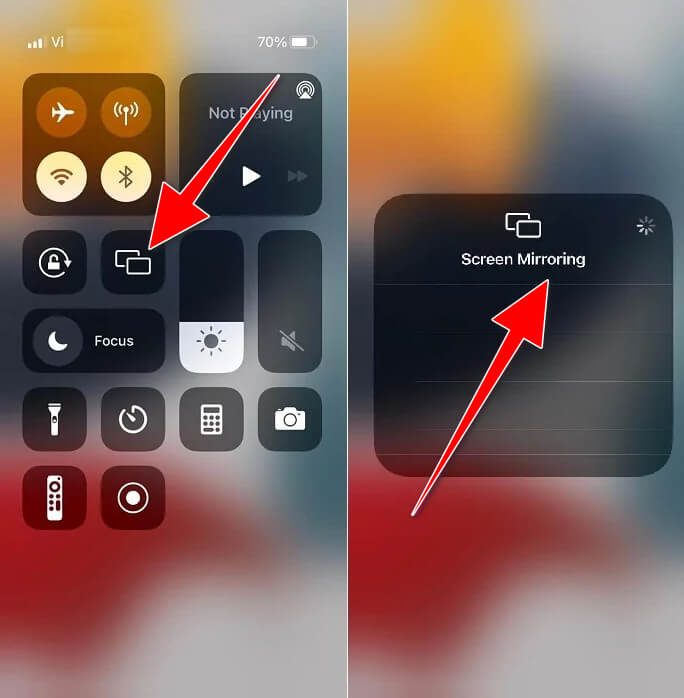
Sometimes, Zoom AirPlay is not working on TV because of compatibility. If you ever encounter this and the meeting is happening on your phone but want to transfer the screen activity to PC or Mac, pick the Aiseesoft Phone Mirror. It is considered a powerful screen mirroring app that you can use to mirror every discussion while you are in the Zoom meeting. If you want to download it, here is the button you must press. Ensure you've clicked the appropriate download button to have the correct version, install, set up, and launch it.
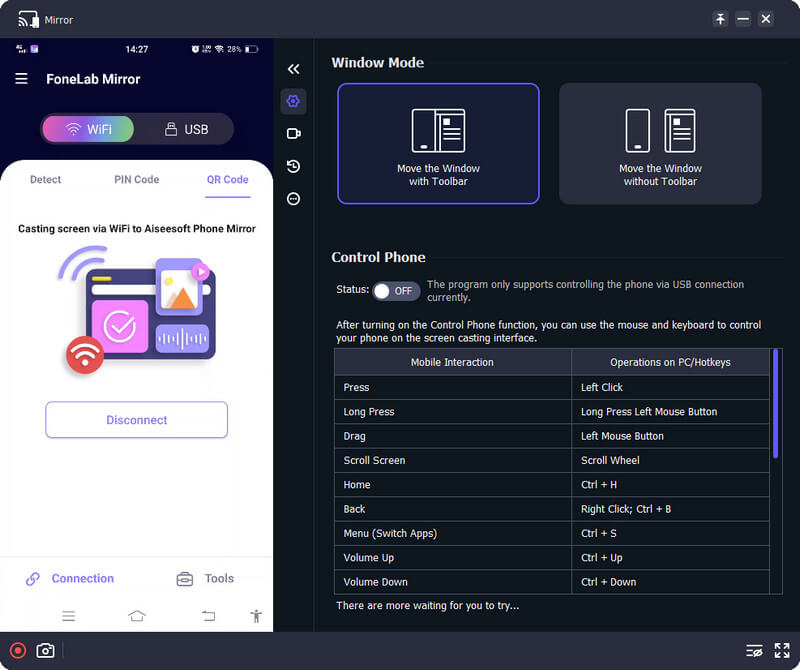
100% Secure. No Ads.
Whether both devices are connected to the network and have both internet connections, one of the main factors that could affect the AirPlay problem is that they aren't connected to the same-name network. If this happens, connect both devices to the same network and try again the AirPlay function we added here.
Internet HotSpot is ideal for connecting devices so they will have an internet connection. But in the case of Airplay, there are better options to choose from. Since you should connect both devices to the same network, it would be better to turn off the hotspot of your device and find a WLAN network that you can connect to so that the Airplay will work flawlessly.
AP Isolation, Client Isolation, or Guest Mode became a common problem for people who connected both devices to a public network. When this happens, you wouldn't be able to use the Airplay feature on TV, but you can disable it on your WiFi extender before you activate the Airplay. However, if instances like the network are public, you wouldn't be able to do that because you aren't allowed to access a router setting to disable the AP Isolation.
Most old iOS and Mac versions don't support Airplay, so using this feature becomes a choice. However, if you have an adapter for your iOS or Mac and the TV has an HDMI, you can still screencast the Zoom meeting on a broader screen by setting up the cable.
Can Zoom Airplay happen while in a meeting?
Yes, you can Airplay the Zoom meeting on your device into a larger or secondary screen even though the meeting has already started. But it is ideal to start the mirroring before the meeting so that you wouldn't miss any information that will happen while on the discussion.
What is the best way to record Zoom Meeting?
Zoom offers two of recording the meeting, and you can use cloud recording and local recording. Both are built-in functionality that you can use on Zoom. But if you need an application that works well on recording meetings, both video, and audio, without limitation, then download the Aiseesoft Screen Recorder. For those who don't know how these recording options work, you can read a tutorial on recording Zoom meetings quickly.
Can I do an unlimited call on Zoom?
Yes, you can do unlimited calls even if you are using the free version of it. However, there are limitations. Purchasing a pro or business plan here allows you to have 30 hours per meeting with 100+ attendance.
Conclusion
Is Airplay unable to connect to Zoom? There are five reasons we added in here, and also a solution included. Did all the information added here help you do the Zoom meeting mirroring on a larger or secondary screen? We have tested the tutorial here and assure you that it will work. But if you ever encounter a problem regarding this situation, you can leave that query below, and we will get back to you as soon as we read and solve your problem.

Phone Mirror can help you cast your phone screen to your computer for a better view. You can also record your iPhone/Android screen or take snapshots as you like while mirroring.
100% Secure. No Ads.