Want to transfer WhatsApp data from old phone to a new device? WhatsApp makes an automatic backup of your chats on your phone's memory every day. So you can copy the WhatsApp data from local backup to a new Android device.
Still want a time-saving WhatsApp transfer tool to make a quick transfer? Well, WhatsMate is designed to transfer WhatsApp data between devices, backup and restore WhatsApp data without hassle. In this article, we shall give you a complete introduction of WhatsApp and its reviews. We also shared the best WhatsMate alternative in case WhatsMate crashes.
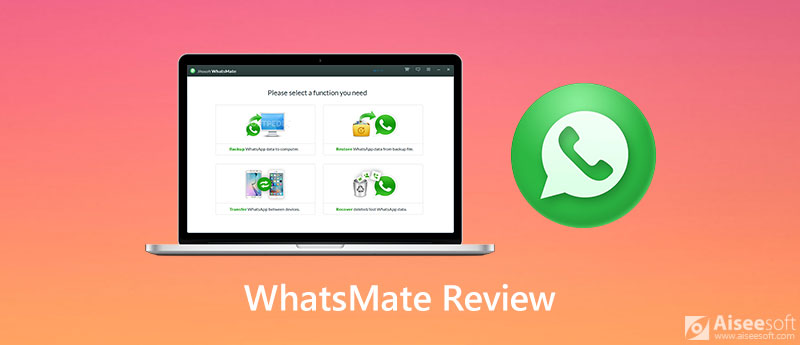
Jihost WhatsMate is the best WhatsApp manager, which provides you a straightforward way to transfer WhatsApp between Android and iOS devices. It supports transferring WhatsApp messages, contacts, pictures, videos and voice messages, call logs from iPhone to Android, or from Android to iPhone. It also works well as a good backup tool for Android and iPhone users to back up WhatsApp data from Android/iPhone to computer. To recover the old WhatsApp data, you can restore WhatsApp backup from computer to your mobile phone.
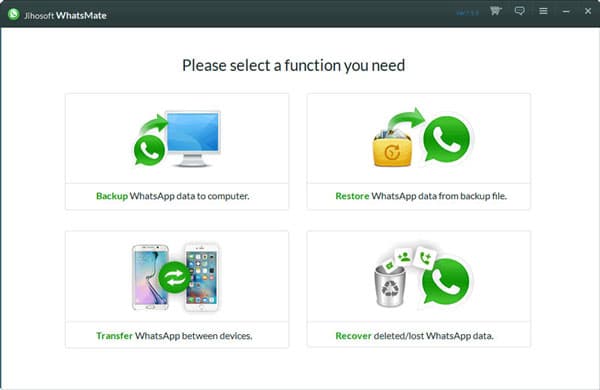
Pros
Cons
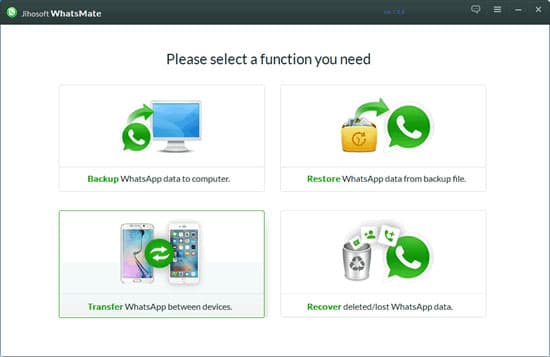
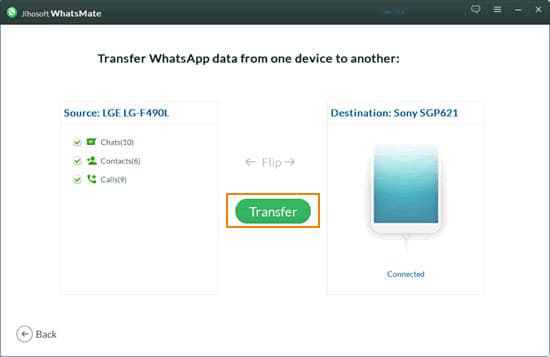
Bought a new iPhone and want to migrate the WhatsApp chats to a new iPhone? Though WhatsMate allows you to transfer WhatsApp data from old iPhone to new iPhone, it perhaps wouldn't be your best option. As the best alternative to WhatsMate, Aiseesoft WhatsApp Transfer for iOS pays more attention to iOS users than WhatsMate. It is dedicated to making access to transfer WhatsApp data between iOS devices quickly.

Downloads
Aiseesoft WhatsApp Transfer for iOS
100% Secure. No Ads.
100% Secure. No Ads.



This WhatsApp Transfer for iOS also enables iPhone users to back up WhatsApp messages, pictures, videos, audio, attachments and other data to computer. Moreover, you can view and restore the WhatsApp files from computer to iPhone separately. (What if WhatsApp not working?)
If you just changed to a new Android phone from an iPhone, there is a better alternative that would suit your needs for WhatsApp transfer. WhatsSync backs up and restores WhatsApp data (chats, images, video/audio, etc.) across iOS, Android, and online clouds (Google Drive). Compared to Jihosoft WhatsMate, WhatsSync can back up and restore WhatsApp from / to online cloud services.
Have a free try now to successfully move all your WhatsApp data across devices.

Downloads
100% Secure. No Ads.
1. How do I back up chats in WhatsApp?
You can back up WhatsApp chats manually. Just open WhatsApp and tap More options. Then tap Settings and Select Chats. Go to Chat backup and tap BACK UP to back up your WhatsApp chats.
2. Is WhatsMate free to use?
You can download and use WhatsMate for free. If you want to enjoy more features, you can purchase this software.
3. Will I lose my WhatsApp conversations if I change phones?
If you just simply install WhatsApp on the new phone and sign in your account, you cannot find the chat history anymore. Alternatively, you have to copy WhatsApp chats from old phone to new one manually.
Conclusion
After reading this post, you must have known well about WhatsMate and its reviews. We also shared the best alternative to WhatsMate - Aiseesoft WhatsApp Transfer for iOS, which can transfer WhatsApp from old iPhone to new iPhone directly. If you have any queries, please don't hesitate to leave a comment.
Data Transfer/Manager App
ApowerManager Review Syncios Review AnyTrans Review Senuti Review BackupTrans Review iTools Review Wondershare TunesGo Review Wondershare MobileTrans Review SyncMate Review Xilisoft iPhone Transfer Review WazzapMigrator Review 2021 PodTrans Review Jihosoft WhatsMate Review YamiPod Review iDump Review iSkysoft iTransfer Review ephPod Review Tenorshare iCareFone Review Tunesbro Phone Transfer Review iExplorer Review iMyFone TunesMate Review iMazing vs iExplorer vs AnyTrans Best iOS Data Transfers Best Photo Transfer for iPhone and iPad Best iPad Transferring Software Best Apps to Transfer Photos and Other Data from iPhone to Mac Best iPhone to Computer Transfer Tools Best iPod Transfer
An efficient WhatsApp transfer tool that quickly backs up and syncs all WhatsApp chats, video/audio, files, stickers, and more across iOS/Android devices and online cloud services.
100% Secure. No Ads.