Since HEIC was proposed as a standard image format saved on iOS 11 and up, many non-Apple users have begun to think if HEIC can be converted into a standard format so that it will become viewable and editable. Ideally, converting HEIC files is easier than to be said, yet millions of selections are on the market, so choosing one can be challenging for everyone.
One of the most often that shows in the result is the Waltr HEIC Converter because of the overall effectivity of this converter on HEIC files. Instead of reviewing the converter alone, let's help you have a real review of what we experience while we are using it before you download and use it.

You can download Waltr HEIC Converter by visiting its official main web page. Ultimately, this software provides the best method for converting the HEIC file while keeping up the pace and without quality loss. However, there are better converters you can download compared to what Waltr provides. We still can't deny that the software is one of the best solutions for HEIC files. As the name suggests, this converter allows users to import images in the HEIC format and nothing else. So, if you want to dig deeper into this converter, you will need to know first the key features that this software offers you once you download this offline converter.
Key Features of Waltr HEIC Converter:
Pros
Cons
Steps on How to Use the Waltr HEIC Converter:
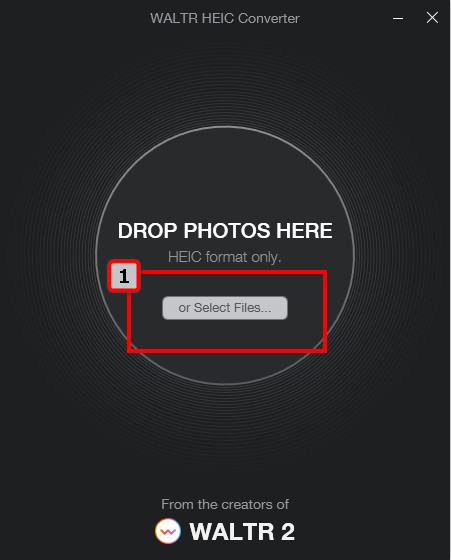
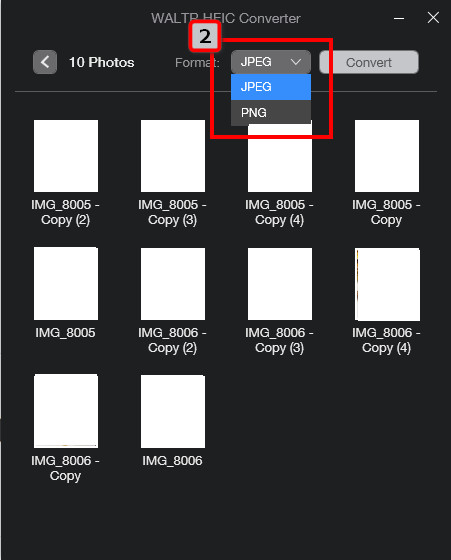
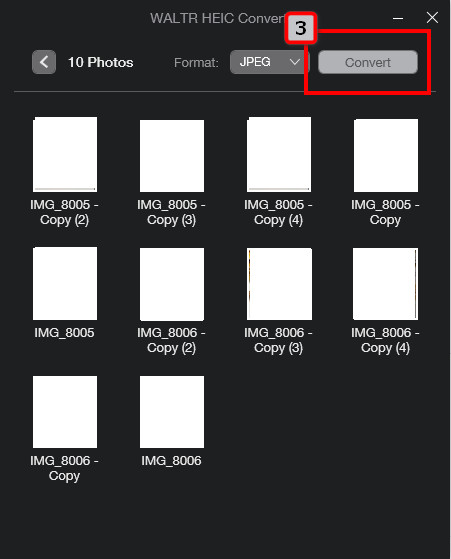
Aiseesoft HEIC Converter offers the same range and input format as the Waltr HEIC Converter we reviewed above. Suppose you've fallen in love with the Waltr because of the overall looks and process. In that case, this converter is more impressive than the first one. Why? It provides a professional output even if you process multiple HEIC files with lightning bolt speed. Even if you aren't an expert on converting HEIC, you can still manage to finish it in no time. Want to know how this works? If so, you can read and copy the steps we include below to have the converted HEIC file on your hands as easy as 1-2-3.
Steps on How to Use Aiseesoft HEIC Converter:
100% Secure. No Ads.
100% Secure. No Ads.
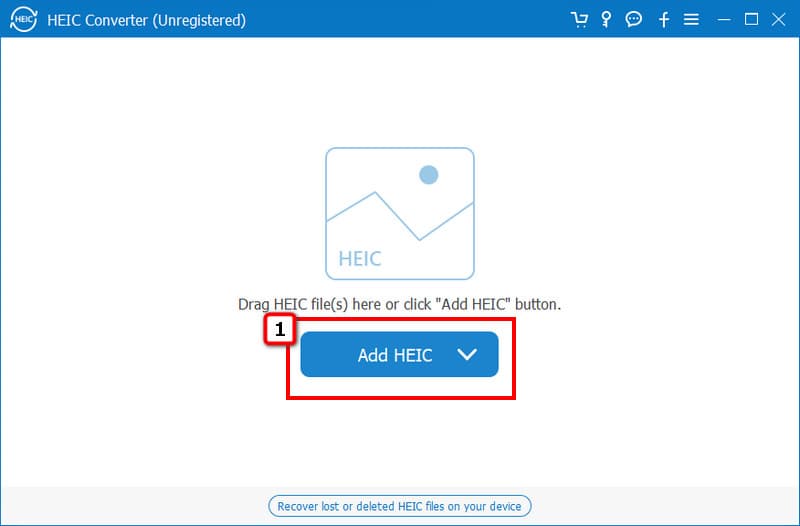
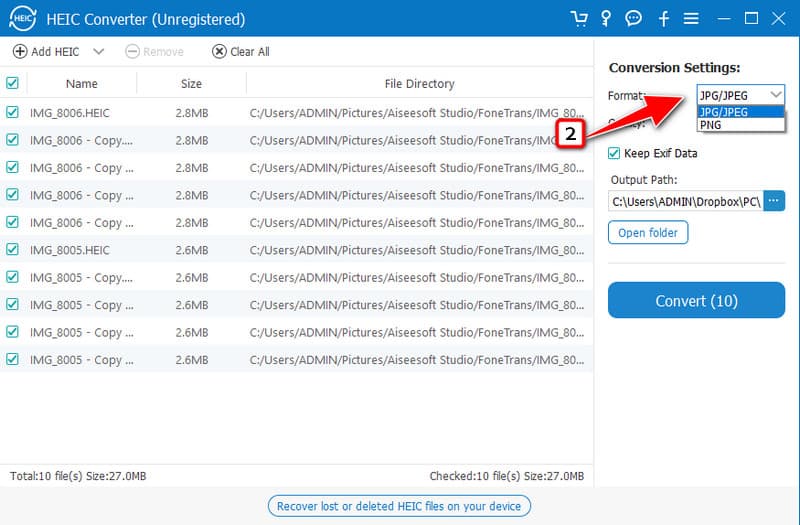
Optional: If you want to change the location where the file must save, click the three dots icon. Next is to locate the folder where you want the file should be saved, and press Select Folder when you are satisfied with the location.
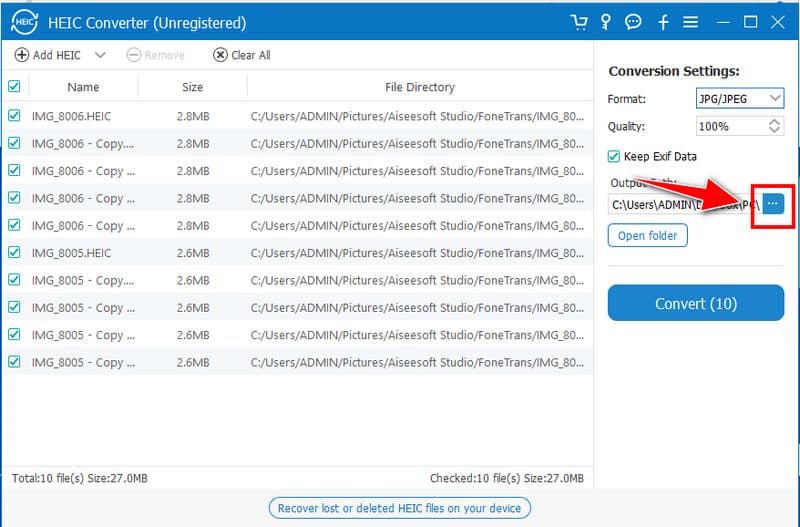
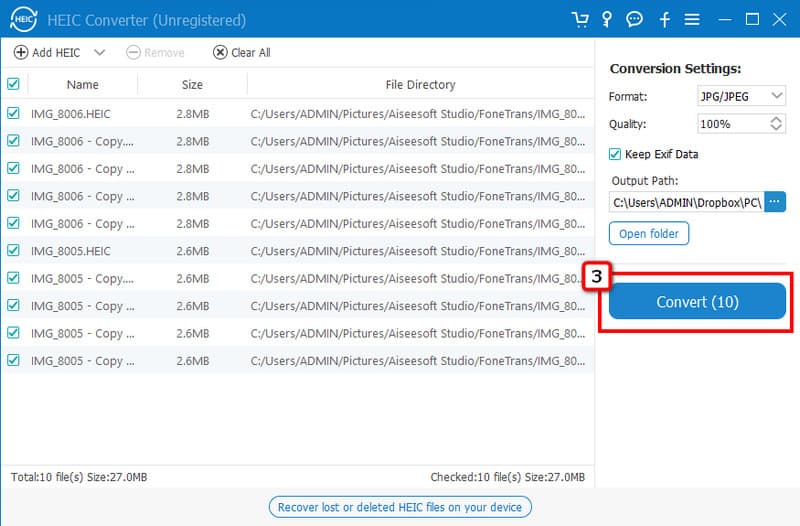
HEICtoJPEG is a web-based alternative for Waltr HEIC Converter. Unlike the first software we include here, this is the only HEIC converter you wouldn't need to download. You can save time and drive space by using this converter immediately. Despite being a reliable and secured web converter, there are limitations to using this, such as output format, batch convert 5 HEICs, and ads. Though there is a drawback in regards to the software, we still think that this software is usable, and you can follow the steps to try and use it.
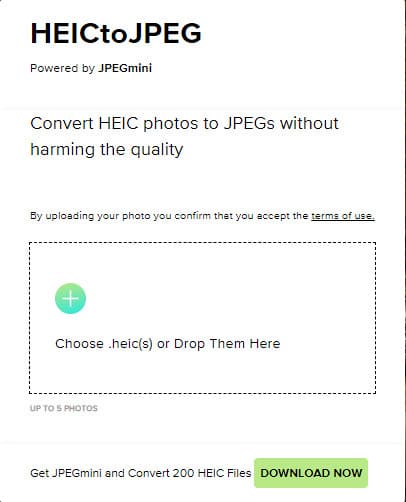
Steps on How to Use HEICtoJPEG.com:
Can I turn HEIC to GIF using Waltr HEIC Converter?
Unfortunately, Waltr HEIC doesn't have a feature to convert HEIC files into GIFs. So, if you are looking for the best way to convert HEIC into a GIF, you will need to know the software available on your OS.
Does converting HEIC on Waltr HEIC Converter makes the image worse?
When converting the HEIC file into a new format using the Waltr HEIC Converter, the original quality of the HEIC will be transferred to the new format. There is no need to be afraid when converting the HEIC file into a new format with this converter.
Is it safe to download the iMazing HEIC Converter?
A lot of speculation has been roaming around about iMazing HEIC Converter, so to break these rumors, you might as well need to read a review about iMazing HEIC Converter to see if it is the best choice in the market.
Conclusion
Waltr HEIC Converter is a good choice for converting HEIC images into a portable or standard format supported on all platforms. Though this converter offers converting needed for HEIC files, there are still drawbacks to this converter, as you may see in our review. So, if you need HEIC alternatives to use, we list down the best online and offline in part 2. Read them to learn more about these converters and see if it is a suitable alternatives for the HEIC converter we've reviewed.

Aiseesoft HEIC Converter is the professional software to convert iPhone/iPad/iPod photos from HEIC to JPG/PNG on Windows/Mac without compressing image quality.
100% Secure. No Ads.
100% Secure. No Ads.