When you need to record some game vlogs or movie review vlogs, vlog recorder should be a good helper to record some impressive vlogs. Which vlog recording software you should choose for your YouTube vlog channel? The article lists top 4 video blog recorders, which enables you to get some impressive vlogs saved with ease.

Whether you need to record webcam videos, such as beauty, fashion, review, or game and movie vlogs, Aiseesoft Screen Recorder is a versatile vlog recording software to capture video, audio and webcam activities on Windows PC and Mac. Besides the recording features, you can also edit video/snapshot and draw new labels to output files.

Step 1Custom recording area for vlog
When you download and install Screen Recorder on your computer, you can launch it and then click the "Video Recorder" to custom the recording screen for gameplay or webcam activities of vlog.
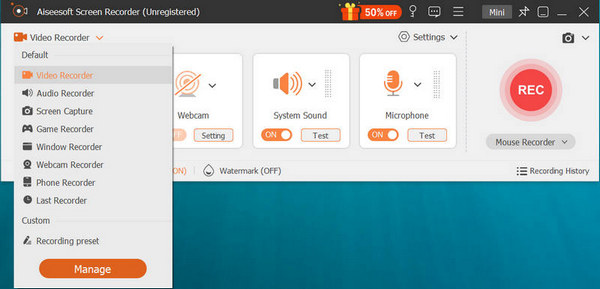
Step 2Record audio for vlog
Now, you can set recording audio from System Sound or Microphone voice When you need to record a vlog for book review, you have to adjust the audio volume to ensure a high quality.

Step 3Add webcam recordings (Optional)
If you need to record fashion vlog related to portrait, you should also add the webcam recording. Click the "Webcam" option to add your presentation to the vlog files. You can also edit and draw the videos before exporting.
Step 4Record vlog for YouTube
Once you get the videos for vlog, you can save the files to your computer. There is a media library to enable you manage the vlog files for YouTube and other online streaming sites. Many more capturing and editing features are designed in this all-featured vlog recorder, you should free download it and give a try.
If you need to record vlog videos on iPhone or Mac, QuickTime should be the first free vlog recorder you will take into consideration. If you are using iOS 11 or above version, you can use Screen Recording feature of iPhone directly to record vlogs on iPhone.
Step 1If you need to record iPhone or iPad screen, you have to connect the device to Mac via a lightning cable. Hit the "Trust" if there is a pop-up window in the device asking "Trust This Computer?"
Step 2Open QuickTime Player, go to "File" > "New Movie Recording", you can move the cursor to the vlog recording section. Just select the Microphone option to use to a voiceover.
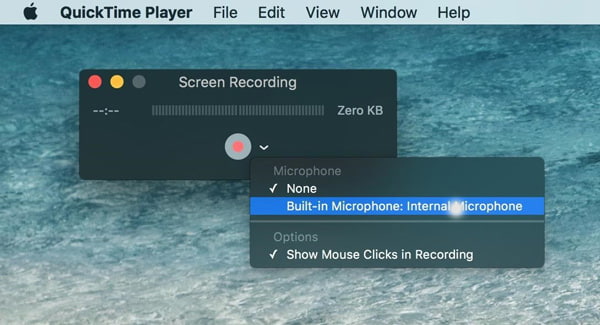
Step 3Click the red circle button to start recording. You can record both iPhone and Mac screen as vlog content. When you finish, you just click the red circle button to save the vlog recording file.
As for Android users, AZ Screen Recorder is a recommended Vlog recorder to get Android screen without rooting. Moreover, there is no watermark or time limitation for recording. But if you want to further edit the videos, you have to upgrade to the Pro version instead.

Step 1Install and launch the AZ Screen Recorder, choose the gear icon from the overlay four buttons if you need to set up the recording parameters, such as resolution, frame rate, bitrate and more.
Step 2After that, you can launch the game or other applications you want to record on Android. Go to AZ Screen Recorder and tap the red camera shutter to begin recording vlogs on Android.
Step 3Now you can record the Android screen as vlog. When you are finished, pull down the notification shade. Confirm the stop recording process within the vlog recorder to get the desired file.
If you do not want to download video recorders for vlogs, Screencast O Matic is the online vlog recorder to record videos, tutorials, product demos and more. There are several options to choose from when recording your vlog videos on computer.
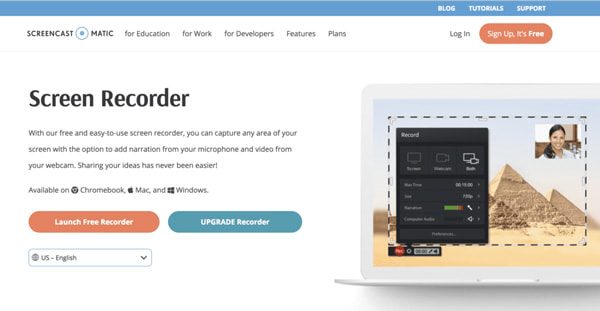
Step 1Go to Screencast-O-Matic.com, you can find the option to "Launch Free Recorder". There is a pop-up screen indicate the vlog recorder is being launched. If it does not appear, you have the option to download the recorder.
Step 2You can manage the recorder controls, such as the screen, webcam or both. You can also adjust size, narration and computer audio. There is a max time to record vlog videos for 15 minutes.
Step 3Now you can save the vlog video to your computer or share on YouTube. If you have linked your account, all you need to do is click on the "launch web browser" to upload vlog directly to YouTube account. Check this post if you want to get more Screencast O Matic alternatives.
Conclusion
When you want to record a vlog with screen of device, you can find 4 different excellent vlog recording software from this article. If you need to record Android screen, AZ Screen Recorder is a recommended vlog recorder. For iPhone and Mac, QuickTime is the default solution to get the vlog content.
Aiseesoft Screen Recorder should be the best vlog recording software if you want to record content of Windows and Mac as vlog. More queries about the how to record a vlog, you can share more detailed information in the comments.