We often love to record sound tracks as well as videos at home, and some sound effects would make the video scene more interesting. However, it is not always easy to add sound effects to video. Indeed, there are quite many websites providing royalty free sound effects, but in order to add sound effects to video, you have to download the sound effects first and load into a fine video editor, which can be very troublesome.
To help you solve such problems, we would like to recommend you the best video editor with free funny sound effects you can add directly to the video. We will also give you a step-by-step on how to add sound effects to video using this video editor.
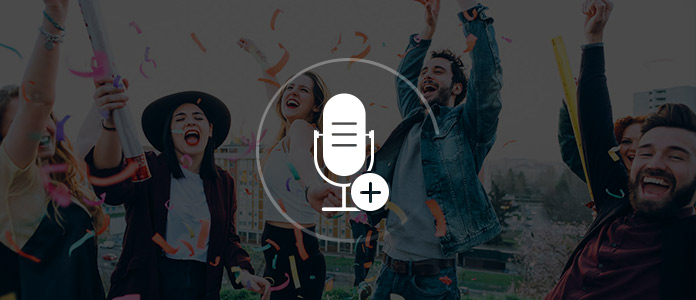
Filmora Video Editor for Windows/Mac is the top-rated video editor with sound effects. This video editing software is supplied with a small library of basic sound effects that you can easily use in your video. It has been tested as the best video editing software to crate stunning videos with full-featured editing tools and impressive effects.
If you want to add special sound effects to your video, Wondershare Filmora could be a great choice. You can download this video editor with sound effects on PC/Mac, and follow the tutorial below on how to add sound effects to video.
Step 1 Open video editor with sound effects
Download video editor with sound effects, follow the instructions to install and open it. You can see the interface as below.
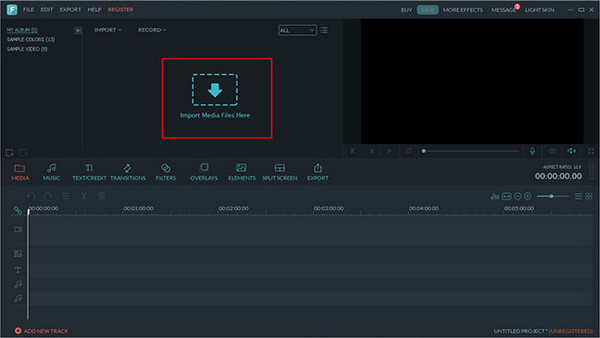
Step 2 Import video file
Click the "Import" button to add the original video file to this video editor with sound effects. Or directly drag and drop the file to the primary window.
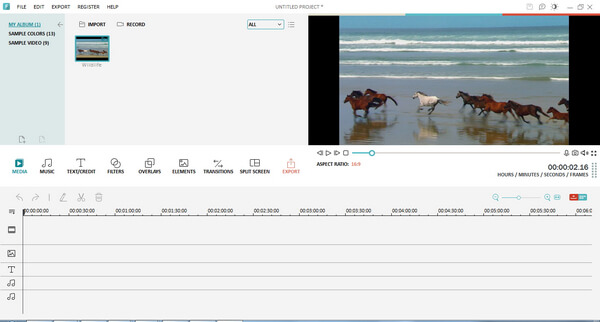
Step 3 Add sound effects to video
Simply go to the Music tab present on your screen and then make selection for any of the desired audio effect out of a long list or big library such as "Alarm", "Bell", "Car" etc. Drag that effect over your audio track and save the changes; you can also play track in between to check its quality.
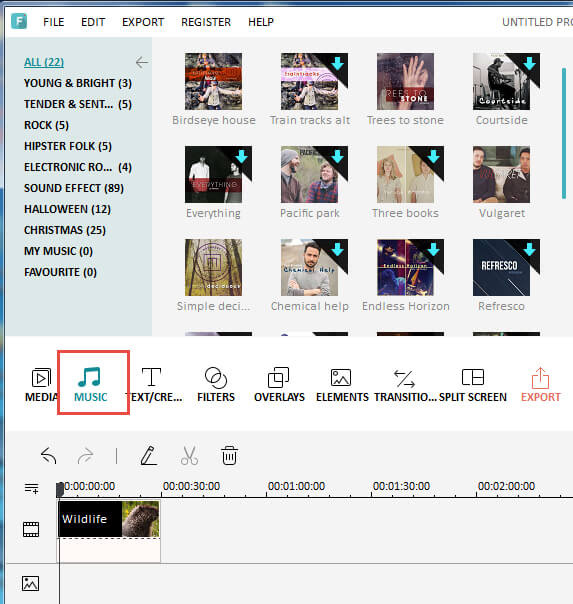
Step 4 Export your video
Once the sound effects are added in the video, it is time to save your new edited video file back to your system. This video editor with sound effects allows you to choose any desired format for this resultant video, such as WMV, WAV, MP4, AVI, FLV, MKV, etc.
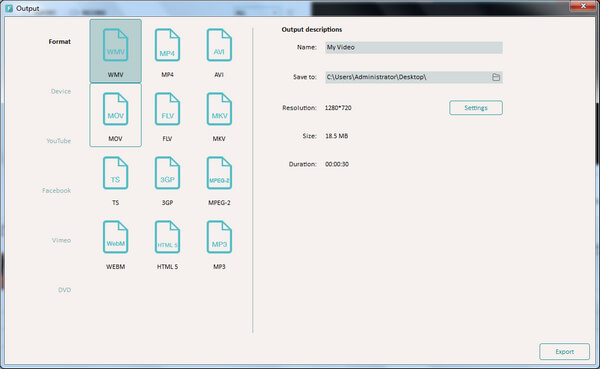
Where can I get free sound effects?
Where can I download audio clips?
In this article, we mainly introduce to you the best video editor with free funny sound effects, and how to add sound effects to video. Have more questions about video editor with sound effects? Leave your comment down below.
You can also check the tutorials down below:

