Just like combine PDF, in daily life, you may often have a need to combine videos. However, after trying some video mergers online, you still cannot find an easy-to-use videos combiner to join several video files together. In this article, we will show you two great video mergers to help you trim video and merge video clips. If you want to edit your favorite movies or videos you just captured, you can keep reading to find the best answer.
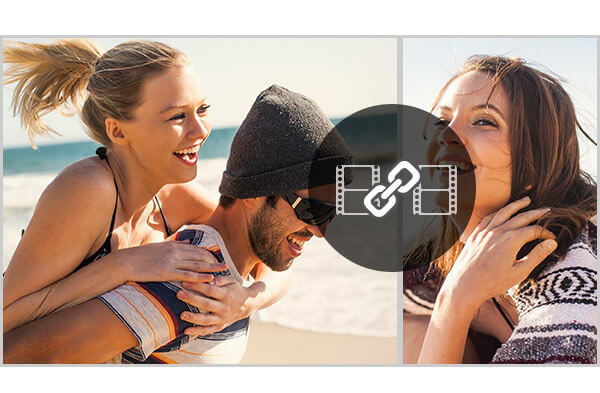
When we talk about free video combiner, you may soon think about some video mergers online. While in this article, we won't suggest you using online software to combine videos. Because even for uploading and analyzing your videos, online video combiner will cost you really long time. In case you can't easily find the suitable video editor, here we sincerely recommend you a powerful and easy-to-use program for you. First, you should download and install this Free Video Combiner on your computer.
Step 1 Launch Video Combiner

Open this free video merging software on your computer.
Step 2 Add videos you want to merge

Click "Add File" button on the top list to import the videos you want to combine from the pop-up window.
Step 3 Merge videos into one file
Choose the videos you want to merge, and then mark the "Merge into one file". This excellent Video Merger enables you to set output formats and destination folder. After that, you can click "Convert" to start to combine videos together.
Compared with online video merger, this free video editing software can merge several segments into one complete file in a very short time. And it allows you to select the suitable output video format according to your need. Moreover, it can help you to trim video into clips to only save the useful parts, and merge these video clips into one new file with high quality.
If you want to combine videos together, the first free video merger can totally suit your will. However, the first software only has Windows version, and you can't use it on Mac. What if you want to combine videos on Mac? What if you want more video editing functions, not just video combining? In this part, we will introduce you the more powerful Video Enhancer to combine videos on PC and Mac.
Step 1 Launch Video Enhancer
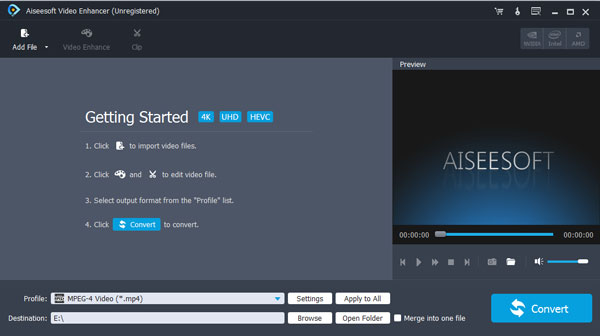
Download and install this video merging software on your computer, and the open it.
Step 2 Load video clips
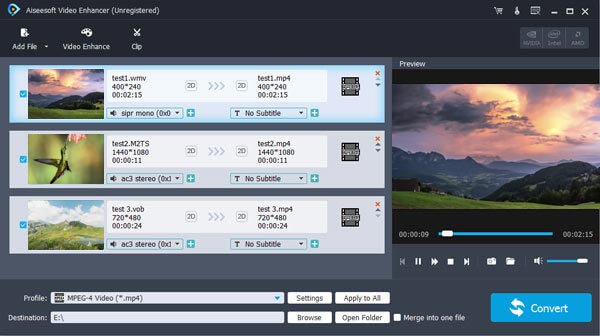
Click "Add File" button on the top list to import the video clips you want to merge from the pop-up window.
Step 3 Combine video clips
Select the video clips and mark the "Merge into one file". Just like Free Video Combiner, it also enables you to freely choose output video format and destination file folder for the combined video. Click the "Convert" button to begin combining videos.
After a while, the source videos will be merged into one new video file. Click "Open Folder" and you can directly open folder to check the merged video.
1. Video Enhancer is the professional video enhancement software. If you want to improve video quality and adjust output effects, it can be your best choice. You can enhance video quality by upscaling resolution, optimizing brightness and contrast, removing video noise and reducing video shaking. In addition, you can adjust brightness/contrast/saturation/hue and more to customize video effects.
2. It can work as a video editor to help you rotate video, crop video to remove the unnecessary part, clip video into different parts and add personal watermark to the output video.
3. This marvelous video enhancer can convert normal 2D movie to fantastic 3D video for better enjoyment on your 3D device.
4. Besides directly merging several videos into one, you can use it to trim one movie into segments, and select different clips to combine videos. In this way, you can handily stitch parts together to create your own movie trailer.
In this article, we mainly talk about how to combine videos and two video mergers to help you do that. Whether you want to merge video, trim video, or edit video with other functions, the recommended software can be a big assist for you. You can free download and try one of them to combine your videos.
How We Test & Review
All our reviews and selections are done by humans who consider users' perspectives and experiences essential.
Our writers spend hours testing each product, providing unique insights into their features and performance. We ensure all apps and products are carefully reviewed, including tests on various systems, task handling, file support, and task completion time. For paid products, we explore all features in free trials to help you decide on purchases.
Finally, we cross-check results to provide the best reviews and top product lists.