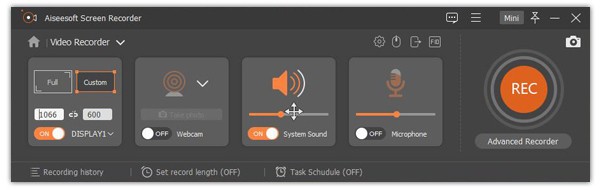Kik Messenger is an instant messaging mobile app for iOS and Android devices. You can send text messages, pictures, videos, emojis, GIFs, Sketches, webpages and more with Kik app via Wi-Fi or mobile data connection. Kik' privacy feature allows users to decide whether to add contacts to the chat list or not freely.
However, there is no Kik for PC or Mac version. If you want to use Kik on a computer, you need to do as the following paragraphs tell. This article will show you different ways to download, sign up, log in and use Kik Messenger on desktop from the beginning. Just read and check.
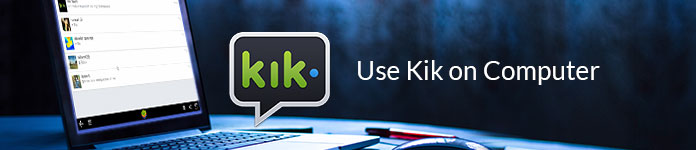
There are two mainstream methods that you can get Kik on your Windows or Mac computer. Well, you can install an Android emulator to use Kik for Android on desktop. It is also supported to use Kik for PC online without download. Just choose the method you like to get Kik Messenger app on your computer.
Step 1Download an Android emulator app first, like Bluestacks, Leapdroid, Genymotion, Andyroid and more.
Step 2Install Bluestacks on your computer as well.
Step 3Search for "Kik Messenger". When you see Kik Messenger app, click "Install" to download Kik on Windows 10/8/7.
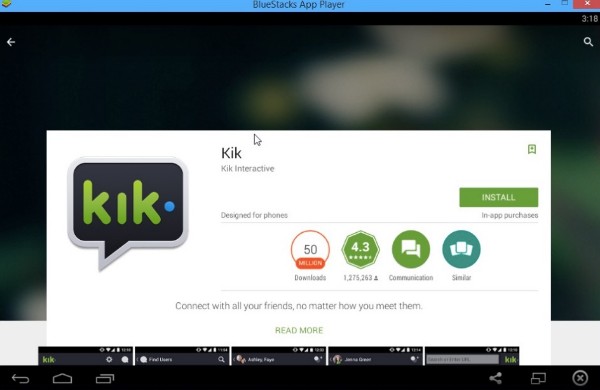
Step 1Open Google Chrome Web Store by visiting https://chrome.google.com/webstore/category/extensions.
Step 2Type "Chrome extension for Kik" or similar items in the search bar.
Step 3Find the most relevant Kik online service.
Step 4Click "Add to Chrome" and "Add Extension" to get Kik desktop extension.
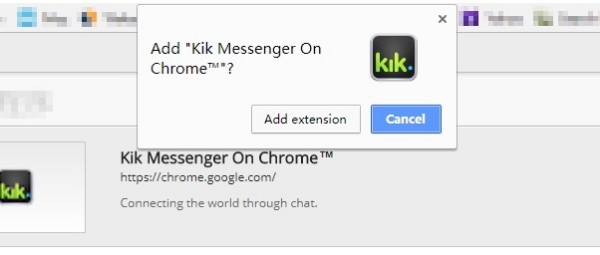
If you are new to Kik Messenger, you need to register a new Kik account. Since you have emulated the Android system on your computer, you can sign up and login to Kik on PC directly.
This section will show Kik computer login with Bluestacks as the example. If you want to login to Kik for PC without Bluestacks, you can use other Android emulator apps instead.
Step 1Choose "Register" on the Kik setup page.
Step 2Complete the required information to sign up a Kik account.
Step 3Check Kik on computer of the confirmation.
Step 4Log into Kik account with your user name and password.
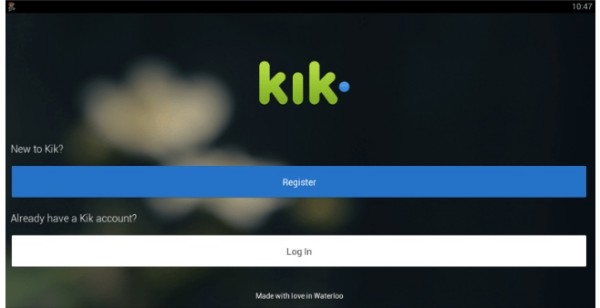
After you have got Kik on laptop, you can start video or group chats with your friends via Kik. Well, here are still some steps you need to follow to use Kik on a computer successfully.
Step 1Skip address book matching
Choose "Not Now" on the top right corner of the "Find Your Friends" page. Otherwise, your phone contacts will be uploaded to Kik Messenger. Later, click "I'm Sure" to confirm this operation. In the Kik Settings page, you can set the background photo, upload your Kik avatar, get your Kik code and manage other preferences.
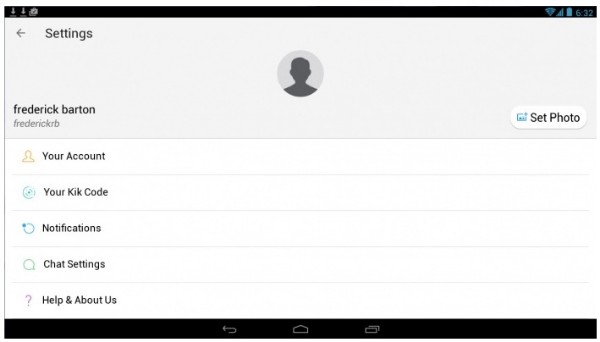
Step 2Invite friends to Kik on a computer
You can invite a phone contact to kik Messenger easily. Click "+" on the top right corner first. Choose the "Find People" option. Search that person by name or username. Then choose "Invite" to add to Kik. Moreover, you can send the Kik invitations by email, text messages and other social media accounts.
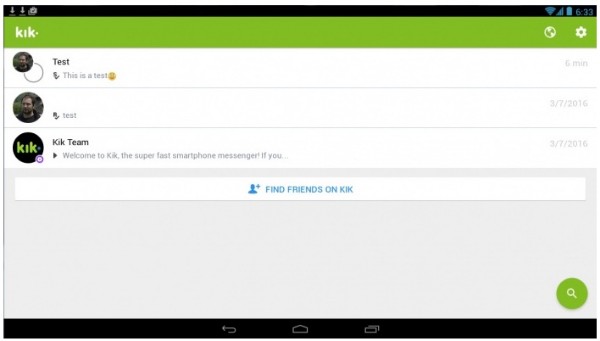
Step 3Create a Kik group
Since you have logged into Kik on computer, you can text your friend with Kik on desktop. Choose "Find a Group" to find public chat groups with same interests in Kik. If you are interested in the certain group, you can click "Join Public Group" to add and chat. In addition, you can start your Kik group on computer too. Just click "Search" and "Create a Group" options. Set the Kik group name you like. Later, you can start a new group.
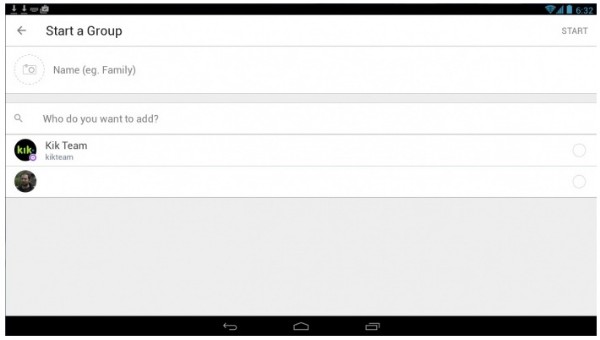
Aiseesoft Screen Recorder is the powerful Kik screen recorder for both Windows and Mac users. When you are using Kik on your computer, you can record all Kik activities without lagging. Others will not receive the notification. Furthermore, you can pause and resume Kik recording without time limits.