Are you tired of scrolling endlessly on your phone just to use Facebook or TikTok, and do you prefer convenience? You are in luck because this tutorial will take you step-by-step through downloading and using Facebook and TikTok using your Windows and Mac. Everything you can think of is covered here, such as logging in to the app and navigating the interface. Moreover, this guide can become very handy whether you are a social media enthusiast or a normal user. Let us help you take your social media experience to the next level with this tutorial on installing Facebook on PC Windows 10 and more.
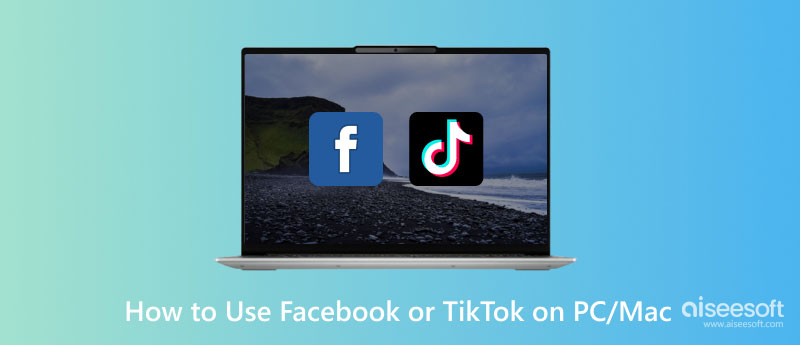
Facebook has revolutionized how we connect with others and share info online. As you can see, the app has become an essential tool for businesses, marketers, and individuals who want to enjoy themselves by reading comments, watching clips, or viewing photos. From time to time, the feature that it displays became progressively added that sometimes they can't fit in on mobile devices screens. We created this article for people who want to know how to install Facebook on PC Windows 10, or Mac or use the online version.
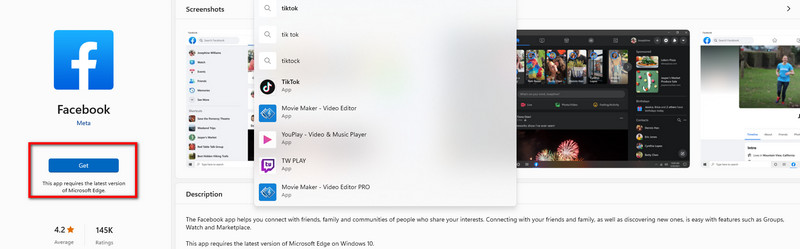
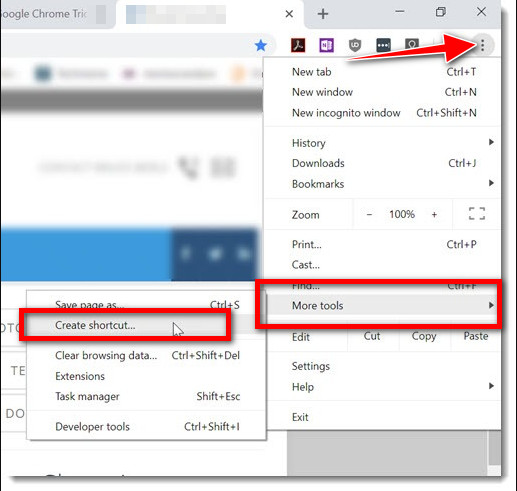
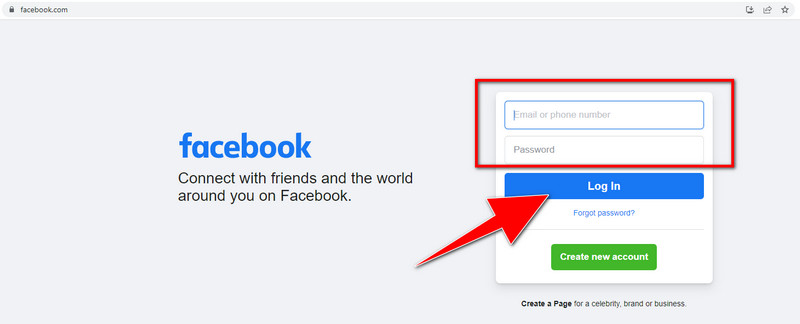
TikTok became a popular mobile app that you can use to share your short video clip or just enjoy other people dancing to the trend. It is a short-video platform that started in China and now takes the world by storm. However, people wonder, can you use TikTok on PC? The answer is yes. Here are the steps to download the Windows, Mac, and online app.
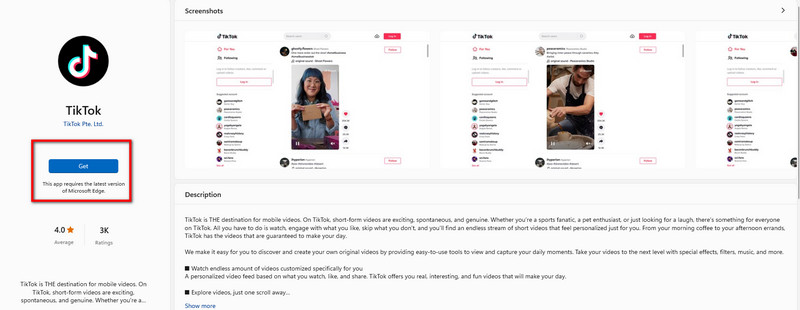
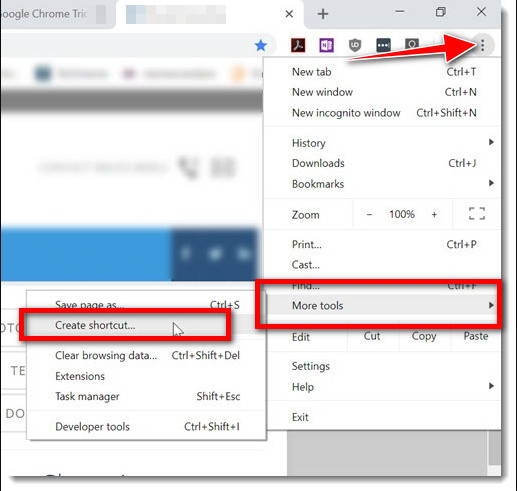
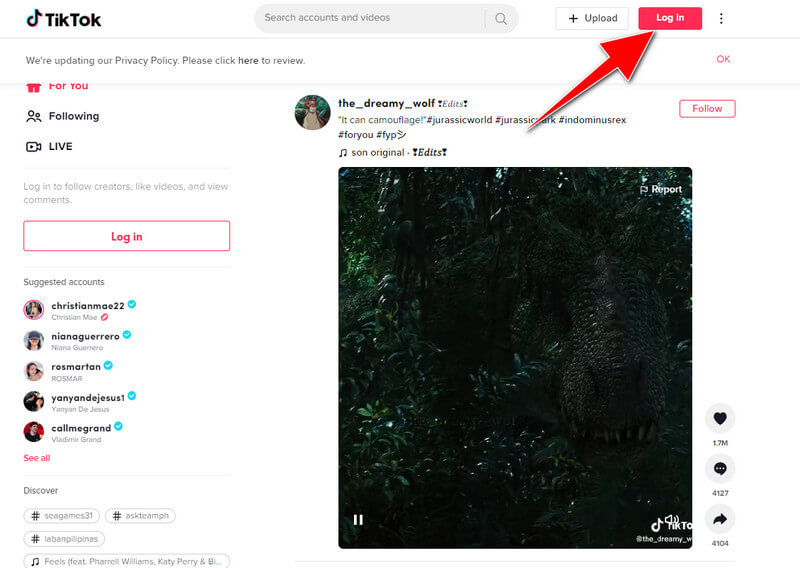
Aiseesoft Phone Mirror is the best in the world phone-to-PC mirroring app. It is a freemium application that allows you to mirror everything on your phone screen into a larger computer screen. What do we mean by everything? Here, you can easily mirror videos, audio, and even gaming. Also, you can do some actions on your computer screen that will reflect on the phone screen without tapping your phone. Imagine that your fingertips tire of tapping and swiping into your entire screen. The best approach that you can use to solve that is to use this app. Download it now only on your Windows or Mac, and we promise you you will never regret having this app in your arsenal.
100% Secure. No Ads.
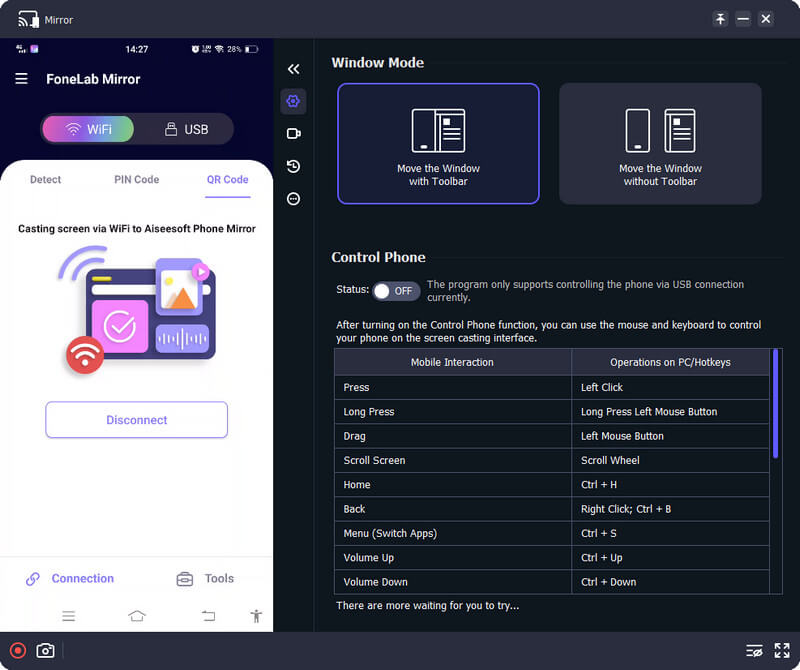
Why does Facebook keep crashing?
One of the popular reasons why Facebook works slower and slower is that the cache is full. If this is the reason, we suggest clearing the Facebook cache by going to the browser, settings, and privacy services, choosing what to clear, selecting Facebook, and clearing it.
Why TikTok runs slower?
When the unimportant data generated cache of the app is at the limit, there are times that the loading time of opening the TikTok becomes longer compared to the newly downloaded version. You can either delete and reinstall the app or clear the TikTok cache.
Is it possible to use Facebook and TikTok simultaneously?
You can open them on two different browsers using a computer or mobile browser. But if you don't like that, you can try to split the screen on your mobile device. Check if it is supported first so you can work on Facebook and TikTok simultaneously.
Conclusion
How to use TikTok in PC? Well, the tutorial in Part 2 already taught you how to do it. If you miss that information, you can still scroll up and read the detailed information on how to do it. Aside from TikTok, we also added a tutorial on how to use Facebook and how to have it. We hope that the information we have added here gives you all the information you need to manage using both of these popular platforms so that you can be part of their community.

Phone Mirror can help you cast your phone screen to your computer for a better view. You can also record your iPhone/Android screen or take snapshots as you like while mirroring.
100% Secure. No Ads.