"I used uTorrent to transfer files between my personal computer and work PC, but now I do not need it anymore, how to delete uTorrent completely?" As a popular file-sharing client, uTorrent lives up to its name, but there are issues concerning privacy and legality surrounding the application. Another problem is that getting rid of the application is not that easy. Sometimes, it also tries to install third-party applications. That is why you need this tutorial.

Much like other sneaky applications, uTorrent is hard to uninstall. It may hide in remote locations and is difficult to get at. Fortunately, Aiseesoft Mac Cleaner can help you completely delete uTorrent on Mac with one click.

161,522 Downloads
Aiseesoft Mac Cleaner – Best uTorrent Uninstalling Tool
100% Secure. No Ads.
Launch the best app manager after you install it on your Mac. To uninstall uTorrent, choose the Toolkit button in the home interface, and select Uninstall. Click the Scan button to begin looking for all applications installed on your hard disk currently.

Wait for app scanning to finish and press the View button to enter the next window. Here you can see all applications on your disk.

Select uTorrent on the list, and you will be presented with the app and relative files on the right panel. Tick the checkbox next to Select All, and click the Clean button to delete all of them together.

uTorrent is a popular BitTorrent client, but it may be unsafe to use and may add junk files to your machine. If you have a more reliable way to share files, follow the guide below to uninstall uTorrent on Mac and PC.
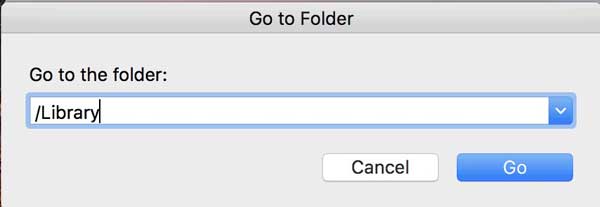
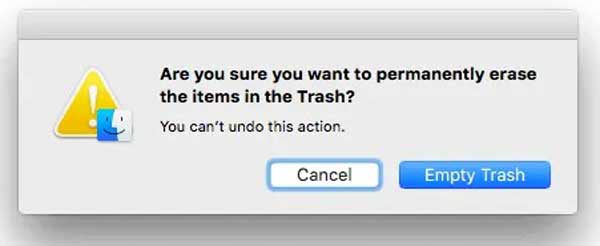
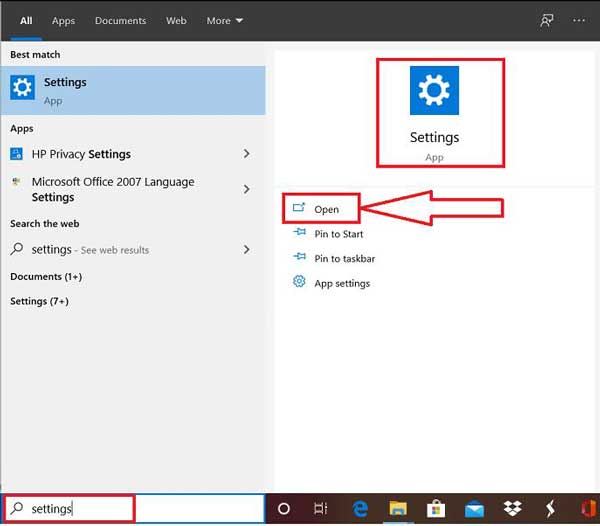
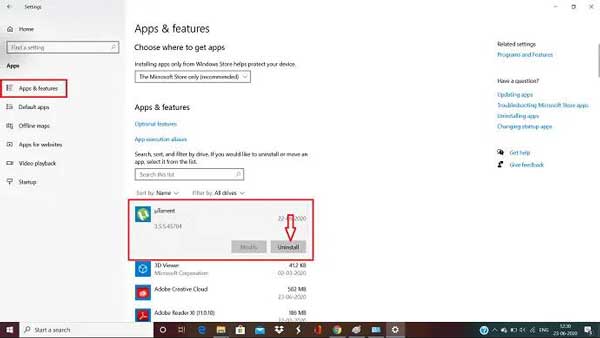
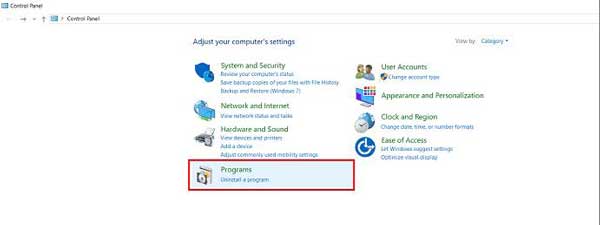
After uninstalling uTorrent, you may find that some relative files are still on your PC. Therefore, the last thing you need to do is clean the associated files in the File Explorer window.
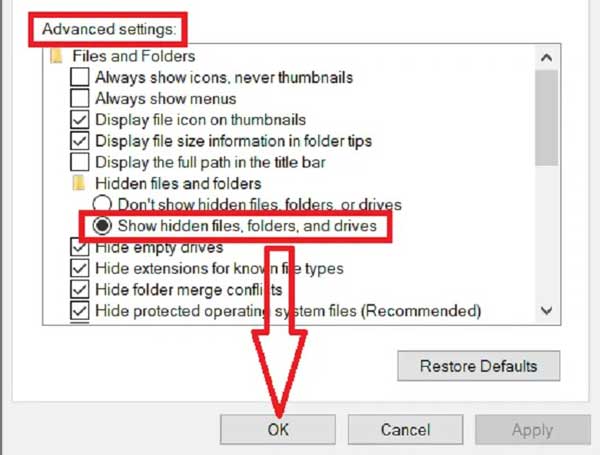
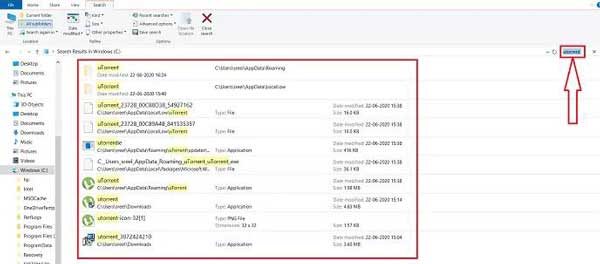
Extended Reading:
Is uTorrent a virus?
uTorrent itself is not a virus, but third-party security software often recognizes it as malware. That is most likely due to the application tricking users into installing extra software.
Can uTorrent harm your computer?
uTorrent may be not harmful, but the torrent contains files that may harm your computer.
Is it illegal to have uTorrent?
uTorrent is legal as long as you use it legally. It is entirely legal. However, many users download pirated content with the application, which is illegal in most countries.
Conclusion
This guide told you how to uninstall uTorrent from Mac computers or PCs along with associated files. You can manually get rid of the application following our steps. If the workflow is too complex, you can try Aiseesoft Mac Cleaner, which supports one-click app uninstallation. If you have other questions about this topic, please leave a message below this post and we will reply to it as soon as possible.

Mac Cleaner is a professional Mac management tool to remove junk files, clutter, large/old files, delete duplicate files and monitor your Mac performance.
100% Secure. No Ads.