Skype for Business is a popular enterprise messaging and video conferencing tool developed by Microsoft. This communication platform is specially designed for business meetings. It offers a simple and effective way to bring people together, talk to each other, and share information. However, for different reasons, you want to uninstall Skype for Business, especially when you are using an alternative.
This post gives you a detailed guide to reformat Mac. Whether you want to reformat a hard drive on Mac, or erase Mac and reinstall a clean version of the new macOS, you can keep reading and use the specific method to do that.
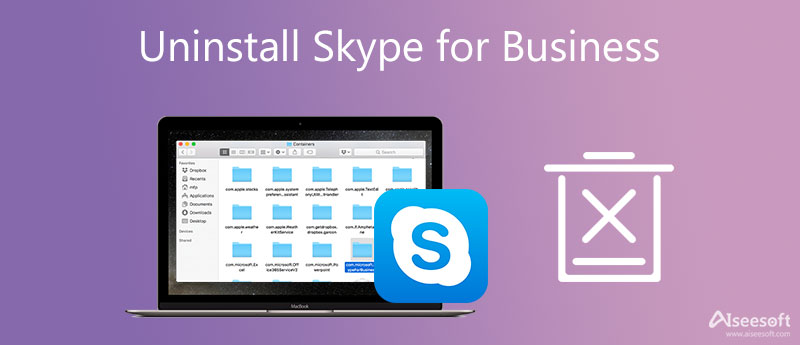
You can choose to manually uninstall the Skype app on your Mac with its built-in uninstalling feature. Just simply drag Skype for Business to the Trash and empty Trash.
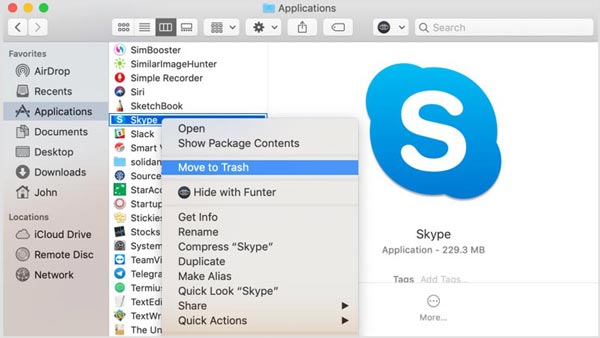
As mentioned above, you can simply drag Skype to Trash for uninstalling it. After that, you need to right-click on the Trash and select Empty Trash.
Note that, after you remove Skype for Business on a Mac with this method, there will be many app leftovers. You need to manually search for all these associated files and clear them.
To completely uninstall Skype for Business and delete all related data on a Mac, you can rely on the powerful Mac Cleaner. It is designed with an Uninstall feature to help you uninstall the Skype program thoroughly.

154,940 Downloads
Mac Cleaner - Uninstall Skype on Mac
100% Secure. No Ads.



With this recommended Mac Cleaner, you can handily uninstall Skype for Business on Mac and remove all its leftovers. Moreover, it gives you a simple way to keep Mac in good status, free up Mac storage space, fix different macOS issues, and protect privacy.
As a Windows user, you can handily uninstall the Skype for Business software through its Uninstall feature. If you are using the Microsoft 365Skype for Business, you can't remove it from Windows without uninstalling the rest of the Office suite. Because it is integrated with the other Office apps like Word, Outlook, Excel, PowerPoint, and OneNote.
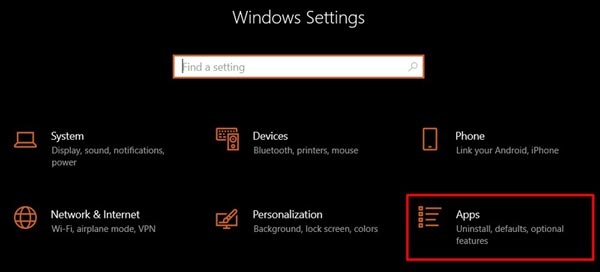
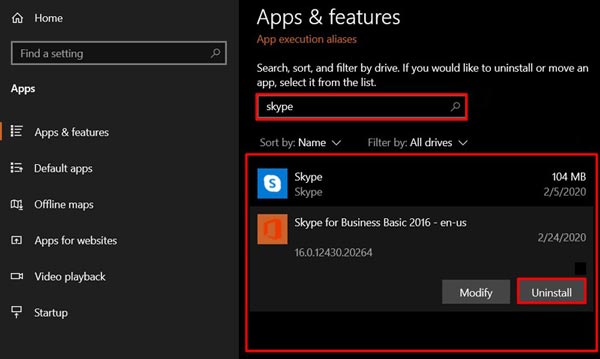
There are many features designed in the Control Panel that enables you to uninstall and install programs. You can follow the steps below to uninstall Skype for Business with Control Panel.
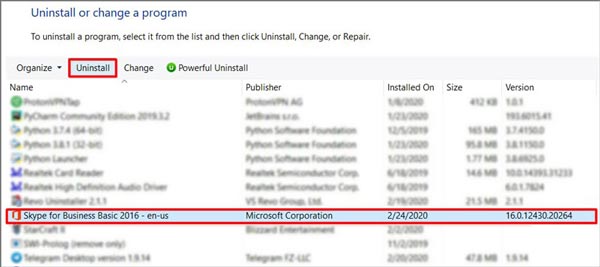
1. How to disable Skype for Business and stop it from opening automatically?
Open the Skype for Business, go to its Settings, click on the Tools menu, and then select the Options from its dropdown. Click Personal and then uncheck the Automatically start the app when I log on to Windows and Start the app in the foreground options. Click the OK button to confirm your operation.
2. How can I uninstall Skype for Business from an Android phone?
To uninstall the Skype for Business app on your Android device, you can go to the Google Play Store, tap the Menu icon and choose My Apps & Games. Now you need to find the Skype or Skype Business app and enter its main interface. Tap on the Uninstall button to remove it from the Android phone.
3. Is Skype for Business totally free?
No. Skype is free, but Skype for Business is not a free application. It offers two basic plans. You need to pay for its services..
Conclusion
Skype for Business is specially designed to meet and fulfill various needs of business firms. If your company is now using a Skype alternative like Zoom or Microsoft Teams, you may want to uninstall it. In that case, you can use the 4 methods above to uninstall Skype for Business on your computer.

Mac Cleaner is a professional Mac management tool to remove junk files, clutter, large/old files, delete duplicate files and monitor your Mac performance.
100% Secure. No Ads.