When you have changed the printer to a new one for your Mac, it's also necessary to uninstall the old printer on Mac to prevent you from confusing them. Maybe you have known how to delete the printer device on the Printer&Scanner software, but the printer driver will also occupy your storage space. Thus, this article will give an ultimate guide on how to uninstall printer drivers on Mac to free up space for installing a new one. Keep reading and learn about 3 efficient ways in the following.
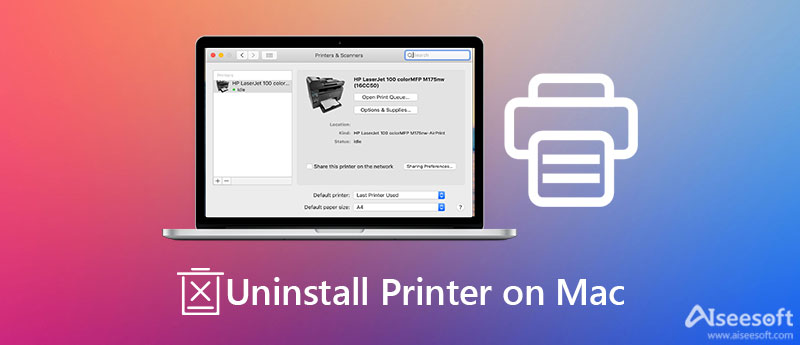
The easiest way to uninstall printer on Mac thoroughly is using Aiseesoft Mac Cleaner - the powerful software for removing apps, cleaning junk files, etc. Compared with the default function, it will gather all apps and files together, and you can find the desired one easily. Moreover, you can delete multiple files simultaneously with its quick processing speed.

161,522 Downloads
100% Secure. No Ads.


It is an easy way to uninstall any printer drivers on Mac, including Canon, HP, and more. But you should note that it will leave some residual files, and it's difficult to find all of them to remove.
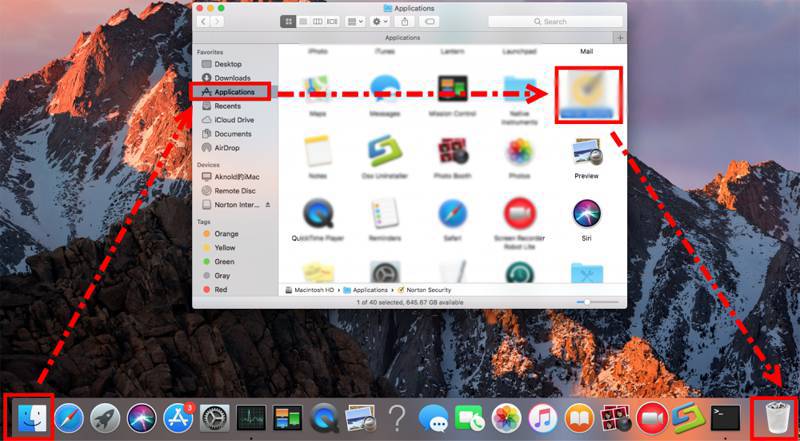
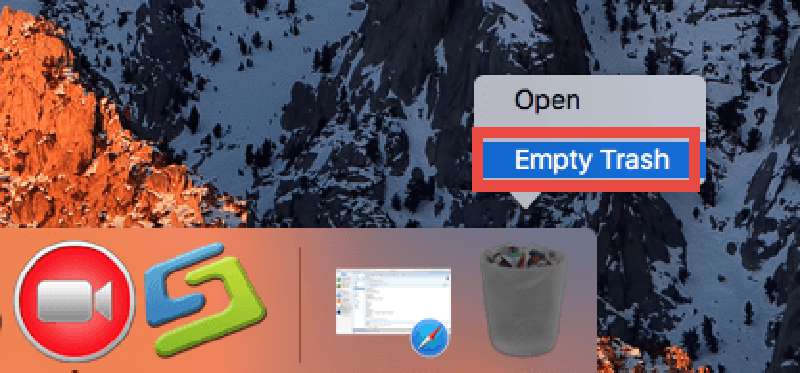
If you are using the HP printer, it also provides an official uninstaller - HP Easy Start. But you can only use it to uninstall your HP printer driver on Mac, and all HP software will be removed at the same time. Here are the steps:
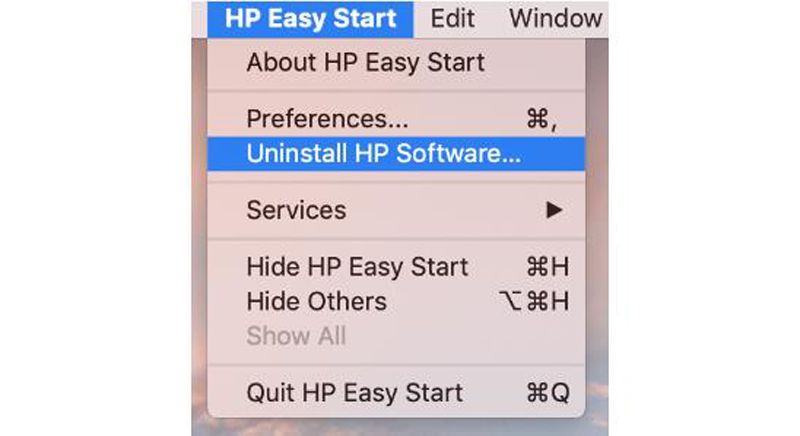
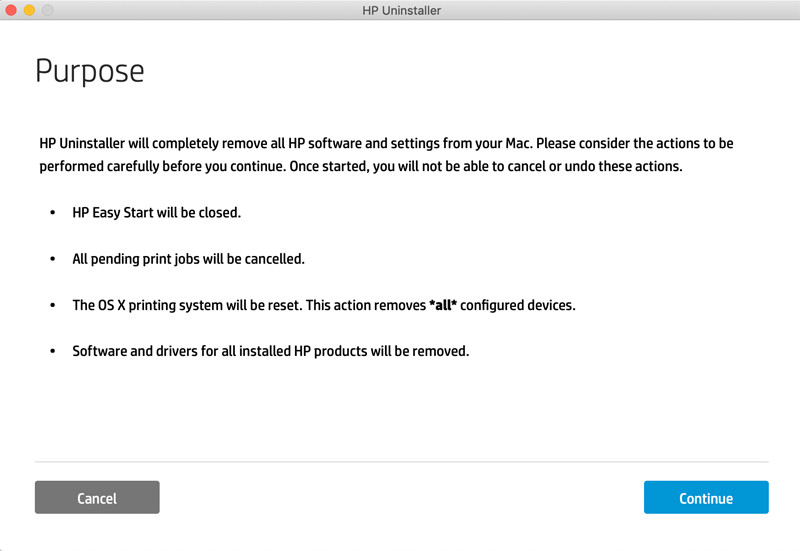
1. How to delete a printer device in Printer&Scanner on Mac?
Click the Apple menu and choose the System Preference option. Then open the Printer&Scanner app. To uninstall the printer on Mac, you should choose it and click the Minus icon. At last, click theDelete Printer button in the popping-up window.
2. Can I remove the related files of printer manually?
There are many relates files left after you uninstall printer on Mac. You can find them in the file folder ~/Library/Printer. Just go to the Finder app and click the Applications button. Then you need to find the folder and drag it to the trash bin.
3. How to add a new printer on Mac?
At first, you need to download the corresponding printer driver. Then click the System Preferences button and launch the Printers&Scanners app. At last, click the Plus icon to add the desired printer.
Conclusion
Here are 3 easy ways to uninstall printers on Mac. Even when you drag it to the trash bin, there are still many related files and settings. So, you'd better use Aiseesoft Mac Cleaner to uninstall printer drivers on Mac and remove all junk files completely. If you have more questions, please leave your comments below.

Mac Cleaner is a professional Mac management tool to remove junk files, clutter, large/old files, delete duplicate files and monitor your Mac performance.
100% Secure. No Ads.