Summary
This page mainly talks about the overview about NTFS and collects the NTFS recovery software review. You can also follow the detailed guide here to undelete NTFS in minutes.
Summary
This page mainly talks about the overview about NTFS and collects the NTFS recovery software review. You can also follow the detailed guide here to undelete NTFS in minutes.
Accidentally deleting a file is a terrible thing. Not being able to boot into Windows and undelete the file makes things even worse. Fortunately, you can recover the deleted files on NTFS hard drives in this page.
Here, we gather three parts for you, the basic knowledge of NTFS, the recovery program review of NTFS, and how to undelete NTFS in a guide.

NTFS Undelete
You can navigate the exact thing you care about firstly.
NTFS, New Technology File System, is a proprietary file system developed by Microsoft, as the default file system of the Windows NT family.
NTFS has several technical improvements over the file systems that it superseded, File Allocation Table (FAT) and High Performance File System (HPFS), whose improved support for metadata and advanced data structures to improve performance, reliability, and disk space use.
NTFS is supported in other desktop and server operating systems as well. Linux and BSD have a free and open-source NTFS driver, called NTFS-3G, with both read and write functionality. macOS comes with read-only support for NTFS; its disabled-by-default write support for NTFS is unstable.
The above description is from Wikipedia.
Apart from NTFS, there is another two file systems, FAT32 and exFAT, and NTFS. What is the difference among them?
FAT32 is the oldest file system here. It was introduced all the way back in Windows 95 to replace the older FAT16 file system.

NTFS is the modern file system Windows likes to use. When you install Windows, it formats your system drive with the NTFS file system. NTFS first appeared in consumer versions of Windows with Windows XP.

exFAT, introduced in 2006, was added to older versions of Windows with updates to Windows XP and Windows Vista. It's a file system optimized for flash drives. It's designed to be a lightweight file system like FAT32 without all NTFS's extra features and overhead, but without FAT32's limitations.

Now, let's check the compatibility, limits and idea use of these three file system
| Difference | File system type | Details |
|---|---|---|
| Compatibility | FAT32 | All versions of Windows, Mac, Linux, game consoles, and practically anything with a USB port. |
| NTFS | All versions of Windows, but read-only with Mac by default, and may be read-only by default with some Linux distributions. Other devices, with the exception of Microsoft's Xbox One, probably won't support NTFS | |
| exFAT | All versions of Windows and modern versions of Mac OS X, but requires additional software on Linux. More devices support exFAT than support NTFS, but some, particularly older ones, may only support FAT32. | |
| Limits | FAT32 | 4 GB maximum file size, 8 TB maximum partition size. |
| NTFS | No realistic file-size or partition size limits. | |
| exFAT | No realistic file-size or partition-size limits. | |
| Usage | FAT32 | Removable drives for maximum compatibility with the widest range of devices, like memory card, assuming you don't have any files 4 GB or larger in size. |
| NTFS | Windows system drive and other internal drives that will just be used with Windows. | |
| exFAT | USB flash drives and other external drives, especially if you need files of over 4 GB in size. Assuming every device you want to use the drive with supports exFAT, you should format your device with exFAT instead of FAT32. |
In this part, we will collect the best three NTFS recovery software, and give its review, so that you can get the best decision to undelete NTFS.
Data Recovery is the files recovery on your computer. It scans any drive and memory card that shows in this computer and get a quick data recovery.

Price: $24.97
Features:
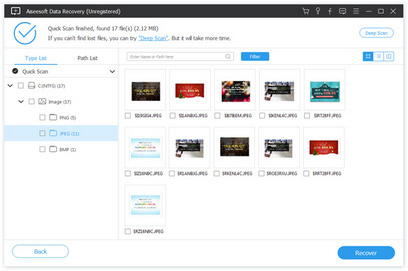
NTFS Undelete is an application that allows you to undelete files in just a couple of clicks. The program recovers files deleted from your hard drive even if you've emptied the Recycle Bin.

Price: $59.95
Features:
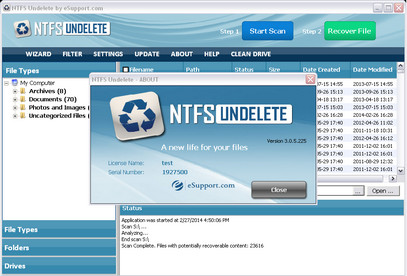
TestDisk is powerful free data recovery software to recover lost partitions and/or make non-booting disks bootable again when certain types of viruses or human error (such as accidentally deleting a Partition Table).

Price: Free
Features:

In this part, we will show the detailed guide to get the NTFS recovery on your computer.
Here, we take the easiest tool, Data Recovery as the example to show you the steps.
1Free download, install and run this software on your computer.
2Choose a disk
In the main interface, you need to select the hard drive for scanning. After that, click Start Scan to start to scan.

3 Select data for recovery
After the scan is complete, you can find all data are categorized in different folders by data type. Select the data type, and click the folder to see all the files. For viewing the data details, you need to choose and click Recover.

You may need: How to write to an NTFS drive on Mac
This article shows you the basic information about NTFS and its similar file system, FAT32 and exFAT, and you can also select the best NTFS recovery from the top 3 NTFS undelete programs review.
If you think this post is useful for you, please do not hesitate to share it or leave comments if you get questions.