Getting Started
Introduction
Sometimes, you spend so much time searching for a song, only to find it can't play on your computer, or the format cannot be supported by your music player. Sometimes, you like the intermezzo very much but have nowhere to get since the name is unknown to you. Under these circumstances, you need the assistance of this Audio Converter. Here is the detailed instruction of how to use it correctly.
How to Use Audio Converter for Mac
Step 1 Click the Add File button to add the source audio file. This software supports converting most popular audio formats.
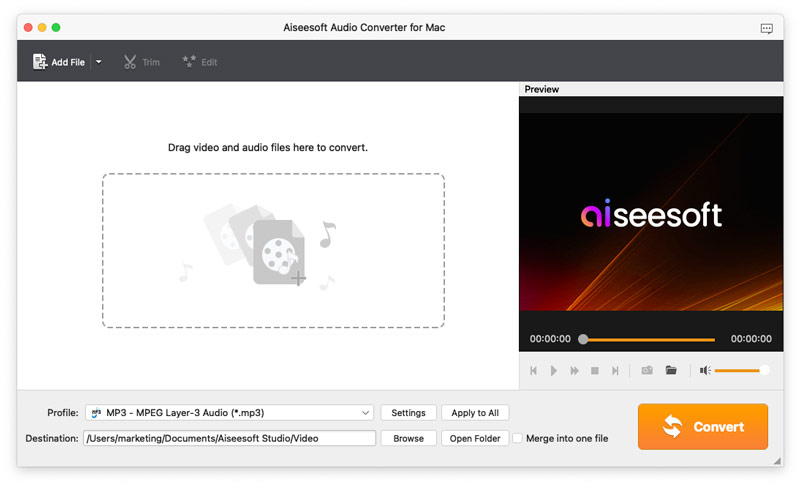
Step 2 Click the Effect button to trim the audio segment. You can cut off any audio piece for converting. Also this software allows you to join different audio clips together.
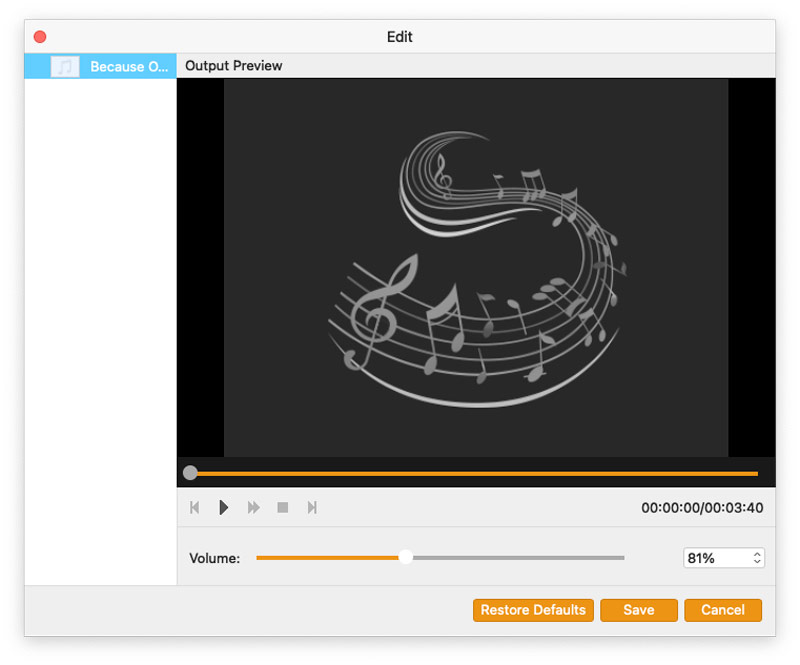
Step 3 Select the output audio format from the Profile drop-down list.
Step 4 Click the Convert button to start converting your source file.
-
How to Convert MKV to MP4 with Powerful Converter at Super Fast Speed
This article shows you the best solution to convert MKV to MP4 and other formats like AVI/FLV/RMVB/WMV/MPEG with MKV to MP4 Converter.
 Posted by Jenny Ryan | 25.05.2022
Posted by Jenny Ryan | 25.05.2022 -
How to Free Convert WAV to MP3
Want to convert WAV to MP3 easily on Windows or Mac? This article shows several free ways to convert WAV to MP3 with iTunes, Audacity and Free WAV to MP3 Converter.
 Posted by Jenny Ryan | 07.11.2012
Posted by Jenny Ryan | 07.11.2012 -
How to Convert MOV to MP3 with MOV to MP3 Converter
Want to convert MOV to MP3? You can learn how to convert MOV to MP3 with MOV to MP3 converter in this post.
 Posted by Jenny Ryan | 14.03.2014
Posted by Jenny Ryan | 14.03.2014 -
How to Convert MP3 to M4R iPhone Ringtone on Mac OS X
The iPhone Ringtone Maker helps you convert MP3 to M4R for making your own ringtone on Mac. This music converter also turns other video/audio formats to M4R.
 Posted by Jenny Ryan | 17.03.2014
Posted by Jenny Ryan | 17.03.2014 -
How to Convert AIFF to MP3 on Windows PC and Mac [Solved]
If you want to know how to convert AIFF to MP3 easily and quickly, you can click this page and learn to convert AIFF to MP3.
 Posted by Jenny Ryan | 24.08.2012
Posted by Jenny Ryan | 24.08.2012 -
WAV to OGG - How to Convert WAV to OGG or Convert OGG to WAV
Want to convert WAV to OGG? Learn how to convert WAV to OGG online and find best OGG converter to make the conversion from OGG to WAV in this post.
 Posted by Jenny Ryan | 27.06.2017
Posted by Jenny Ryan | 27.06.2017 -
3 WMA to MP3 Converter - Convert WMA to MP3 (Online & Free)
Need to convert WMA to MP3? You can learn how to convert WMA to MP3 with free WMA to MP3 converter and online audio converter in this post.
 Posted by Jenny Ryan | 19.07.2017
Posted by Jenny Ryan | 19.07.2017 -
[Updated] MP3 Ringtone Maker (Online MP3 Ringtone Maker & Apps)
Want to find some MP3 ringtone maker apps to create your own ringtones? Here we list 5 free MP3 ringtone maker apps for you to choose from. It is useful.
 Posted by Jenny Ryan | 08.12.2017
Posted by Jenny Ryan | 08.12.2017 -
M4R to MP3 - Convert M4R to MP3 with Easy Ways
With this article, you can convert M4R files into MP3 with ease. Here we offer you three ways to achieve that, including Windows/Mac and online solutions.
 Posted by Jenny Ryan | 24.11.2017
Posted by Jenny Ryan | 24.11.2017

