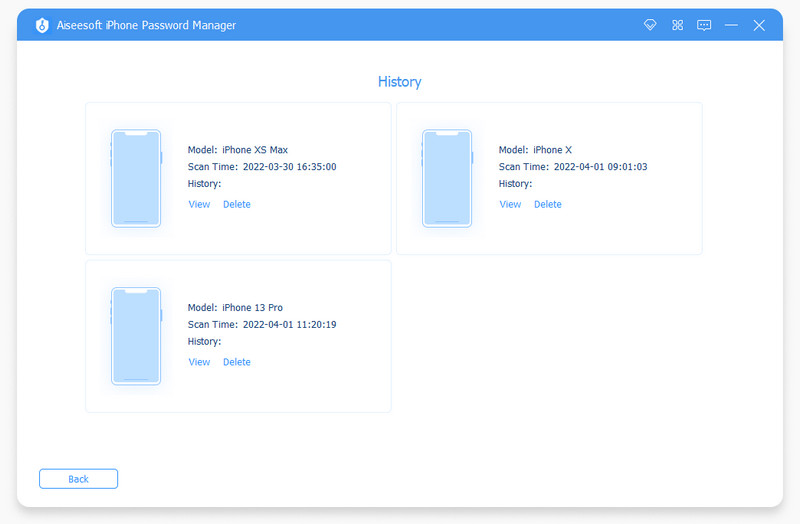Introduction
iPhone Password Manager is a trustworthy password expert that can help you find all the password infomation saved on your iPhone, iPad, and iPod Touch. You can also use it to export your passwords if needed. Here's guide you can follow.
Part 1. How to View & Export Your Passwords
Step 1 Please navigate to the official website of Aiseesoft iPhone Password Manager to get the latest program installed on your computer. Then open the tool after installation.
Step 2 To enjoy full functions, we suggest you to register first. Please input your email address and the registration code you received to activate iPhone Password Manager.
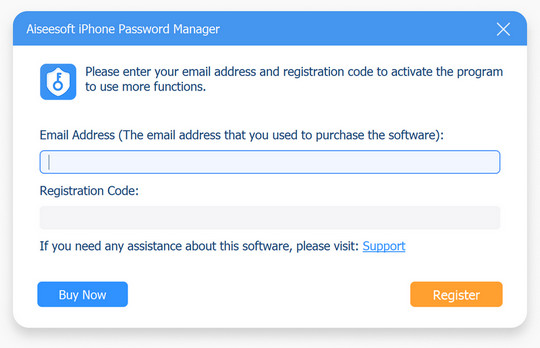
Step 3 If you want to check the accounts and passwords saved on your iPhone, you need to connect your device to the computer via a USB cable.

Step 4 Once connected, you can click the Start button in the right corner to start scanning your iPhone.

Step 5 And you may need to set an iTunes backup password to protect your backup.

Step 6 After scanning, you should see the list of all your account info and passwords. And they will be sorted by different types automatically: WiFi Account, Web & APP, Email Account, Apple ID, Screen Time, and Credit Card. You can find any password accordingly.

Step 7 You can even select and export any password based on your need. You can choose to export the password file for backup.
Part 2. How to Check Scan History
Step 1 If you have scanned your iPhone before, then you can view the history directly without a second scanning process. Please click the View History button in the left bottom of the main interface. And you will see all the records of scanned passwords on any device.
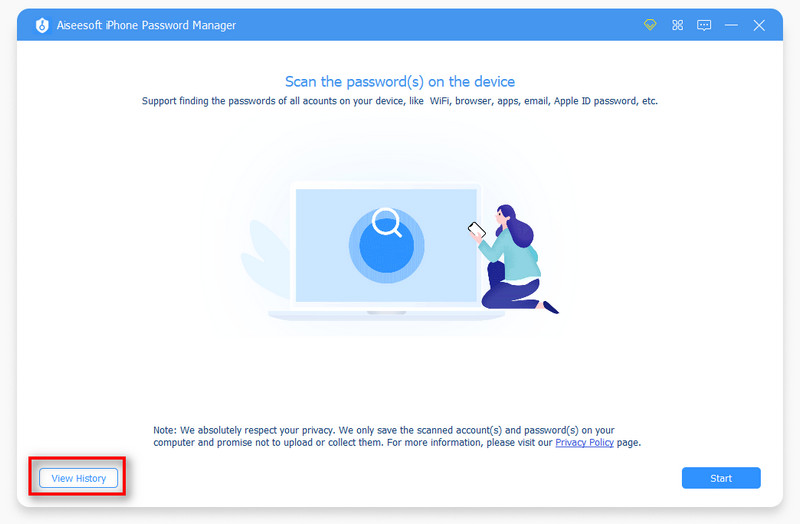
Step 2 And then you will see all the records of scanned passwords on any device. You can view or delete any record according to your need.