Getting Started
Introduction
PDF, short for Portable Document Format, was designed by Adobe Company to support the release of multimedia information on multi-platform. Therefore, PDF file has unmatchable advantages over other document formats. For example, it is able to pack words, fonts, formats, color and images into one file. Hypertext links, voice and dynamic image can all be included. What's more, it has high integration level and reliability.
How to Convert PDF Documents on Mac
Step 1 Download and install Mac PDF Converter Ultimate on your Mac.

Step 2 Double click the icon to launch it. Click Add File(s) and load the PDF file you want to convert to the program.

Step 3 Tap the drop-down list on the right of Output Format and choose the output format you require.
Step 4 If you want to convert the whole PDF file, click the Start button now. If you want to convert certain pages, check Range and type in the pages you need. Then click Start to start converting.
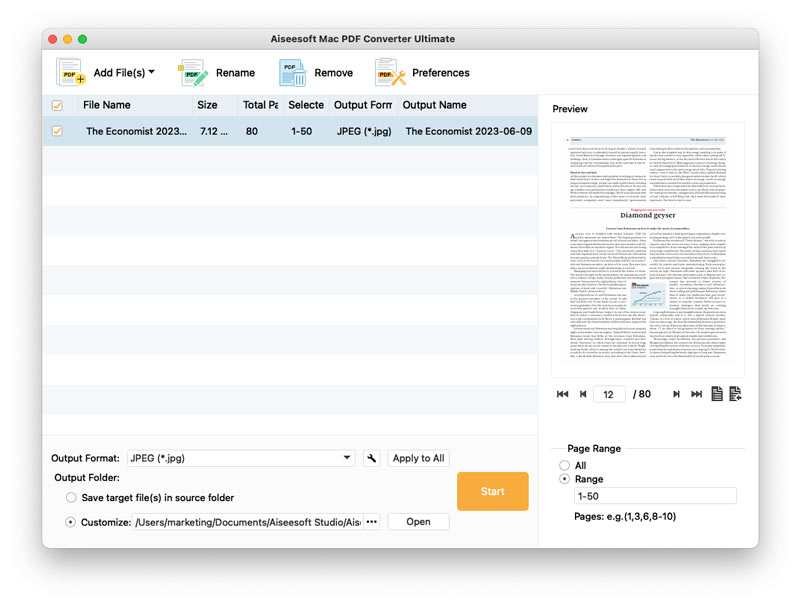
-
3 Steps to Convert PDF to Editable Word on Mac Safely
This article introduces a PDF to Word Converter to Mac users and shows how to convert PDF to Word document on Mac OS.
 Posted by Amanda Brown | 04.11.2013
Posted by Amanda Brown | 04.11.2013 -
2024 Best 10 PDF Editor - Edit PDF Online/Windows/Mac/iPad
What is the best PDF editor for Windows, Mac or iPhone iPad to edit the PDF file? This page will share you best 10 PDF editing software for your reference.
 Posted by Louisa White | 13.07.2017
Posted by Louisa White | 13.07.2017 -
How to Split PDF with Best PDF Splitter on Mac/Windows
Want to know how to split a PDF file? This article tells you the method for PDF split with the free online PDF splitter or professional PDF separator.
 Posted by Jenny Ryan | 04.01.2017
Posted by Jenny Ryan | 04.01.2017 -
How to Convert PDF eBooks to ePub Online and Computer
PDF to ePub Converter can convert PDF eBooks to ePub with high quality. Learn in detail from this tutorial.
 Posted by Louisa White | 05.07.2018
Posted by Louisa White | 05.07.2018 -
PDF to HTML Converter - Save PDF as a HTML Webpage (Online&Desktop)
How to convert PDF to HTML? This page shares 2 methods of changing PDF files to a webpage HTML file online and PC/Mac with PDF to HTML converter software.
 Posted by Amanda Brown | 24.08.2012
Posted by Amanda Brown | 24.08.2012 -
Convert PDF to Word File with PDF to Word Converter
Easily convert PDF to Word: PDF to Word Converter can convert PDF files to editable Word file and keep the original language accurately.
 Posted by Amanda Brown | 24.08.2012
Posted by Amanda Brown | 24.08.2012 -
PDF to Text Converter: Convert PDF to Text
Easiest way to convert PDF to text with PDF to Text Converter. This article will show you how to convert PDF to text with high quality.
 Posted by Amanda Brown | 24.08.2012
Posted by Amanda Brown | 24.08.2012 -
Convert PDF to SWF with PDF to SWF Converter
Best PDF to SWF Converter will help you to convert PDF to SWF quickly and the converted SWF files will possess high quality.
 Posted by Amanda Brown | 24.08.2012
Posted by Amanda Brown | 24.08.2012 -
Remove Watermark from PDF Free, Online and Professional
How do I remove watermark from PDF free? What is the best free PDF editor? This post shares 3 ways to remove watermark from PDF on Mac and Windows PC.
 Posted by Ashley Mae | 27.08.2021
Posted by Ashley Mae | 27.08.2021

