How can you convert MPEG4 to MPEG2? This article provides you with the best method.
Posted to Convert Video
Aiseesoft MP4 Converter for Mac supports converting any SD and HD video format to MP4 for playback on iPhone, iPad, iPod, Samsung Galaxy S7 edge, Samsung Galaxy Note 2, HTC One, PSP, PS3 and portable MP4 Players and converting video formats like MOV, WMV, AVI, MTS, M2TS, MXF to MP4 and convert MP4 to any other video format. Here is the detailed instruction of how to use this Mac converter.
Mac OS X 10.7 or higher | Requirements

30-Day Money Back Guarantee
1. Download and install Aiseesoft MP4 Converter for Mac step by step. Register with the required email address and registration code we sent you.
2. Click Add File and open the video file you want to convert to load it to the program.
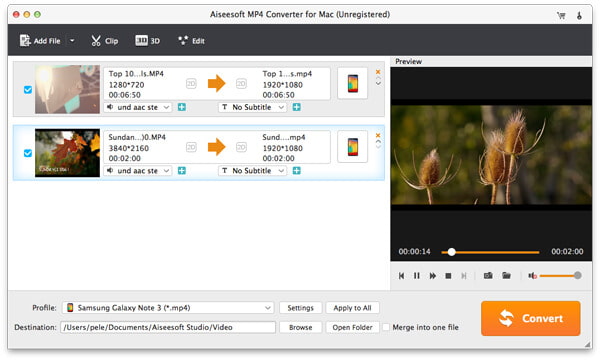
3. Hit the Profile column and choose MP4. Click Browse and set the output folder where the converted video will be saved.
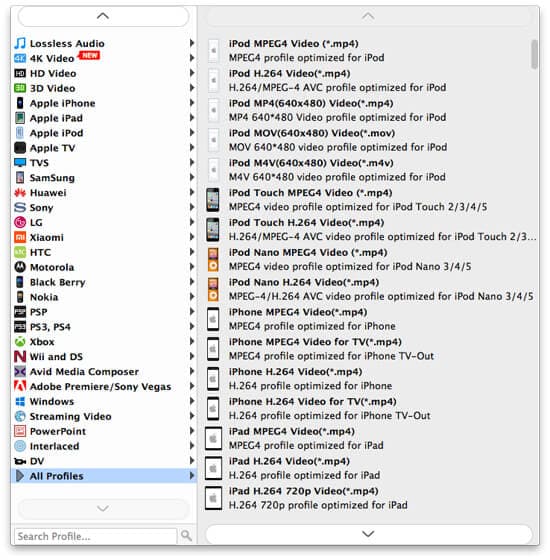
4. If you want to change the video length or cut off the unwanted parts, check the video and click Clip. If you find the video effect unsatisfying, check the video and click 3D or Edit. Adjust the visual effect as you like and even add 3D effect to your video.
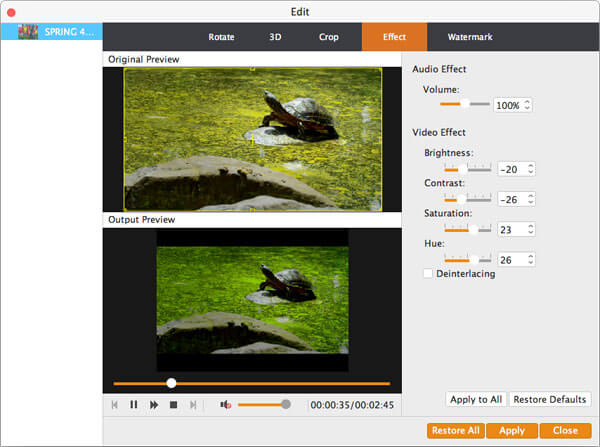
5. After the above settings have been done, click the Convert button to start the conversion.
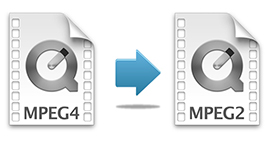
How can you convert MPEG4 to MPEG2? This article provides you with the best method.
Posted to Convert Video

Having problems when converting MP4 to XviD? This article will give you solution about it on Windows/Mac.
Posted to Convert Video
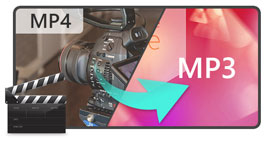
How do you change MP4 to MP3? With MP4 to MP3 online converter? Or download free MP4 to MP3 converter? Read this article.
Posted to Convert Video
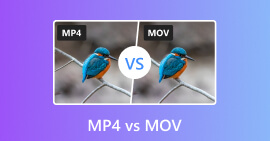
It is a comparison between MP4 and MOV. Find the similarities and the differences between MP4 and MOV.
Posted to Convert Video
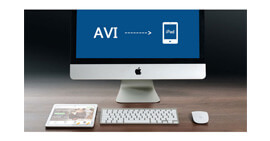
This tutorial will show you how to convert AVI files to iPad in a simple way.
Posted to Convert Video
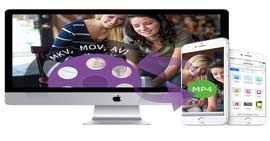
Is there any video converters that enables us to convert any video to MP4, and also to convert AVI to MP4 on Mac? Read this article.
Posted to Convert Video

As there are different options of MPEG files, you might be confused for converting MP4 to MPEG. Read this article and find the best way.
Posted to Convert Video
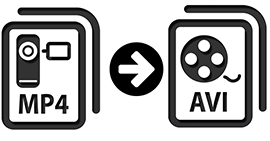
How can you convert MP4 to AVI? This article provides you with the best method.
Posted to Convert Video

Can PS3 play MP4? This article will show you the reasons why MP4 cannot play on PS3.
Posted to Convert Video
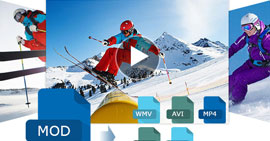
How do I convert Mod to WMV/AVI/MP4/MOV/MPG and more popular formats on Windows and Mac? Read this article.
Posted to Video
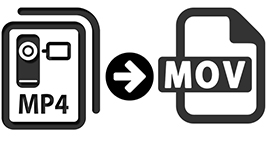
The article is about an experience for converting MP4 to MOV shared by my friend. You can also know how to convert MP4 to MOV on Mac.
Posted to Convert Video

Convert MP4 to MOV in QuickTime, you need a professional MP4 to MOV Converter with a great quality
Posted to Convert Video

Want to convert MP4 to WMV? This article is for you.
Posted to Convert Video
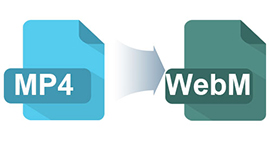
WebM is a video format for HTML5. You can convert MP4 for WebM with a smaller size and make it more accessible.
Posted to Convert Video
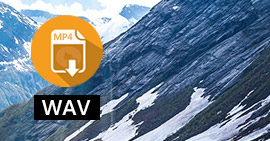
How can you convert MP4 to WAV? This article is for you.
Posted to Convert Video
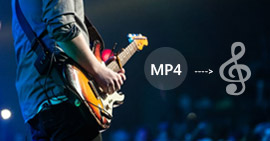
There are several occasions you need to extract audio from MP4. The article provides a simple method.
Posted to Edit Video
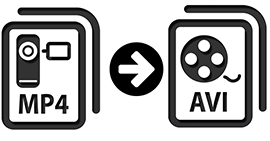
Want to convert MP4 to AVI? This article is prepared for you.
Posted to Convert Video
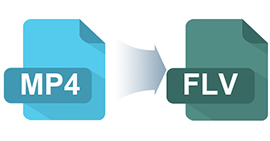
It is very necessary to convert MP4 to FLV for video streaming sites. You can find the way in this post.
Posted to Convert Video
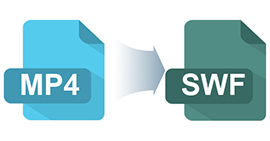
SWF file is widely used flash video format. When you need to convert MP4 to SWF, you can find a reliable MP4 to SWF converter here.
Posted to Convert Video
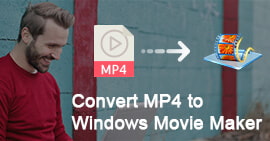
When MP4 file cannot be accepted by Windows Movie Maker, the article provides the best way for converting and importing MP4 to Windows Movie Maker.
Posted to Convert Video
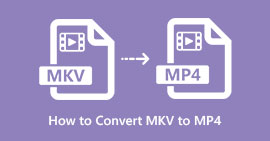
This article shows you the best solution to convert MKV to MP4 and other formats.
Posted to Convert Video
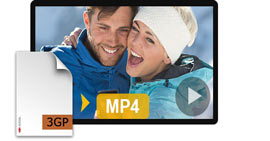
How can you view 3GP movies from my smart phone on my computer or MP4 player? You can rely on this article.
Posted to Convert Video

This article shows you the effective ways to convert video to MP4, such as converting downloaded video to MP4.
Posted to Convert Video

Can't play WMV videos on Kindle Fire? WMV to MP4 converter enables you to easily convert WMV files to MP4 videos for Kindle Fire.
Posted to Convert Video
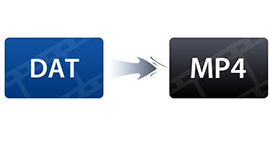
In order to make sure the DAT file more playable for more devices, you need to convert DAT file to MP4. Read this article.
Posted to Convert Video

Want to convert MP3 to MP4? You can read this article and find the best way.
Posted to Convert Video
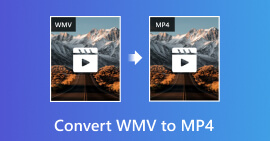
What you need is a professional WMV to MP4 converter on Mac/Windows when you want to convert WMV to MP4.
Posted to Convert Video
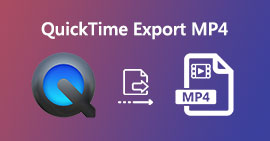
Can QuickTime directly save the screen recording as MP4? This post shares 3 ways to make QuickTime export MP4.
Posted to Convert Video, Record Video

This article shows best m2ts to mp4 converter software, which is able to convert M2TS to MP4 format.
Posted to Convert Video
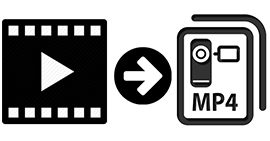
With video to MP4 converter, you can convert various videos to MP4 freely for playing on portable players.
Posted to Convert Video

When you convert MTS to MP4, you should make sure the high quality of output file. Find the detail for how to convert MTS to high quality MP4 file.
Posted to Convert Video

You might want to find an effective way to convert VOB file to MP4. Then find the most effective VOB to MP4 Converter here.
Posted to Convert Video

Download FLV file from video site and want to share the file with more portal device? This article can help you.
Posted to Convert Video
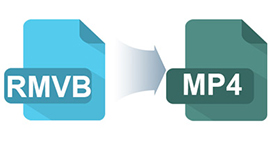
RMVB file is not a widely used format. The article provides the best RMVB to MP4 Converter with the detailed procedure for converting RMVB to MP4 on Mac.
Posted to Convert Video

Want to play MTS/M2TS file easily on your portable devices like iPhone, Samsung, BlackBerry, PSP? Read this article.
Posted to Convert Video
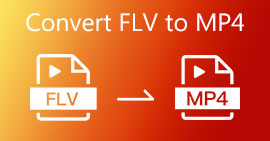
How do you convert FLV to MP4? This guide will tell you how to free convert FLV to MP4 with RealPlayer, Zamzar, and Free FLV to MP4 Converter.
Posted to Convert Video
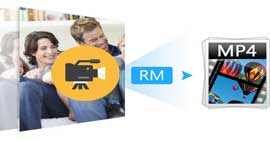
Real Media video is easy to transfer and play back over the Internet. When you convert RM to MP4 with RM converter, you can play RM files on portable devices.
Posted to Convert Video
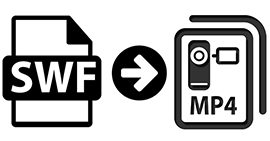
You can learn more detail about the wonderful SWF to MP4 converter and how to convert SWF to MP4.
Posted to Convert Video
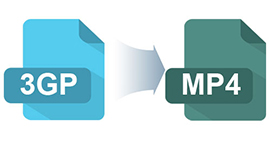
Find the important feature for converting 3GP to MP4 and the best 3GP to MP4 Converter on Mac.
Posted to Convert Video
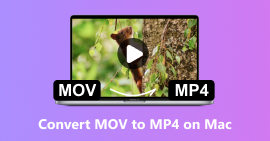
The article provides a perfect resolution for converting MOV to MP4.
Posted to Convert Video

After reading this article, you will know it clearly that how to convert MKV to MP4 on Mac by using the best MKV to MP4 converter.
Posted to Convert Video
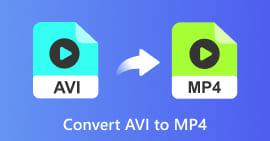
Your devices can't support AVI video? Just need MP4? Here we introduce an effective way to convert AVI to MP4 easily
Posted to Convert Video
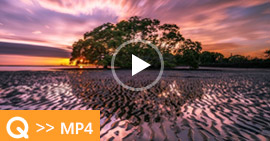
You can find several best QuickTime to MP4 Converter from the article.
Posted to Convert Video
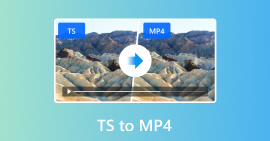
If you have to use TS files, you can convert TS to MP4 file. Read the article and find the best way.
Posted to Convert Video

For using the formats for iPhone or Android devices, you should convert AVCHD video to MP4.
Posted to Convert Video
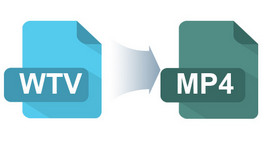
When you get some WTV files and want to know the best WTV to MP4 Converter, this article can help you.
Posted to Convert Video

This article introduces to you what is MTS file and how to free convert AVCHD MTS video to MP4/WMV/AVI for Mac QuickTime/iMovie or Windows.
Posted to Convert Video
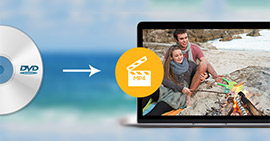
Want to convert DVD to MP4 for backup on PC/Mac? You can learn how to convert homemade DVD to MP4 video with high quality in this post.
Posted to Convert Video
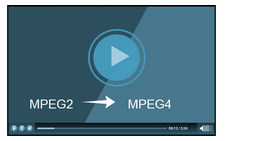
If you have recorded any file in MPEG2, you have to use the file on devices by converting MPEG2 to MPEG4. Learn the best way to transcode MPEG2 to MPEG4 now.
Posted to Convert Video
About Aiseesoft | Privacy | Support | Resource | Affiliate | Contact us Copyright © 2025 Aiseesoft Studio. All rights reserved.

