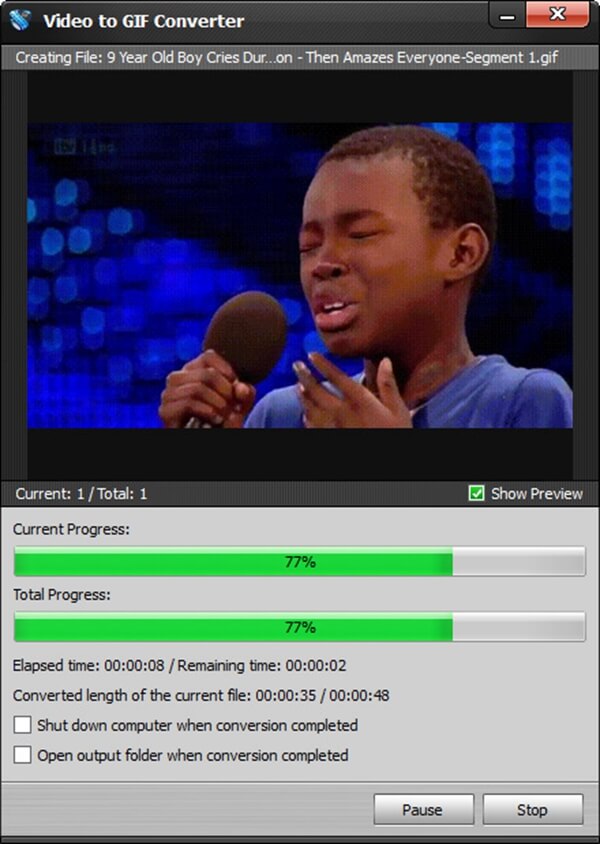Graphics Interchange Format, known as GIF, becomes one of the most popular image formats nowadays. Compared with still pictures, animated GIF can transmit more information. Compared with video, animated GIF is smaller so that it is easier to share with friends and to store. As a result, more and more people would like to turn video into GIF. It is actually not hard to turn video to GIF. Instead, you may find it very interesting and meaningful to make GIF by ourselves. There are various video to GIF converters on the internet. In this article, we will recommend you the best solution to turn video into GIF by Aiseesoft Video to GIF Converter.
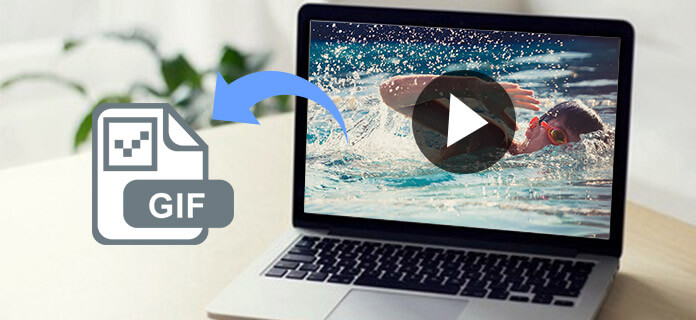
Turn Video into GIF
Aiseesoft Video to GIF Converter is the most effective software to turn video into GIF freely. It can be operated by both Window users and Mac users. With a clear and user-friendly interface, it is very easy to use Aiseesoft Video to GIF Converter. Only with several simple clicks, users can successfully turn their favorite video into GIF. This converter supports over 200 formats including MP4, AVI, MOV, WMV and more video formats. Unlike online video to GIF converter, users of Aiseesoft Video to GIF Converter can turn video into GIF without internet connections and it is safer to use. The converting process will take you only a few times but the converted GIF will retain a high quality. What's more, Aiseesoft Video to GIF Converter is comprehensive software so it owns many powerful functions like editing functions. Users can edit and customize their videos and GIF animations in many aspects by this software.
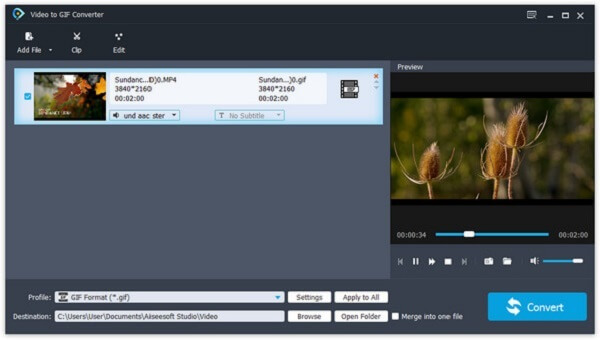
It is very easy to turn video into GIF by Aiseesoft Video to GIF Converter. You only need to follows these steps.
Step 1 Download Aiseesoft Video to GIF Converter
First of all, you need to free download Aiseesoft Video to GIF Converter and install it on your computer. After installment, you should open this program.
Step 2 Add videos to program
After you open Aiseesoft Video to GIF Converter, you can see a clear interface. Find the "Add File" button on the top of the interface and click it to add your video to this program.
Step 3 Clip your video
Click the "Clip" button and a preview window will show up. Set the start time and end time by sliding the two dots on the progress bar. Then click "OK".
Step 4 Set the output file
Click the "Settings" button, and choose "GIF" as the right format on the appeared window. Then you can also edit the "Frame Rate", "Aspect Ratio" of the output file.
Step 5 Turn video into GIF
Here comes the last step. Click "Browse" to select a destination folder for your GIF file and then click "Convert" to turn the video into GIF.
As we have mentioned before, Aiseesoft Video to GIF Converter is powerful and comprehensive software. Except from the basic function to turn video into GIF, it still has lots of other wonderful features. Here we will introduce some of its features for you.
Sometimes when you are watching your favorite videos, you may find a part of the video is so interesting that you want to share it with your friends. However, the video is too big so it is difficult and time-wasting to send it to your friends. In that case, Aiseesoft Video to GIF Converter can help you a lot. This video to GIF converter enables you to clip the part you want out of the whole video and then turn this video clip into a small GIF animation, which is smaller than a video. You can share this interesting GIF picture with your friends without an effort.
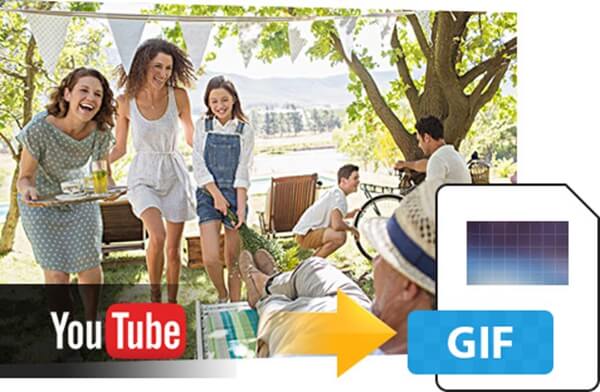
Aiseesoft Video to GIF Converter has effective functions of editing videos. You can edit your video before turning the video into GIF. Click the "Clip" button and you can clip one or more than one parts out of their video. What's more, by clicking "Edit" button on the top of the interface, you can edit and customize your video the way you like. Here, you can merge two or more videos together; you can crop the video and change its height and width; you can adjust the video brightness, contrast, saturation, hue and other parameters. Moreover, you can also add your own special watermark to the video. After all the editing, your video will become an amazing one and then you can share it with your friends.
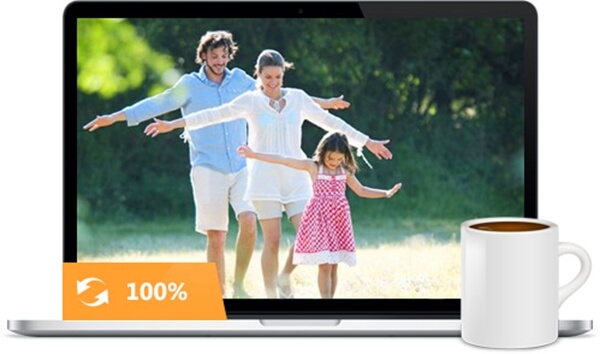
You may worry that it's difficult to turn video into GIF. With Aiseesoft Video to GIF Converter, it is very easy to turn video into GIF, even you don't have any experience. Aiseesoft Video to GIF Converter has a simple and clear interface, and it is easy to understand how to use it. You only need to import video to this program and with some clicks you can get the GIF turned from video. Furthermore, this converting progress won't take you a long time. Actually, in order to save time, you can even import several videos to this program and turn these videos into GIF at the same time. Last but not least, Aiseesoft Video to GIF Converter can keep the high quality of the output GIF when you turn video into GIF with it.