When you get a new iPhone and start to setup this new phone, you will be required to set a passcode or Touch ID. It is a good way for you to lock your smartphone and prevent your privacy from leaking out to some extent. However, if you set a complicated passcode to unlock your iPhone, or you are afraid that you may forget the complex passcode, you can choose to turn off the passcode on iPhone. And this passage will show you the easiest methods to help you to remove the passcode on your iPhone.
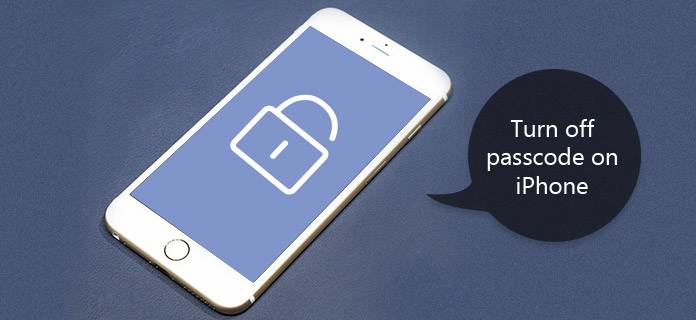
Turn off Passcode on iPhone
Step 1 Before turning off passcode on your iPhone, open the Setting menu on the home screen of your iPhone.
Step 2 Scroll down below and click on "Touch ID & Passcode" option or simply tap on "Passcode" button.
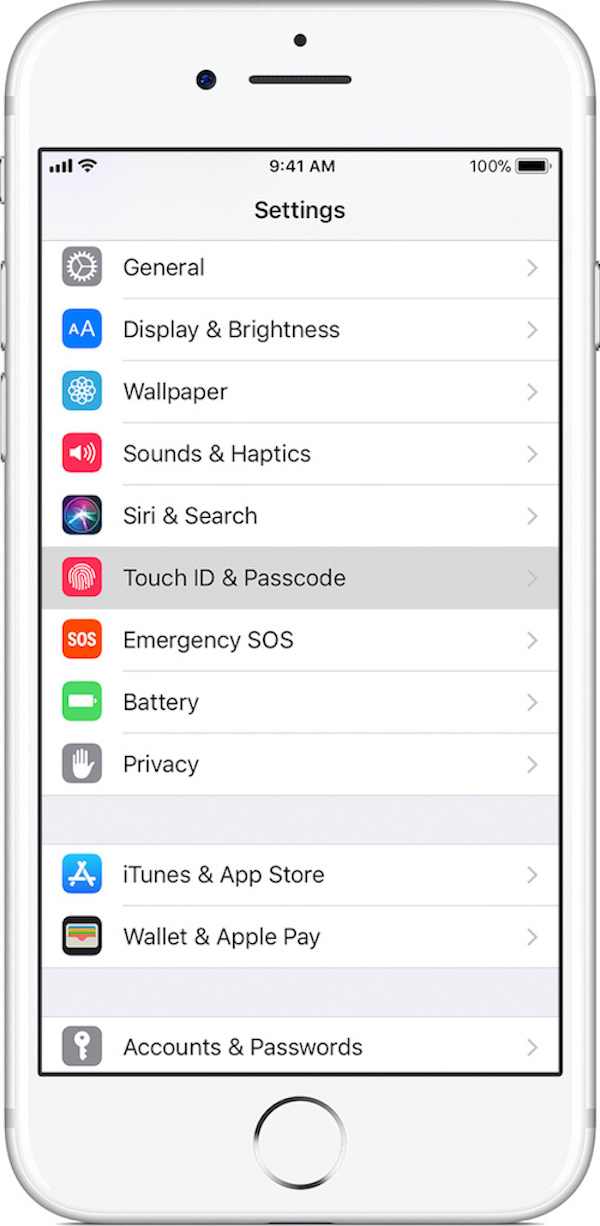
Step 3 When the system asks you to enter the current passcode, just follow it and type in your passcode.
Step 4 Scroll down the screen and select the "Turn Passcode Off" option, and enter your current passcode again to continue.
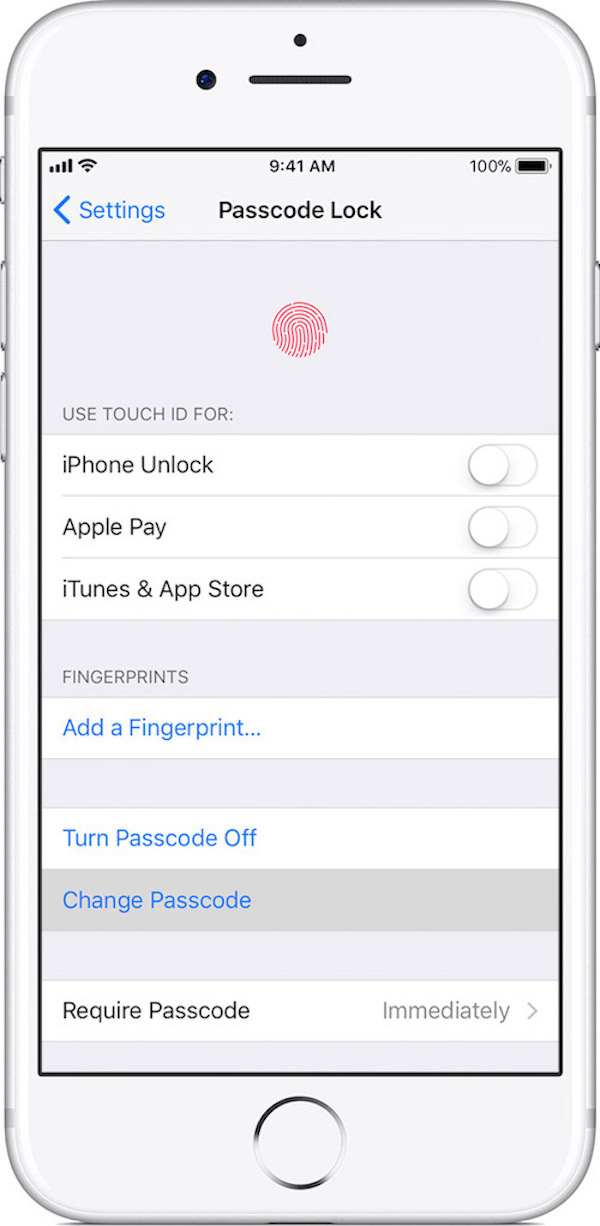
Step 5 After reading the information in the pop-up window, click on the Turn Off button and re-enter the passcode to turn off passcode on iPhone.
Step 1 The first step is the same, open Setting app on the screen to turn off passcode on iPhone.
Step 2 Select the General option at the sixth column and click Passcode Lock option next.
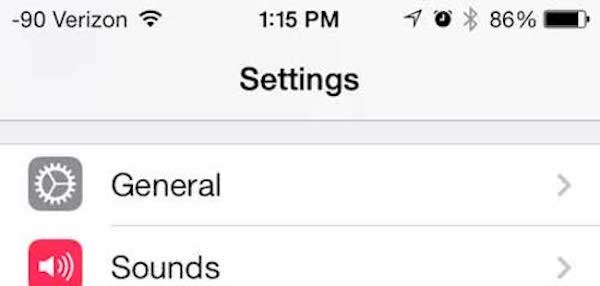
Step 3 Then enter the current passcode as the instructions to continue the operation.
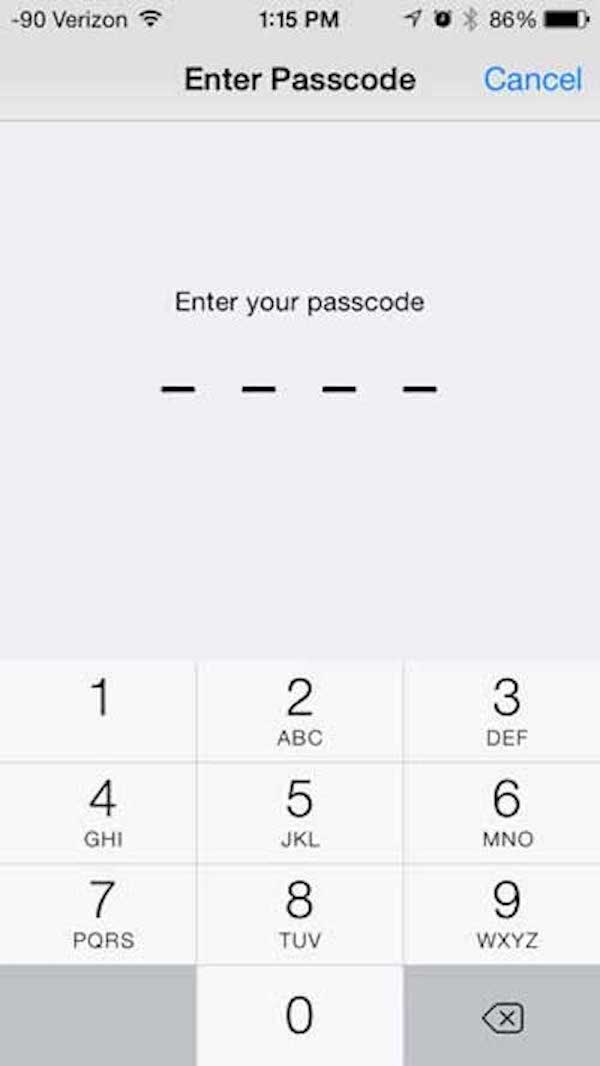
Step 4 Tap on Turn Passcode Off on the first column and type in the passcode again.
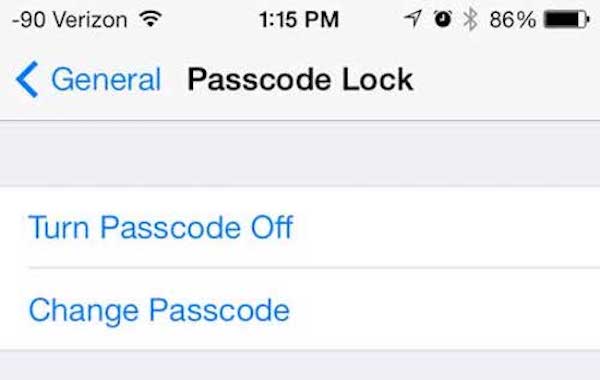
Step 5 Now you can see the Passcode has been turned off on iPhone.
Above is based on the situation that you know the current passcode and want to turn it off. However, what if you forgot the iPhone passcode? How can you unlock the locked iPhone without any data loss? Well, the article below will show you the best four methods to fix forgetting iPhone passcode and turn the passcode off on iPhone.
iTunes is a great tool for you to turn the iPhone passcode on your iPhone. But the precondition of this method is that you have synced all the data on your iPhone to iTunes before. And if you have backed these data to iTunes before, you can recover them back after unlocking the iPhone passcode.
Step 1 Connect iPhone to computer
Before turning off the passcode on iPhone, plug a USB cable to connect your locked iPhone to the computer first. Make sure that the computer is the one that you have synced data to. And then open iTunes.
Step 2 Detect the iPhone data
Once connected successfully, your iPhone will be detected by iTunes. And the data on iPhone will also be synced and backed up automatically.
Step 3 Choose Restore iPhone
When the detecting process is complete, you need to tap on the device icon and click Summary button. Just by clicking on Restore iPhone in the right pane, you can turn off the passcode on your iPhone successfully.
Step 4 Restore iPhone from iTunes
Then you will be navigated to the Set Up interface to restore the data to iPhone. When you see the Restore backup option in a white column, click it and iTunes will start restoring your iPhone from iTunes.
But if you did not synced data to iTunes, iTunes may not be a good way for you to choose. So you can try to get your iPhone into Recovery mode to turn off the passcode on your iPhone. One thing to illustrate, you may lose all the data if you have never backed up the data on iPhone.
And if you are not familiar with iTunes, or your computer is not compatible with iTunes, you can consider the third method: use Find My iPhone features instead of iTunes to turn off the passcode on your iPhone.
All the methods mentioned above cannot fix the forgetting iPhone passcode and turn off the passcode successfully on your iPhone? Well, maybe you can take the iOS System Recovery into consideration. iOS System Recovery is the most professional and reputable software that aims at fixing all kinds of iOS issues at a safe and easy way. You can use the iOS System Recovery to unlock your disabled iPhone, fix forgetting iPhone passcode and even restore iOS data to your iPhone.
This is the most safe and professional lost data recovery tool for iPhone/ iPad/ iPod. With the help of iPhone Data Recovery, you can easily retrieve the lost data from iPhone, retrieve lost data to computer, and get back data from iTunes backup, etc.
Key Features:
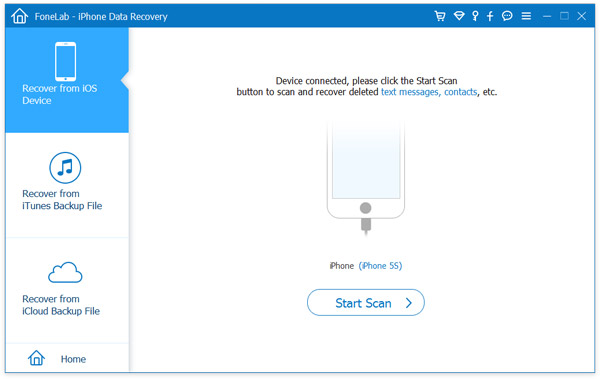
Above is the whole content of this article. Hope it can help you solve your problem to some extent. And if you are interested in the detailed steps about the three methods to fix forgetting iPhone passcode, you can turn the passcode off on iPhone with above information.