Similar to Microsoft Word's text correction function, when you type a wrong letter or misspell a word on iPhone, autocorrect (Auto-Correction) in iOS will automatically change it to a correct one instead. If you are an Apple fan, you must be familiar with this excellent feature. With autocorrect, you can quickly type the messages. Even you carelessly hit one or two letters, you still get the correct word.
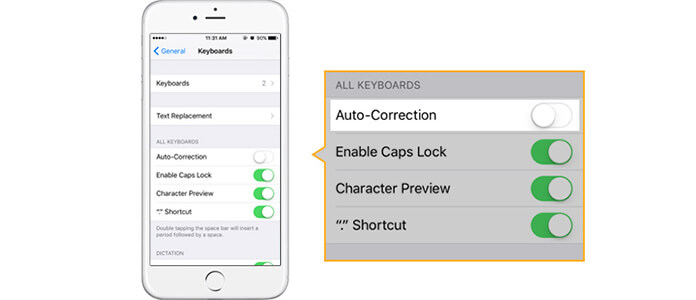
In daily usage, autocorrect on iPhone is great for fast typing. However, you may notice that, sometimes autocorrect changes words in messages. Moreover, even you type the letters correctly, it may replace your word with a suggested one. Under this circumstance, you don't feel convenient, but annoying. So in this post, we will show you how to turn off autocorrect on iPhone. And for someone who wants to try this feature, we also tell a guide to turn on autocorrect and reset autocorrect on iPhone.
Though autocorrect on iPhone is very helpful to correct the misspelled words, it also brings a lot of inconvenience. If you want to turn off autocorrect on iPhone 5/6/SE, you can follow the guide to turning autocorrect off.

Step 1 Unlock iPhone and tap on the "Settings" icon.
Step 2 Find and tap "General".
Step 3 Tap on "Keyboard", then you can see the several "Keyboard" settings.
Step 4 Navigate to "Auto-Correction" and switch the slider button to "Off".
Within a few taps, you can handily turn off autocorrect on iPhone. After that, you can normally hit the words on your iPhone like before.
Turning off autocorrect on iPhone makes sure that you can send the message you really mean. The feature in iOS will be turn on by default, but you may ever turn off autocorrect on iPhone and don't know where to regain the function. If you want to use this text correction feature while typing messages, you can just follow the above guide to turn on iPhone autocorrect. What if the autocorrect on iPhone not working even when the slider button switched to "ON"? You need to take the following steps to reset autocorrect on iPhone.
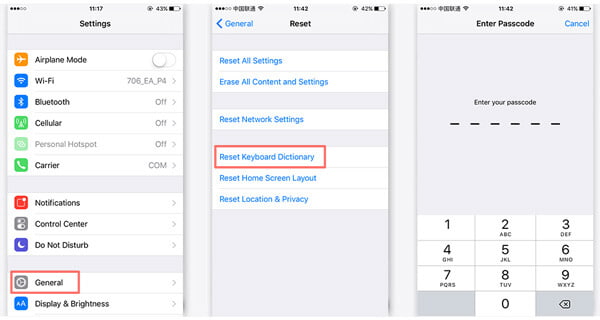
Step 1 Unlock iPhone and tap on the "Settings" icon.
Step 2 Tap "General" > "Reset".
Step 3 Tap "Reset Keyboard Dictionary", and then enter the password to reset autocorrect on iPhone.
After resetting, you can back to the "Keyboard" settings to check if the "Auto-Correction" is turned on. Then you can use the autocorrect function when typing words.
In this article, we mainly talk about how to turn on/off autocorrect on iPhone. And for the iPhone autocorrect not working issue, we also tell a way to reset autocorrect on iPhone. After reading this post, you can freely choose to use this feature or not according to your need.